Many users report that they are troubled by the Sims 4 crashing issue after update. What causes the Sims 4 keeps crashing? If you are also bothered by this vexing issue, this post of MiniTool will provide you with the top 5 troubleshooting methods.
Why Does My Sims 4 Keep Crashing
In order to resolve the Sims 4 crashing issue, it’s inevitable to figure out the causes of this issue. There are several possible causes that can lead to the Sims 4 crashing issue.
- The outdated or missing graphics card driver is one of the most common causes that makes the Sims 4 keeps crashing.
- Overclocking is also responsible for the Sims 4 crashing issue. This is because overclocking indicates that your CPU and memory run at a higher speed than the official speed rate.
- Sometimes, the corrupt game files in Origin can cause Sims 4 game keeps crashing.
- There may be compatibility issues or software conflicts in your computer.
Now, let’s see how to fix Sims 4 crashing.
Fix 1. Stop Overclocking in BIOS
If you set an overclocking CPU of your computer, you’d better set the CPU clock speed rate back to the default as soon as possible. Here’s a full guide for you.
Step 1. Restart your computer, and then press the F2 and Delete keys to enter BIOS.
Step 2. Navigate to the Advanced > Performance option.
Step 3. Navigate to the Overclocking option and disable it.
Step 4. Save the changes and exit BIOS.
Now, you can restart the game and check if Sims 4 keeps crashing. If this method fails to work, move on to the following methods.
Fix 2. Update Your Graphics Card Driver
As mentioned above, the outdated graphics card driver is a common reason why Sims 4 keeps crashing. To fix the issue, you can follow the steps below to update the graphics card driver.
Step 1. Press the Win + R key to open the Run dialog box, and then type devmgmt.msc in the box and hit Enter.
Step 2. Expand the Display adapters category, and then right-click the graphics card driver and select Update Driver.
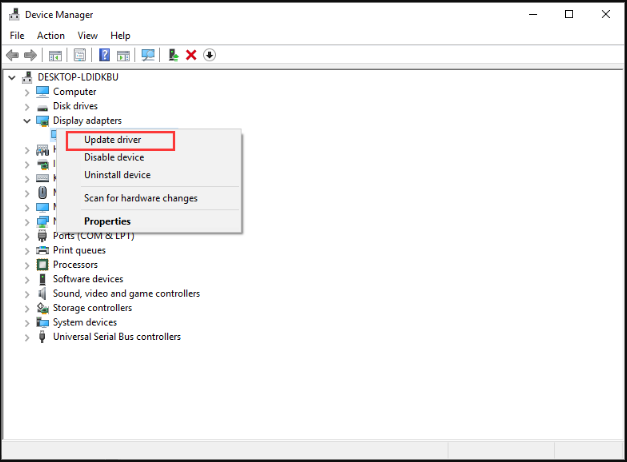
Step 3. Then you can select Search automatically for updated driver software option to update the driver automatically.
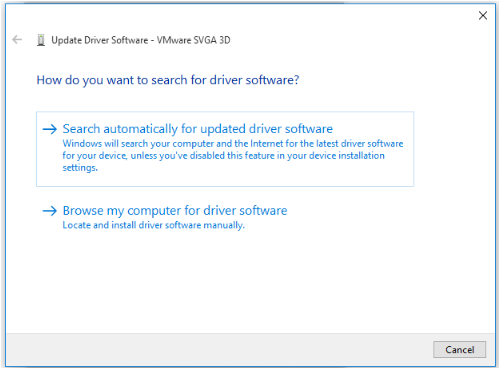
Alternatively, you can manually install the latest graphics card driver from the manufacturer’s website. Once the driver is updated, you can re-launch the game and see if the Sims 4 crashing issue is fixed or not.
Fix 3. Use the Repair Game Feature in Origin Client
In some cases, the corrupt game files are also responsible for Sims 4 game keeps crashing. To repair the game issue, you can utilize the Repair game feature in Origin client.
Step 1. Launch your Origin client and then navigate to the My Game Library section.
Step 2. Right-click the Sims 4 game and select Repair.
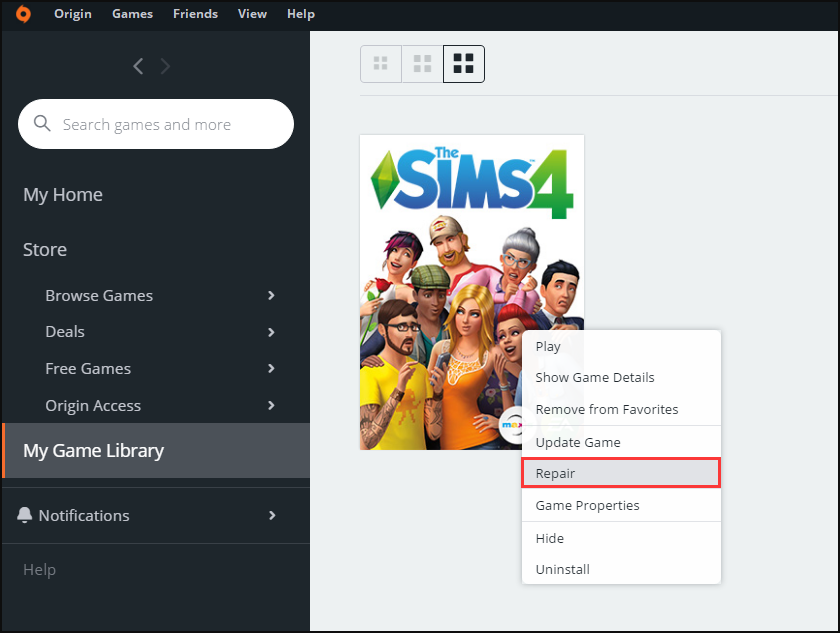
–image from https://answers.ea.com/
Step 3. Then follow the on-screen prompts to complete this repair.
Once the process is complete, restart your computer and launch the game to see if the Sims 4 game keeps crashing issue is fixed or not.
Fix 4. Run Sims 4 in Compatibility Mode
Sunning Sims 4 in compatibility mode can help fix some issues with program conflicts. This method has been proven to be useful for some players. So, perhaps you can have a try.
Step 1. Right-click the Sims 4 launcher on the desktop and select Open file location.
Step 2. In the game folder, right-click on the TS4_x64.exe file and select Properties.
Step 3. Go to the Compatibility tab, and then tick the checkboxes for Run this program in compatibility mode for and Disable fullscreen optimizations.
Step 4. Click on Apply and OK buttons to save your changes.
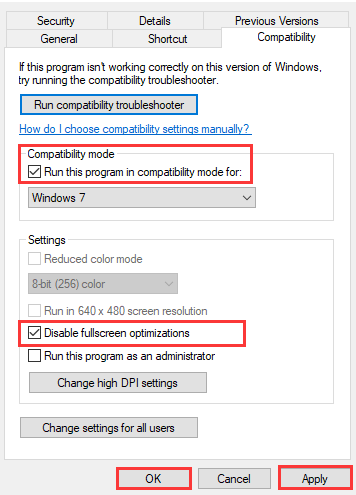
Fix 5. Disable the Origin In-Game Setting
In addition to the above methods, you can disable the Origin In-Game setting to fix the Sims 4 crashing issue. For that:
Step 1. Open the Origin client and login to your account.
Step 2. Click on the Origin button and select the Application settings option from the drop-down menu.
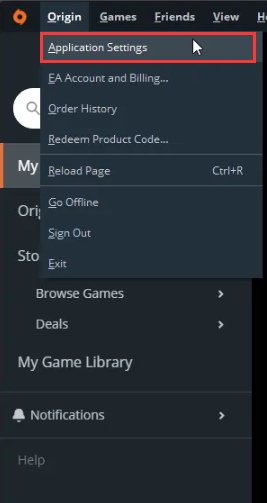
Step 3. In the Application tab, click on Origin In-Game and switch it to off.
Restart the Sims 4 launcher and check if it resolved the crashing issue.

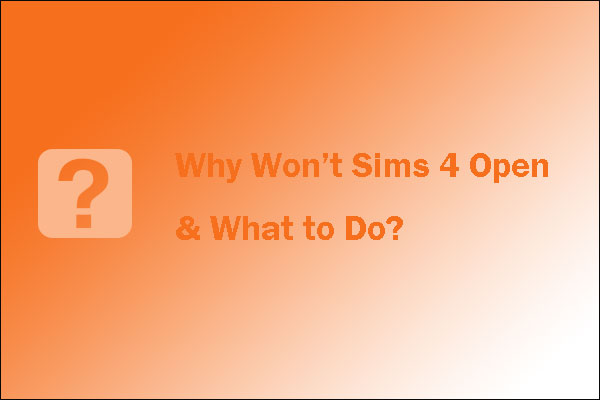
User Comments :