As you know, FPS (Frames Per Second) is an important element for games, especially for online games. However, many people don’t know how to show FPS in Apex Legends. With this guide of MiniTool, you can view the Apex Legends FPS with ease.
What Does FPS Mean for Games
FPS (Frames Per Second) refers to the frequency that images or frames show on a display. In games, FPS means the number of frames that your graphics card can render and monitor displays per second. To be specific, 3 FPS indicates that you can see 3 images per second.
To have great game experience, you need high FPS. Otherwise, you may suffer from game lagging, freezing, or other issues. From this aspect, the higher the FPS is, the smoother gameplay you will have.
Apex Legends is the latest battle game that has been available for PS4, Xbox One, and PC. It is popular with gamers. You may want to know the FPS of Apex Legends like many other gamers. The majority of games have an in-game FPS counter. There is no exception for Apex Legends.
You can see Apex Legends FPS on this game and learn how well the game is running on your system. Here comes the question – how to show FPS in Apex Legends. To obtain the detailed information, read the content below.
Warning: You need to note that you can’t obtain the information of FPS on Xbox One and PS4 consoles.
How to Show FPS in Apex Legends on Computer
Though Apex Legends includes a frame rate counter, you won’t FPS until you activate the FPS counter Apex Legends manually. You can also see Apex Legends FPS through Performance Display.
To enable FPS checker, you can follow the steps below.
Step 1: Open the Origin Launcher, and then input your email/ID and password and click Sign in.
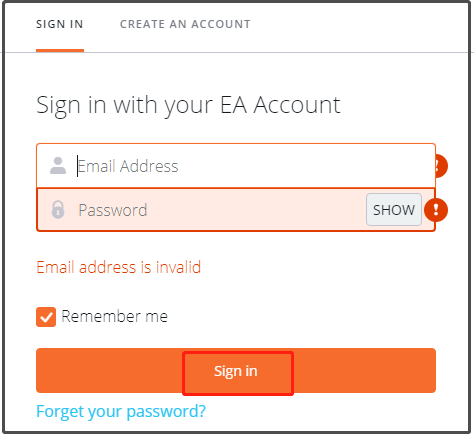
Step 2: After logging in Origin, click on the Origin tab and choose Application Settings option from the pop-up menu.
Step 3: In the next window, click the Origin In-Game tab.
Step 4: Then move to the During Gameplay section. Open the drop-down menu next to Display FPS Counter by clicking the down arrow and then choose an option (Top Right, Top Left, Bottom Right, and Bottom Left) based on your need.
Step 5: Save the change and then exit. Now, you will see Apex Legends FPS on the screen.
Show Apex Legends via Performance Display.
Move to the Gameplay tab of the Settings menu, and then click the Performance Display option at the bottom of the first section of settings. By doing so, you will get a new HUD element in the upper right of the screen while in a match. It will show your FPS, ping (server latency), packet loss, etc.
How to Improve FPS
As mentioned earlier, you will receive Apex Legends lagging, freezing, or other issues when FPS is low. If you find that your Apex Legends FPS low with the above steps, you should boost it via some actions.
Here are some tips on FPS boosting.
Tip 1: Set the resolution to screen default.
Tip 2: Update graphics driver.
Tip 3: Run Apex Legends in full screen.
Tip 4: Turn off V-Sync.
Tip 5: Adjust texture streaming budget.
Tip 6: Change texture filtering
Tip 7: Disable adaptive supersampling.
For more best settings for Apex Legends, you can read this post: How to Make Apex Legends Run Faster? Here’s Optimization Guide

User Comments :