Should System Disk Be Active Disk
Issue: There are 2 internal disks on my Windows computer, and I installed Windows OS on one of disks. Due to mistaken operation, I set system disk inactive. As a result, I was prompted to reboot system again and again. Should system disk be active disk?
Of course, system disk should be an active disk, because it is the disk installing operating system which can manage computer hardware and software resources, and provides common services for computer programs.
As a matter of fact, there is more than one partition on a hard disk in most cases. The partition contains the boot loader which is a piece of procedure responsible for booting the OS is called system partition.
Only one partition on a hard disk can be set as active, and it should be the system partition which is also a primary partition. Therefore, should system disk be active disk actually means should system partition be active partition.
If the partition which saves Windows boot files is no longer active or you set a wrong partition as active, your computer will not boot normally, and you will receive an error like this: Missing operating system, or Operating System not found.
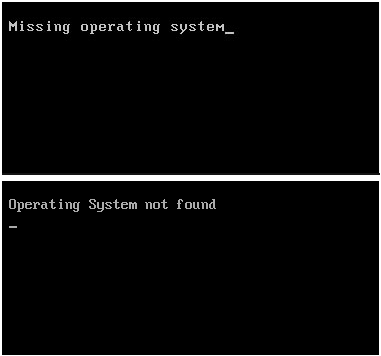
You may regard the error as a difficult issue because the computer can’t boot this time. Take it easy, you are still able to start your computer via a professional bootable partition tool and check whether the active partition is set correctly or not.
If the settings are incorrect, you can set the wrong partition as inactive and mark the system partition as active. Then your computer will run normally if there are no other problems.
In this post, we recommend you to use this partition magic – MiniTool Partition Wizard.
How to Set System Partition Active with MiniTool
Since your computer can’t boot normally this time, you need to use MiniTool Partition Wizard Bootable Edition which allows you to boot computer without Windows OS. After you enter the main interface of this software, you use the Set Inactive & Set Active features of this software to set the wrong active partition as inactive and mark the system partition as active.
Step 1: You need to use the MiniTool Bootable Media Builder to create a bootable media. Here, you can only get the Media Builder from the Professional Edition and the more advanced editions of this software. Please do these operations on a normal working computer.
Step 2: You need to set your computer to boot from the bootable media, and then enter the software main interface.
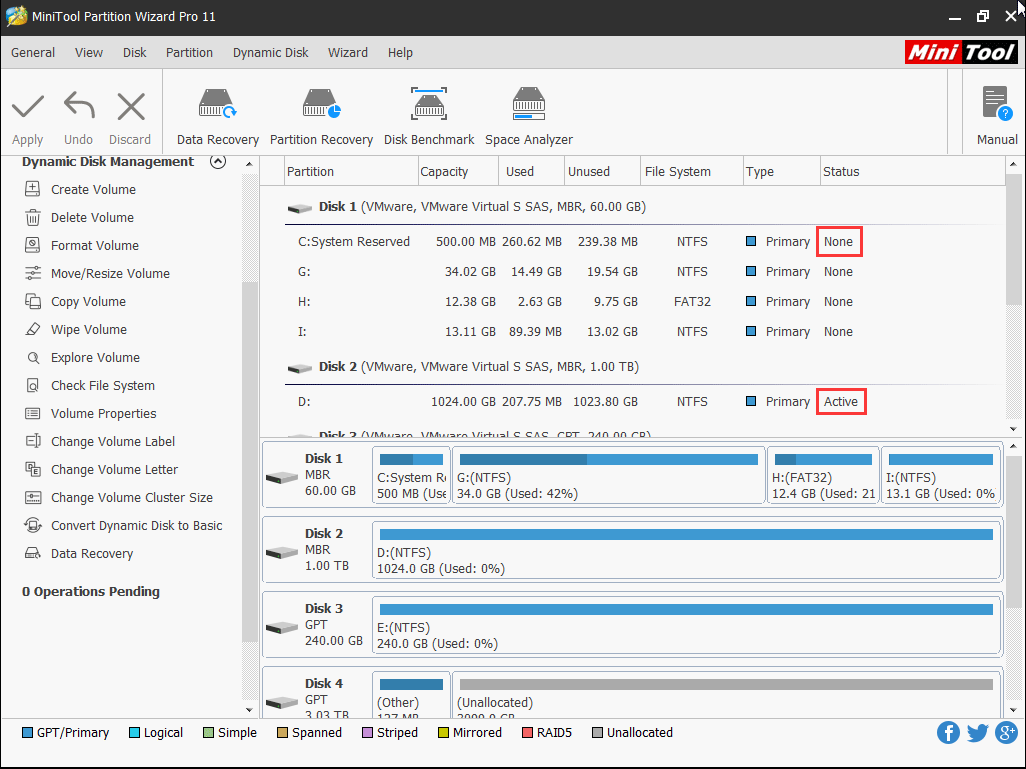
If you found a data partition is set as active, while the system partition’s status is shown as None, you will need to continue the following steps.
Step 3: Select the data partition which is set as active mistakenly and choose Set Inctive from the left action panel. Then, you will preview that the status of that partition will become None.
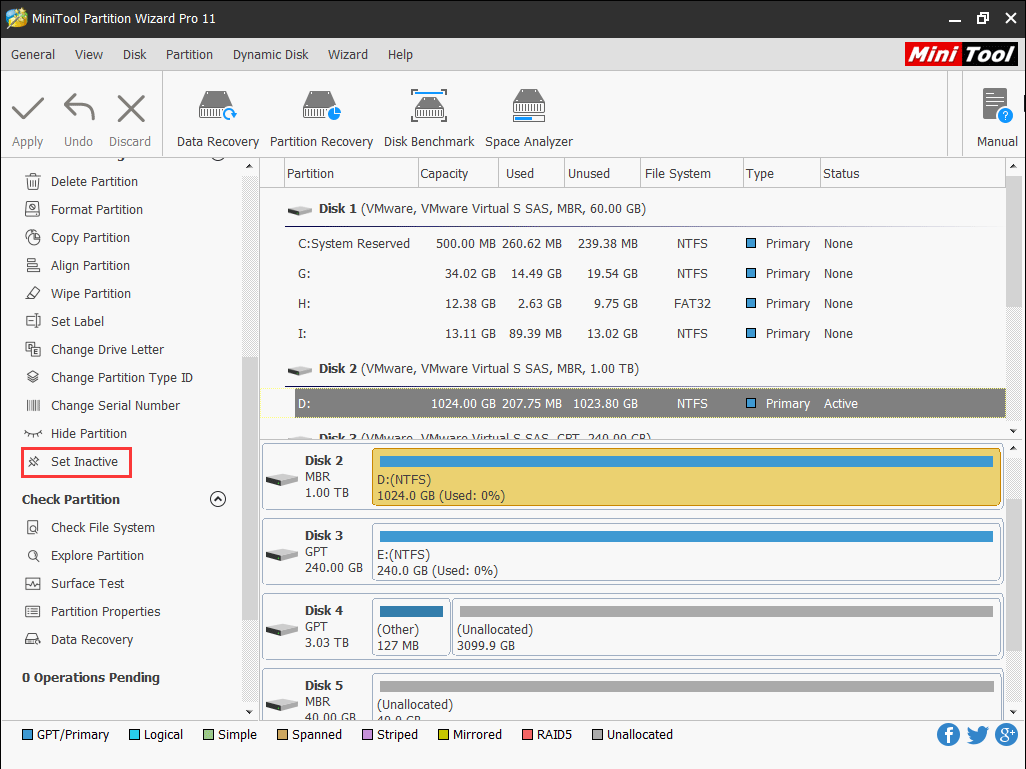
Step 4: Choose partition C: and press Set Active feature from the left action panel to mark it as active. Next, press the Apply button to keep the changes.
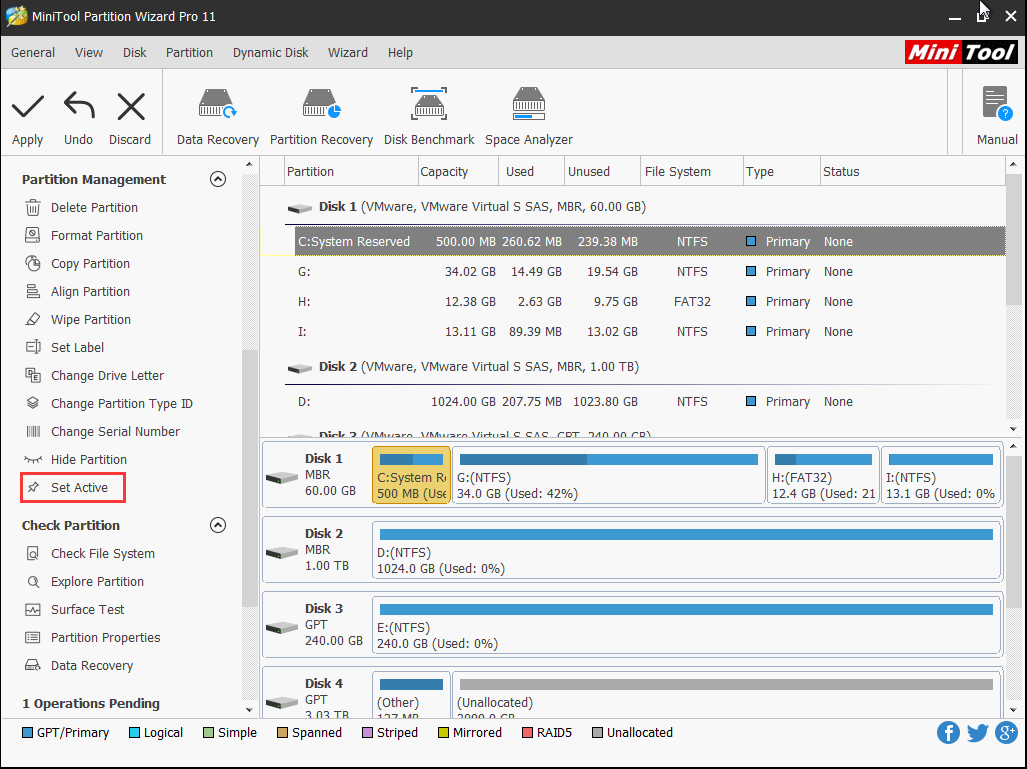
When all of these steps finish, you can reboot the computer to check whether it can boot normally.
Bottom Line
Should system disk be active disk? Of course yes. If you need to set the system partition as active, please go to try MiniTool Partition Wizard Bootable Edition.
If you have some issues when using this software, you can inform us via [email protected]. You can also let us know in the comment, and we will reply you as soon as possible.

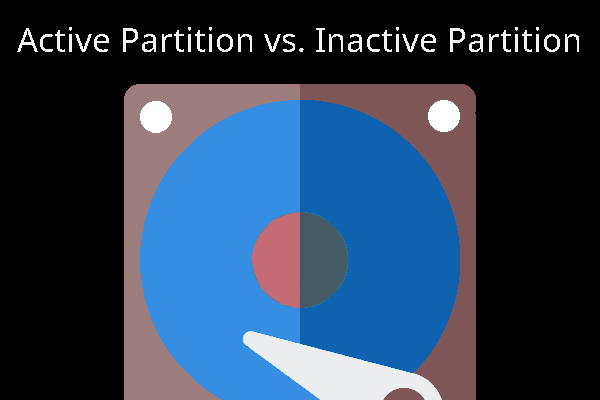
User Comments :