Seagate Barracuda vs WD Blue, which one should I choose? A great many people raise such a question on many forums. If you are also trying to figure it out, then you come to the right place. In this article, MiniTool will mainly focus on Seagate Barracuda vs WD Blue and provides some useful information.
When planning to purchase a new HDD, a large number of people take Seagate and WD into consideration. However, there are a series of hard drives such as Seagate IronWolf, Seagate Barracuda, Seagate FireCuda, WD Blue, WD Black, WD Green, WD red, and so forth.
Thus, you may find that a lot of people make comparisons among these hard drives. Until now, MiniTool has provided many detailed comparisons for HDDs including Seagate IronWolf vs WD Red, WD Red vs WD Blue, WD Blue vs Black, WD Red vs Red Pro HDD, etc.
Now, we will continue to explore the differences between Seagate Barracuda vs WD Blue. Besides, we will provide some practical skills that will help you test disk performance and migrate OS to the newly bought disk.
Seagate Barracuda VS WD Blue
Seagate Barracuda vs WD Blue, what’s the difference, and which one is better? This part will compare them from the aspects of transfer speed, size, capacity, cache memory, interface, RPM, form factor, and so forth. In addition, we will provide some actual users’ reviews so that you can make a wise choice.
Seagate Barracuda
Seagate Barracuda is a series of hard disk drives developed by Seagate Technology. According to a survey, the Seagate Barracuda HDD was the first 7200 RPM hard disk released in 1991. This hard drive was designed to enhance computer speed and store more data.

–image from https://www.seagate.com/
This hard drive was designed with a third-generation interface – SATA 6.0 Gb/s. If you want to choose an HDD for music, video, photo editing, and almost every PC application, then Seagate Barracuda is a cost-effective hard drive.
Compared with WD Blue, Seagate Barracuda is more suitable for a lightweight PC. This is because this hard drive measures 5.79 x 4 x 0.79 inches and weighs 0.91 pounds, while WD Blue comes with 5.79 x 4 x 1.03 inches and 1.52 pounds. Seagate is suitable for motherboards with both 2.5-inch and 3.5-inch form factor, while WD Blue only has a 3.5-inch form factor.
The Seagate hard drive comes with a better-sized cache of 256MB, while the WD hard drive has a quite small cache at 64MB. Since Seagate provides multi-tier caching technology, it enhances the performance of the HDD and application loading. Compared with WD Blue, this HDD also has some inconveniences such as no copying software.
In order to give you an intuitive understanding, we list the essential specifications of Seagate Barracuda:
- Storage Capacity: 250GB, 500GB, 1TB, 2TB, 3TB, 4TB, 6TB, 8TB, 12TB, 14TB
- Interface: SATA 6Gb/s
- Read and Write Speeds: Up to 550MB/s read speed and 520MB/s write speed
- Cache: 256MB
- Form factor: 5-inch and 3.5-inch
- Revolutions Per Minute: 7200RPM
- Software/Technology: Multi-tier caching technology; optional data recovery
- Compatibility: Windows and Mac with reformatting
- Price: $45 – $495 (on Amazon)
- Warranty: 2 years
Wrapping up the above features of Seagate Barracuda, we can conclude that this HDD performs well in transferring and meets the basic purposes for many PC applications. It is a wise choice for those who want to have a large space capacity but with a limited budget.
Seagate Barracuda vs Western Digital Blue which is better? Let’s continue to explore their differences.
WD Blue
As its name implies, WD Blue is a hard disk drive with a blue cover as the following image shows. This hard drive also comes with SATA 6.0 Gb/s interface and a 3.5-inch form factor. WD Blue hard drive is not only compatible with Windows OS but with macOS High Sierra, Sierra EI Capitan.
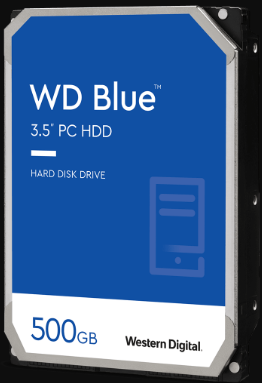
–image from https://shop.westerndigital.com/
According to a survey, this hard drive was designed just for all-in-one PCs and desktops with a variety of storage capacities. Different from Seagate Barracuda, the largest capacity of WD Blue can only be up to 6TB.
With a WD Blue hard drive, you can handle many tasks that require large storage in a snap like high-resolution photos, 4K videos, music collections, edge-edge games cutting, and other large files. If you are a photographer and need a ton of storage, then you can consider picking WD Blue.
Compared with Seagate Barracuda, WD Blue boasts a higher safety level in the terms of data recovery. This is because the WD Blue drive comes with No Touch Ramp Load technology that safely positions the recording head off the disk surface, which protects your data.
Apart from the above features, WD Blue provides Acronis True Image software that can help you clone the entire hard disk including the operating system, applications, settings, and personal files.
Now, let’s see some essential specifications of the WD Blue hard drive:
- Storage Capacity: 500GB, 1TB, 2TB, 3TB, 4TB, 6TB
- Interface: SATA 6Gb/s
- Read and Write Speeds: Up to 550MB/s read speed and 520MB/s write speed
- Cache: 64 MB
- Form factor: 5-inch
- Revolutions Per Minute: 7200RPM
- Software/Technology: WD Acronis True Image software
- Compatibility: Windows and Mac with reformatting
- Price: $52 – $130 (on Amazon)
- Warranty: 2 years
According to the above information, you will find WD Blue is less expensive than Seagate Barracuda and comes at the lower end of the price range. This hard drive is very suitable for those who need higher data protection and stability.
Now, you may have an overall understanding of Seagate Barracuda vs WD Blue. If you are still tangled in choosing which hard drive, move on to the following information.
Which One Should I Choose
What’s the difference between Seagate Barracuda and WD Blue? Which one should I choose? In a word, there are 5 main differences between WD Blue vs Seagate Barracuda. Here we summarize them as follows:
- Appearance and Form Factor
Seagate Barracuda has two colors of hard disks – black and green which measures 5.79 x 4 x 0.79 inches and weighs 0.91 pounds. Since the drive comes with both a 2.5-inch form factor and a 3.5-inch form factor, it will more flexible when choosing the right one for the motherboard.
WD Blue hard drive measures 5.79 x 4 x 1.03 inches and weighs 1.52 pounds, which may not be suitable for small-size laptops. However, it only comes with the 3.5-inch form factor. So, you need to check if your motherboard supports this hard disk.
You may also be interested in 2.5 VS 3.5 HDD: What Are the Differences and Which One Is Better?
- Cache
Cache refers to where your data is temporarily stored while transferring files onto the new hard drive. The larger cache a hard drive provides, the smoother its transfer process will have. Seagate Barracuda boats cache up to 256MB, while WD Blue only comes at 64MB.
- Technology and Software
Since Seagate Barracuda comes with multi-tier caching technology, it improves the performance of the driver and boosts application loading. Here’s an optional data recovery software, but it’s not included. WD Blue provides free Acronis True Image software that can copy the hard drive.
- Price
If the cost of a hard drive is an important factor for you, then you may choose WD Blue under the same limited warranty. This is because WD Blue is less expensive than Seagate Barracuda per GB.
- Reliability
If the reliability, stability, and lifetime factors are important to you, then we recommend you choose WD Blue. As mentioned above, WD Blue has the ability to recover data from a dying hard drive. On the contrary, some users reported that Seagate Barracuda dies quickly and is hard to recover data.
Here is a true comment on Seagate Barracuda vs WD Blue from tom’s Hardware.
I want to get a 2TB hard drive for storage for my upcoming build. At first, I was more than willing to go for Seagate’s Barracuda over Western Digital’s Blue. However, after watching some videos and hearing some rumors about Seagate’s lack of reliability, I started to change my mind. In terms of performance and speeds, the Barracuda is definitely better. However, my priority is stability, reliability, lifetime, and the ability to recover the data within the HDD after it dies. A lot of people in the comments section of a YouTube video have been saying that Barracudas die very quickly and are almost impossible to recover data from due to their low-quality parts or something like that. https://forums.tomshardware.com/threads/seagate-barracuda-or-western-digital-blue.3504672/
Seagate Barracuda vs Western Digital Blue which one should I choose? Now, I believe that you already have known the answer. If disk performance and speeds are important to you, you can consider buying Seagate Barracuda. If you need a stable hard drive, then WD Blue is an ideal choice.
How to Copy Seagate Barracuda/WD Blue Disk Without Reinstalling OS
No matter you choose Barracuda or WD Blue, you need to upgrade your previous hard drive. How to copy the disk without reinstalling OS? Here it is highly recommended that you use MiniTool Partition Wizard.
It is an all-in-one partition manager that boasts many powerful features like convert MBR to GPT, move/resize partition, format hard drive, recover lost data, migrate OS to SSD/HD, rebuild MBR, and so forth.
Here’s how to copy disk using MiniTool Partition Wizard
Step 1. Install the newly bought hard drive and launch the software to get its main interface.
Step 2. Click on the Copy Disk Wizard feature at the left pane and click on the Next button in the pop-up window.
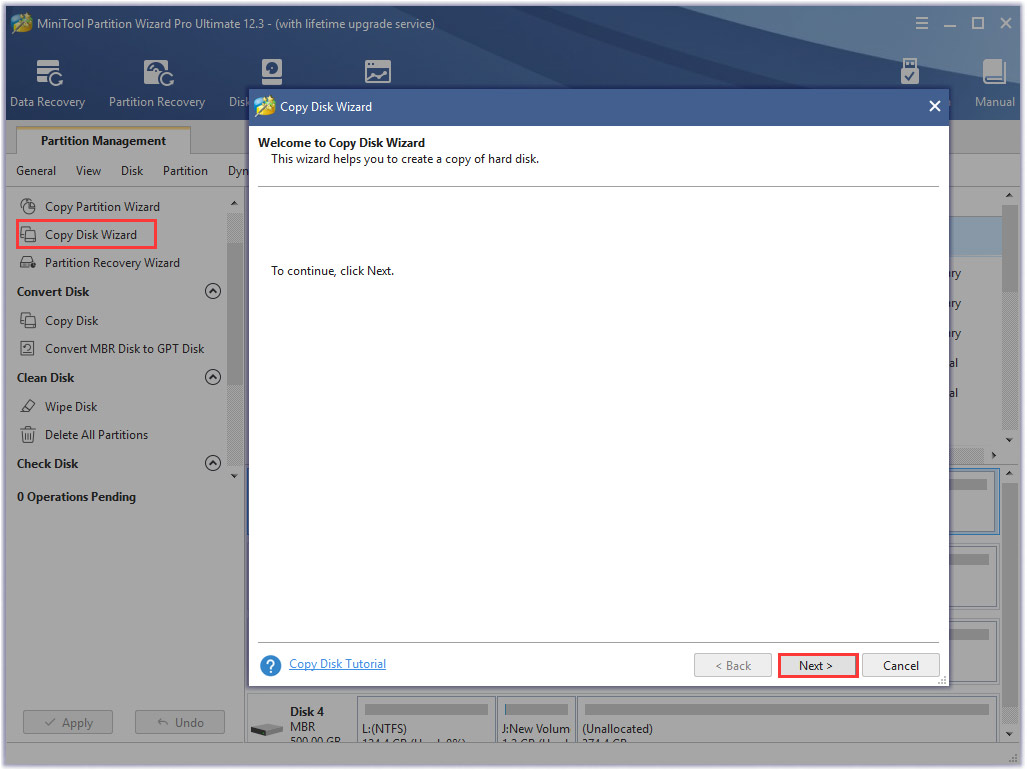
Step 3. Select the system hard disk that you want to copy and click on the Next button.
Step 4. Now, select the target disk that you prepare and click on Next to continue. Then click on Yes to confirm this operation.
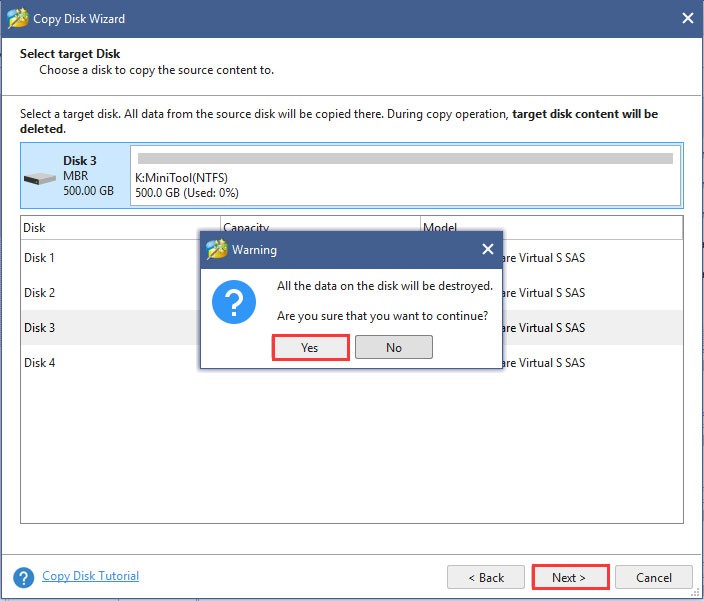
Step 5. Select a copy method based on your needs and click Next to continue.
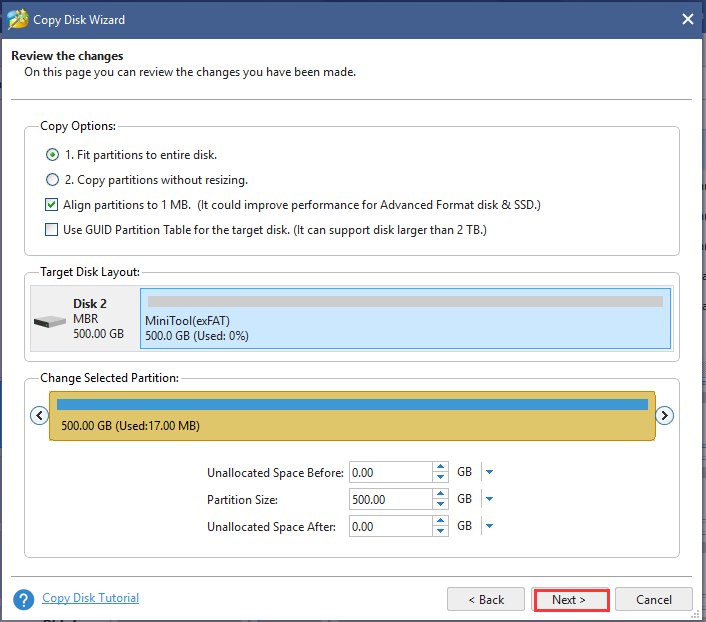
Step 6. Click Finish in the pop-up window and click Apply to execute this operation.
Bottom Line
This post mainly focuses on Seagate Barracuda vs WD Blue. After reading the above content, I believe that you can make a wise choice. Besides, you can utilize the professional software to migrate OS to the newly bought HDD.
Do you have any better ideas about this topic? You can share them in the comment area. If you have any questions or suggestions for the MiniTool software, you can send us an email via [email protected].

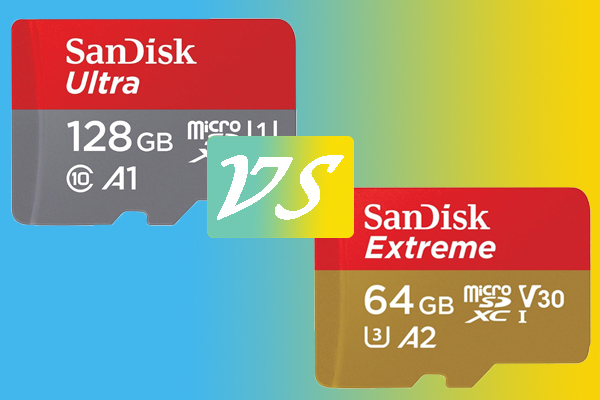
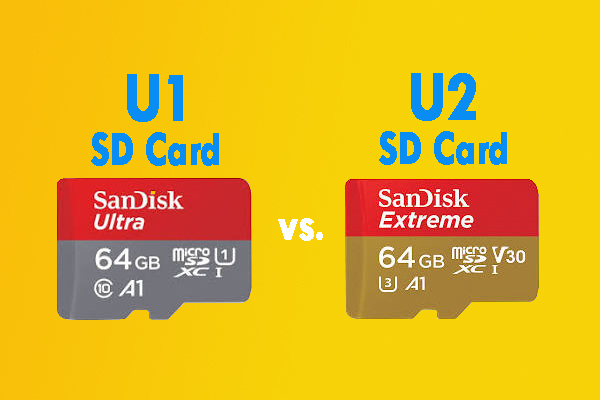
User Comments :