Have you ever seen "Screen Recording failed to save due to 5831" or "Screen Recording failed to save due to 5823" on your iPhone or iPad? If your answer is yes, you can find the helpful solutions in the post provided by MiniTool Partition Wizard.
Screen Recording is a built-in feature of your iPhone and iPad. It allows you to record your screen without any third-party apps. However, some users have encountered some errors in screen recording. They may meet the message below:
- Screen Recording failed to save due to 5831.
- Screen Recording failed to save due to 5823.
If you have encountered the same errors, you can try the solutions below to solve the error.
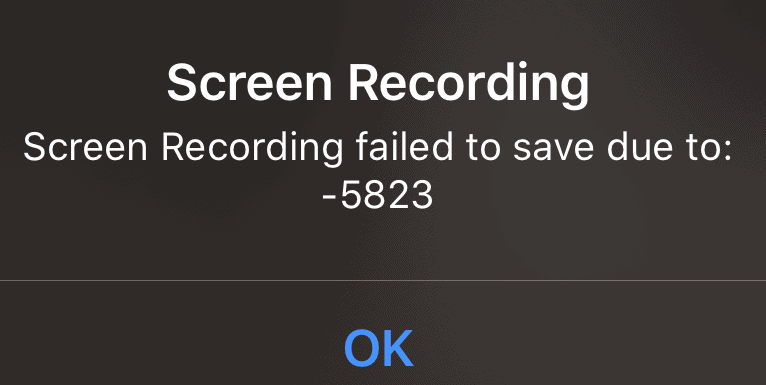
Solution 1. Restart Your Device
Restarting the device can fix many basic errors. So, if you encounter the “Screen Recording failed to save due to 5831” or “Screen Recording failed to save due to 5823” error on your device, you can try restarting your device to solve this issue. Here’s the way:
For iPhone:
- Press and hold the Power button until the power-off slider appears.
- Drag the slider to turn off your device, and then wait for 30 seconds. If your device is frozen or unresponsive, force restarts it.
- To turn your device back on, press and hold the side button until you see the Apple logo.
Solution 2. Check for Storage Space
First, you need to make sure you have enough space on your iPhone or iPad to save the new Screen Recordings.
If you don’t have enough space on your iPhone or iPad, you may encounter the “Screen recording failed to save due to 5831” or “Screen Recording failed to save due to 5823” error. You can follow the guide below to check your storage space:
- Take out your iPhone or iPad.
- Go to Setings apps.
- Select the General option on the Settings menu.
- Then select Storage to check if you have more space to save the Screen Recordings.
Solution 3. Check Screen Recording Restrictions
Sometimes, if you have set up any privacy restrictions on your iPhone or iPad that could prevent Screen Recordings from saving, you may encounter the “Screen Recording failed to save due to 5831” or “Screen Recording failed to save due to 5823” error. To fix this error, you can follow the steps below to check the restrictions:
- Go to Settings.
- Select Screen Time from the menu.
- Then select Content & Privacy Restrictions.
- Under GAME CENTER, make sure you have enabled the Screen Recording and set it as Allow.
Solution 4. Keep Your System Up to Date
Running an outdated system can cause some function errors on your iPhone or iPad device. If your iPhone or iPad system is not up to date, you may also encounter the “Screen Recording failed to save due to 5831” or “Screen Recording failed to save due to 5823” error. Here’s the way:
- Go to Settings.
- Then select the General option.
- Next, select Software Update.
- If you see two software update options, choose the one you want to install.
- Tap Install Now. If you see Download and Install instead, tap it to download the update, enter your passcode, and then tap Install Now.
Solution 5. Charge Your Devices
If your iPhone or iPad’s battery is at a low level, the Screen Recordings may also be unavailable. Because when your devices are on low battery, some features are forbidden to make your devices work longer.
At this time, the Screen Recording may be forced to close. So, the best way to solve this issue is to charge your device.
Solution 6. Check If the Recording Content Is Copy-Protected
If you find you just can’t record some kinds of content, this content iscopy-protected. In this situation, you can do nothing, because there is nothing wrong with your device.

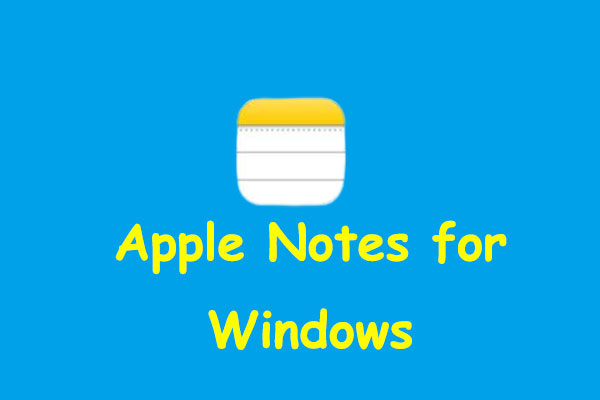

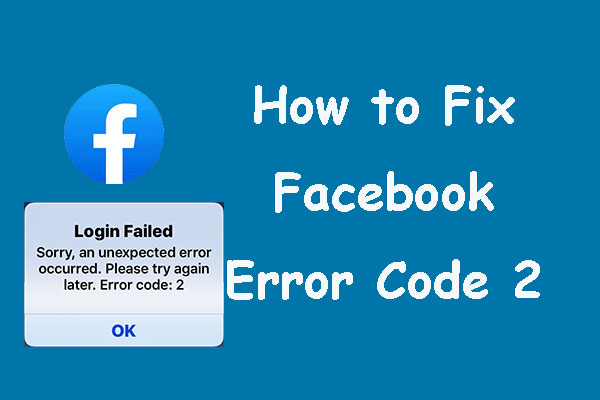
User Comments :