Many Windows users have posted their experiences of encountering Schannel error 36887 on the forum. According to their reports, they saw many Schannel Error entries with the Event ID 36887 after they opened Windows Event Viewer.
Schannel, the source of these error entries, refers to the Secure Channel system which is used by Windows to authenticate access and encrypt data. The Schannel system includes all of the protocols and authentication techniques, and any errors within it indicate problems with processing.
You can open up the error entry to check its properties. Under the General tab, you may see an error message: A fatal alert was received from the remote endpoint. The TLS protocol defined fatal alert code is 42. The fatal alert code may differ in other cases.
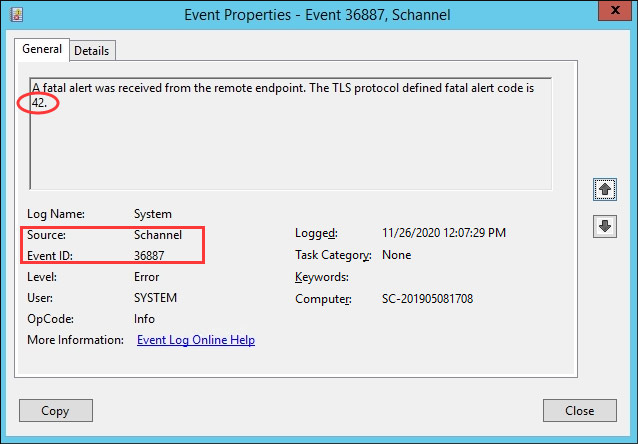
The event ID 36887 fatal alert 42 error could be caused by various factors, including corrupted system files, antivirus interference, and so on. If you encounter the annoying problem unfortunately, you may fix it with the methods listed below. Let’s check the details.
Fix 1: Modify Your Registry
In some cases, this problem appears due to lack of the EventLogging registry key. So, you might be able to fix it by creating such a key. But before that, you had better back up your registry in advance, as any misoperation for the registry may lead to unrecoverable damage to your system.
Step 1: Press Windows + R to bring up Run window.
Step 2: Input regedit in the empty box and press Enter to open Registry Editor.
Step 3: Input the following path to the address bar and press Enter to locate the SCHANNEL folder: ComputerHKEY_LOCAL_MACHINESYSTEMCurrentControlSetControlSecurityProvidersSCHANNEL
Step 4: Right-click the empty space, choose New > DWORD (32-bit) Value to create a new key, and name the key as EventLogging.
Step 5: After opening the key, set its Value data to 0 and choose Hexadecimal. Then, click OK to save changes.
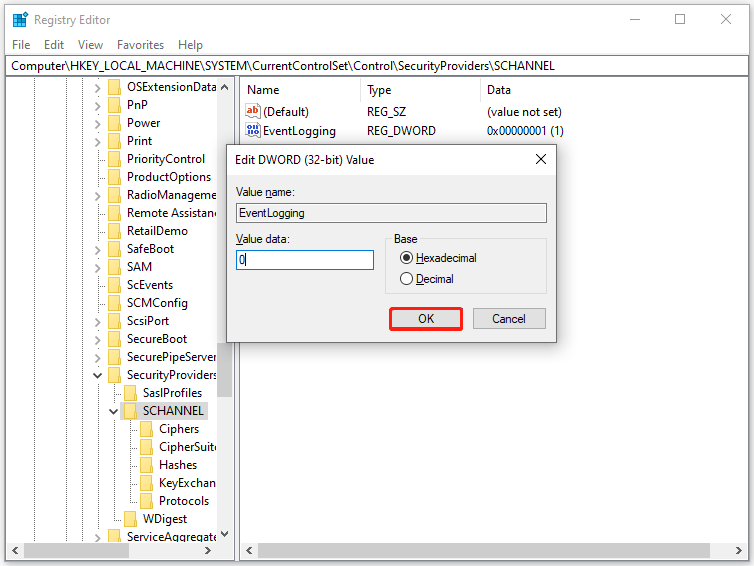
After that, restart your computer and check if the Schannel error has been resolved.
Fix 2: Uninstall Windows Update Patch KB3161606
It has been proven that the Windows update patch KB3161606 that ends up disabling TLS 1.0 could lead to the Schannel error event ID 36887. If you have updated your Windows recently, try uninstalling the update. Alternatively, you can also perform a system restore to bring your Windows back to an earlier date.
After removing the problematic update, you need to hide it to prevent your Windows from reinstalling it automatically. Then, restart your computer to see if the problem disappears. If this don’t work for you, just continue with the next solution.
Fix 3: Perform SFC and DISM Scan
Some system files are responsible for TSL encryption and you might also receive the Schannel error 36887 (fatal alert 42) if these files get corrupted. To fix the corrupted system files, you can use the Windows built-in utility: System File Checker by following the steps below:
- Invoke Run
- Input cmd and press Ctrl + Shift + Enter to run Command Prompt as administrator.
- Type the command sfc /scannow and press Enter.
After the verification process is completed, restart your device and check if the error is fixed. If not, you can keep your Internet connection stable and perform DISM scan.
Fix 4: Disable TLS
Disabling TLS may leave your system vulnerable to certain browser hijackers, but it could help you resolve the Schannel error temporarily. If the above methods fail to fix the issue, you can try this solution.
Here’s a simple guide:
Step 1: Input inetcpl.cpl in the Run window to open Internet Properties.
Step 2: Switch to the Advanced tab, and scroll down to the TLS options under the Settings section. Then, uncheck all the Use TLS options to disable them.
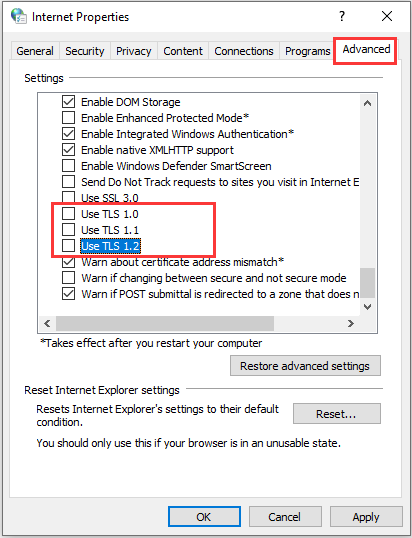
Step 3: Click Apply and OK. Restart your computer for the changes to take effect.
Have you fixed the Schannel error with the above solutions? Some users reported that they have get rid of the issue by uninstalling ESET Antivirus or updating CCleaner to the latest version. It could be helpful if you are using these programs.

User Comments :