Have you received the runtime error 1004 in Excel? Why does this error occur? How to fix runtime error 1004? If you are bothered by this error, you come to the right place. Today, MiniTool will focus on this annoying error and offer you some fixes.
About Runtime Error 1004 in Excel
Microsoft Excel is widely used in the world especially in the business field. It can be used to store, organize, as well as manipulate data. However, it sometimes will throw you a run time error 1004. What is Excel VBA runtime error 1004?
It is an error associated with Microsoft Visual Basic, which has an impact on Microsoft Excel users. This error appears nearly all the Excel versions. It is particularly common on Excel 2003 and Excel 2007.
The runtime error 1004 usually comes with the error message “Copy Method of Worksheet Class failed” or “Application-defined or object-defined error”. What causes this troublesome error? According to investigation, the following factors are possible for the error.
- Invalid syntax or code
- Corrupt MS Excel
- Filtered data
- Conflicts between programs
How to fix runtime error 1004? Well, you can solve it with the solutions below.
Solution 1: Create a New Template
You are suggested to create a new template instead of copying or duplicating the existing sheet when you receive the runtime error 1004 in Excel. To do that, you can refer to the steps below.
Step 1: Launch your Excel and then make a new Excel workbook.
Step 2: Then, delete the sheet that already exists to leave a single one.
Step 3: Click on the File option from the menu and choose the Save As feature.
Step 4: Click on the Excel Workbook option from the pop-up menu. After that, follow the on-screen instruction to complete the operation.
Solution 2: Uninstall Microsoft Work
Alternatively, you can also uninstall Microsoft work via Control Panel to fix the Excel runtime error 1004. The following are detailed steps.
Step 1: Open Control Panel via Run utility.
- Hold the Win and R keys to open the Run
- Type control in the Run utility and press the Enter
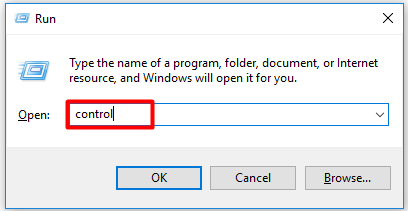
Step 2: Type add in the search box of the elevated Control Panel window, and then a list of features will pop up. Click Add or remove programs under the Programs and Features section.
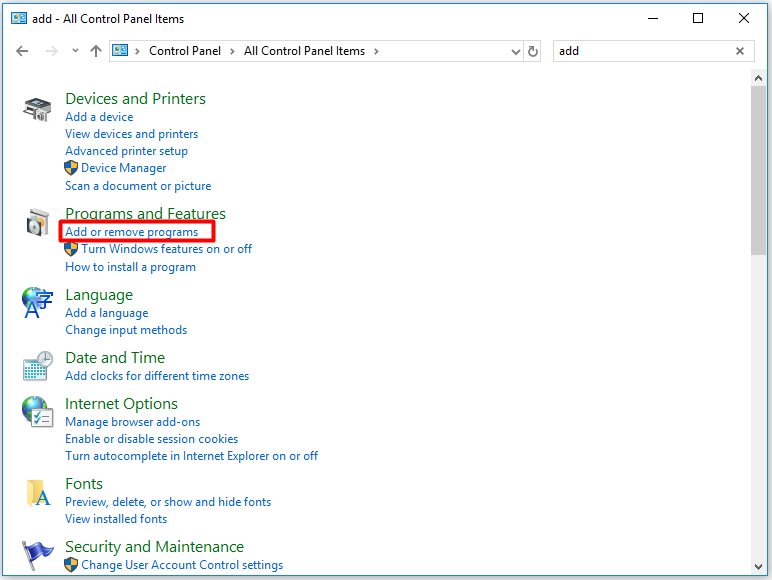
Step 3: In the next window, find and right click on Microsoft Work from the listed programs, then click on the Uninstall option to go on. If you are prompted with any confirm questions, just follow them to finish the uninstallation.
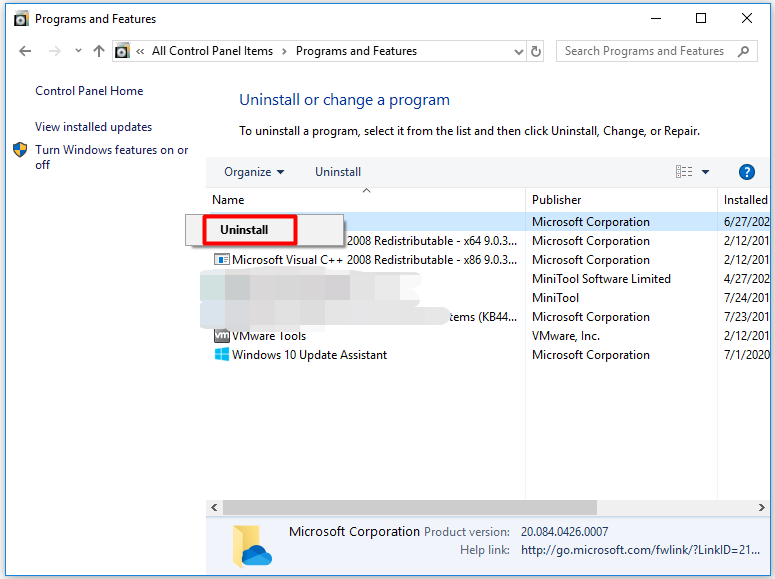
Top recommendation: Fixed Error: Call of Duty Modern Warfare Dev Error 6068
Solution 3: Remove the GWXL97.XLA File
As the conflicts between programs can cause the run time error 1004, one solution to the error is to remove the GWXL97.XLA file. You can follow these steps to do that.
Step 1: Open the File Explorer on your computer.
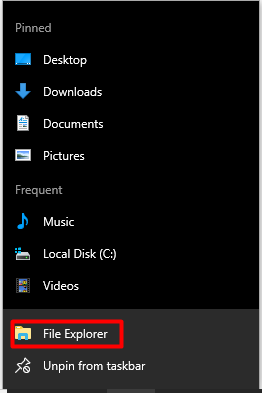
Step 2: Then follow the path below in the File Explorer window to move to the destination.
C:Program FilesMSOfficeOfficeXLSTART
Step 3: Now, right click on the GWXL97.XLA file and click the Delete feature from the pop-up menu. Then, the target file will be deleted automatically.

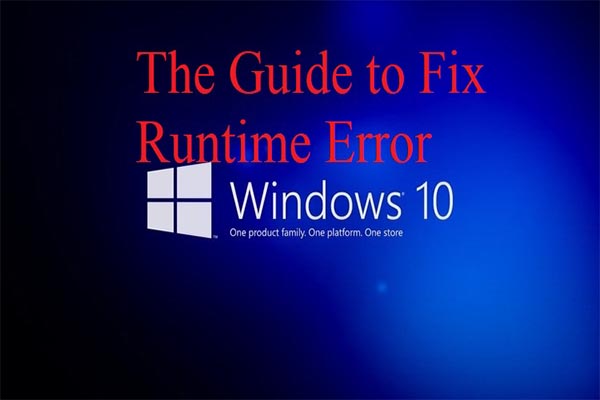
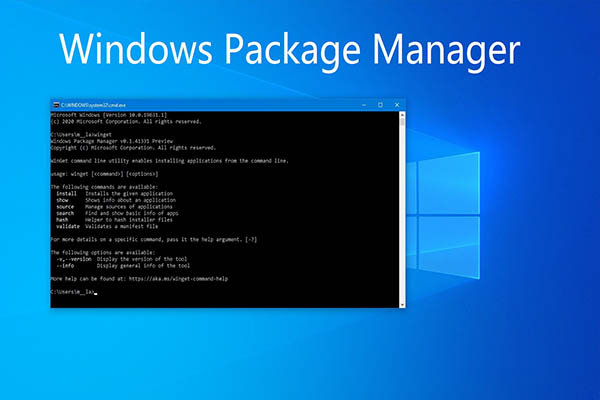
User Comments :