Many Windows users encounter the Rosetta Stone Fatal Application error #1141. What causes the error? How to fix the Fatal Application error: #1141? Now, let’s explore these questions together with MiniTool.
After investigating many user reports and references, the Rosetta Stone error 1141 can occur due to various factors including incorrect data and time settings, third-party antivirus inference, and disabled RosettaStoneDaemon service. In addition, if your system does not meet the minimum requirements, you may encounter Fatal Application error #1141.
Solution 1. Check Your System Requirements
The Rosetta Stone Fatal Application error #1141 can occur when you don’t meet the minimum requirements. To avoid this situation, we recommend you check system specifications.
Here are the minimum requirements of the Rosetta Stone application:
- OS: Windows 7/8/10 or higher
- CPU: 33GHz or faster x86-compatible processor or higher
- RAM: 1GB memory or higer
- Minimum Screen Resolution: 1024 x 768 display resolution
- Software: Internet Explorer 11 and the latest Adobe Flash Player
If your computer meets the requirements, you can go on the following solutions.
Solution 2. Set a Right Time and Date
A failed time and date verification can trigger the Rosetta Stone fatal error 1141. In this case, you can fix the error by changing the time and date on your PC to the correct value.
Step 1. Press Win + I keys to open the Settings.
Step 2. Click the Time & Language option in the Settings window.
Step 3. Select the Date & Time section on the left side, and click on Change below the Set the date and time manually section.
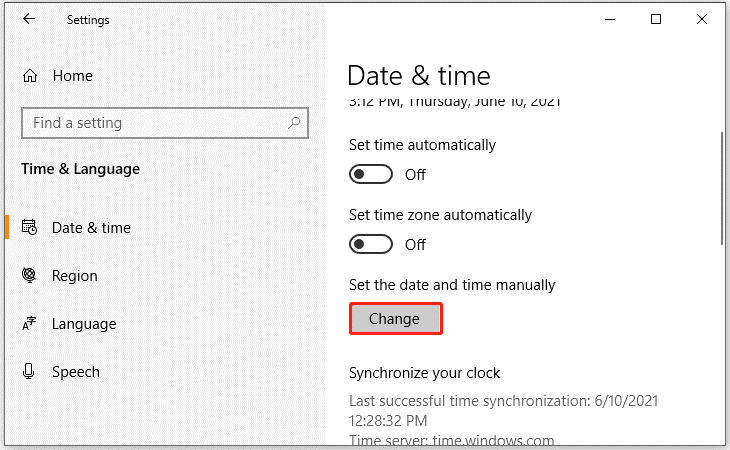
Step 4. Set the time and date values according to your timezone and click on Change to confirm it.
Now, you can relaunch the application and check if the Rosetta Stone Fatal Application error 1141 is fixed.
Solution 3. Change the Startup Type of the RosettaStoneDaemon Service
There is a main service called RosettaStoneDamon that is used by Rosetta Stone to run and configured at every system startup. Some users reported that the Rosetta Stone Fatal Application error #1141 can be fixed by forcing start the RosettaStoneDamon service.
Step 1. Press Win + R keys to open the Run dialog box, and then type services.msc in the box and hit Enter.
Step 2. In the Services window, right-click the RosettaStoneDaemon service and select Properties.
Step 3. Change the Startup type to Automatic (Delayed Start) and click on the Start button.
Step 4. Click on Apply to confirm and reboot your computer.
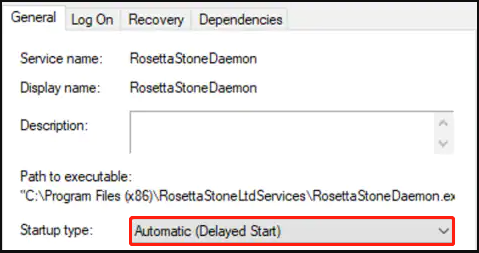
Once done, launch the application and see if the Fatal Application error: #1141 disappears.
Solution 4. Uninstall the Third-party Antivirus Software
If the Rosetta Stone error 1141 just appears after you installed a third-party antivirus program, the connections between the application and its server could be blocked by the firewall. In this case, you can disable the real-time protection of your antivirus. If it still doesn’t work, you may have to uninstall the third-party antivirus.
Step 1. Press Win + R keys to open the Run dialog box, and then type appwiz.cpl in the box and hit Enter.
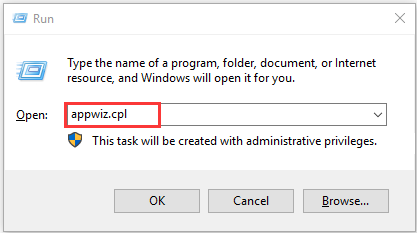
Step 2. Scroll down the list of installed programs to find the third-party antivirus software, and then right-click it and select Uninstall. Then follow the on-screen prompts to complete the uninstallation.
Step 3. Once uninstalled, restart your computer and see if Rosetta Stone fatal error 1141 is resolved.

![How to Fix WoW Error #134 Fatal Condition [7 Solutions]](https://images.minitool.com/partitionwizard.com/images/uploads/2021/06/wow-error-134-fatal-condition-thumbnail.jpg)
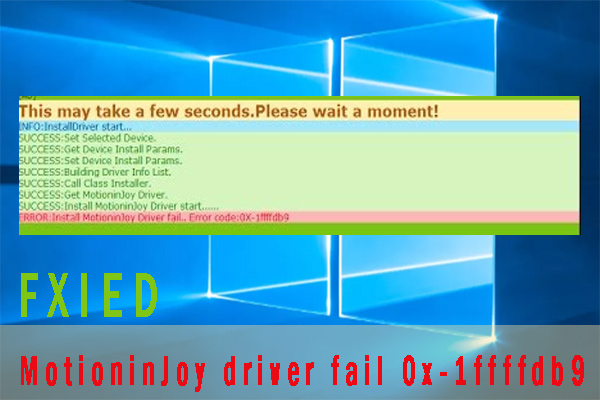
User Comments :