When playing GTA 5 online, a lot of users encountered the error message “the Rockstar game services are unavailable right now”. Are you also bothered by the Rockstar services unavailable error? In this article, MiniTool will walk you through a full guide to fix the error.
Rockstar Games is a famous video game publisher that has released many popular series. GTA 5 is one of the most fantastic adventure games. In recent years, however, a great many users encounter the “Rockstar game services are unavailable” error when playing GTA 5.
According to investigating extensive user reports and posts, we found that the Rockstar services unavailable error can be caused by different reasons. The network issues are the major cause behind the error. In addition, your antivirus programs might block the game from accessing the Rockstar server.
Now, let’s explore how to fix the Rockstar game services unavailable error.
Fix 1. Restart Your PC and Console
The first and simplest method to fix the Rockstar services unavailable error is to perform a restart of your computer and console. By doing so, the software glitch might be fixed and the cache will be cleared.
It is very easy to operate. Press the Windows key, and then click on the Power icon and select Restart. Here’s a quick guide to restart Xbox One console:
Step 1. Disconnect all the cables from your console.
Step 2. Hold the Xbox button on the console for at least 10 seconds until the console is turned off completely.
Step 3. Connect the cables back to your Xbox console and press the Xbox button again to turn it on.

–image from ifixit.com
If a simple restart can’t fix the Rockstar games services unavailable error, move on to the following methods.
Fix 2. Reset the GTA Connectivity Modules
The GAT V connectivity modules are well-known causes behind the Rockstar services unavailable error. When launching the “change language” executable to change your language, the network modules will start working and establish a connection with Rockstar servers. During this process, you may encounter the error message “the Rockstar game services are unavailable right now”.
To fix the issue, you can try resetting the GTA connectivity modules.
Step 1. Press Win + E keys to open the File Explorer and then locate the following path:
Local Disk C > Program Files > Rockstar games
Step 2. Inside the Rockstar games folder, find the GTAVLanguageSelect.exe file and launch the executable file.
Step 3. Right-click the executable file and select Run as administrator. Then change the language and save it.
After that, you can relaunch GTA 5 and see if the Rockstar services unavailable error is fixed or not.
Fix 3. Disable Antivirus and Firewall Temporarily
Antivirus programs play an important role in protecting your system by analyzing all internet traffic and application behaviors. Sometimes, however, it can trigger various errors when playing games like League of Legends lag spikes, Rockstar game services unavailable, and etc.
Since Rockstar game client uses lots of resources and internet traffic, the antivirus program may throw “false positives” and trigger the error. So, you can try disabling your Windows Firewall and see if it works.
Step 1. Type firewall in the search box and select Windows Defender Firewall from the best match.
Step 2. Click on Turn Windows Defender Firewall on or off on the left side.
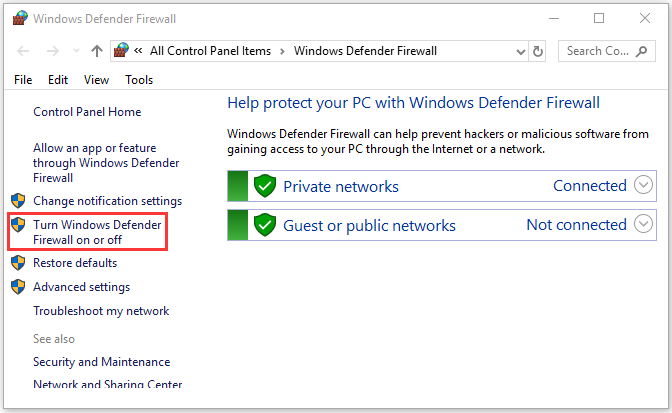
Step 3. Tick the checkbox next to Turn off Windows Defender Firewall (not recommended) and click on OK to save the changes.
Fix 4. Change the DNS Server Settings
If all the above methods fail to work, you can try changing the DNS server settings from the in-game network settings to Google Public DNS. Here’s a full guide:
Step 1. Type control in the search box and select the Control Panel app.
Step 2. Change the View by to Category type and click on View network status and tasks.
Step 3. Click on Change adapter settings, and then right-click the network adapter and select Properties.
Step 4. Go to the Networking tab, and then select the Internet Protocol Version 4 (TCP/IPv4) and click on Properties.
Step 5. In the pop-up window, select Obtain an IP address automatically and Use the following DNS server addresses. Then enter 8.8.8.8 to replace the initial IP address for the Preferred DNS server and enter 8.8.4.4 for the Alternate DNS server. After that, click on OK to save the changes.
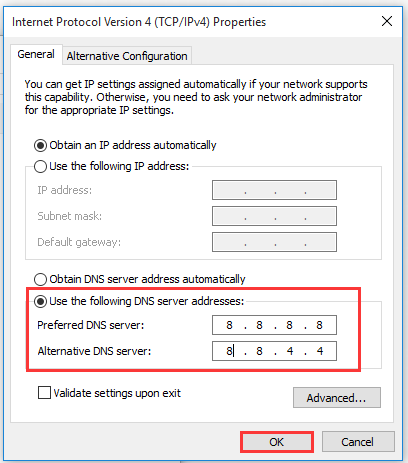
Step 6. Restart your computer and launch GTA 5 to check if the Rockstar services unavailable error disappears.


![How Fix Borderlands General Protection Fault Error [6 Ways]](https://images.minitool.com/partitionwizard.com/images/uploads/2020/10/borderlands-general-protection-fault-thumbnail.jpg)
User Comments :