Do you want to play Rocket League with friends while sitting in the couch? If so, you should know how to enable Rocket League split screen on PC or consoles. In this post, MiniTool Partition Wizard will show you how to do that.
About Rocket League
Rocket League is a vehicular soccer video game developed and published by Psyonix. The game was first released for Microsoft Windows and PlayStation 4 in July 2015, with ports for Xbox One and Nintendo Switch being released later on.
In the game, up to eight players are assigned to each of the two teams, using rocket-powered vehicles to hit a ball into their opponent’s goal and score points over the course of a match. The game includes single-player and multiplayer modes that can be played both locally and online, including cross-platform play between all versions.
If your friends visit you, you can invite them to play this game through just one console or PC. The Rocket League split screen supports up to 4 players. As for how to activate it, you can refer to the following contents.
How to Activate Rocket League Split Screen on Xbox
- Connect all controllers.
- Log in with Player 2’s Xbox or guest account. Please note that guest accounts are limited to offline play.
- Launch Rocket League and while in the Main Menu.
- Player 2 presses the Menu button on the controller in order to join the party.
- Player 2 will then join the party and you can play any Offline or Online mode together.
How to Activate Rocket League Split Screen on PS
- Start your Playstation.
- Launch Rocket League with your main controller.
- Press the PlayStation button with your second controller.
- Using the second controller, select one of the following: Get Started (create a new PlayStation account or fully sign-in with an existing account); Sign In and Play (sign in with an existing account but no game data will be saved to this console); Quick Play (no PlayStation account is needed).
- Once you have signed in, you will return to the Rocket League Main Menu.
- Press Settings with the second remote.
- Player 2 will then appear in the party lobby.
- Player 1 can then choose the Playlist for both players to play in.
Is Rocket League Controller Not Working? Here’s How to Fix It!
How to Activate Rocket League Split Screen on Nintendo Switch
Unlike the PS4 and Xbox One, adding a second player for Rocket League split-screen mode is much simpler and once the Player 2 join the party, you can play any Offline or Online mode together.
- Start Rocket League on your Switch.
- The Player 2 press the Minus Button (-) on his Joy-Con and then log in to his Nintendo account or select Skip to use a temporary local profile.
- Both of you confirm your controller by pressing down the SL and SR buttons at the same time.
If you have 2 controllers (Joy-Con and Pro), please refer to the following steps:
- Start Rocket League on your Switch.
- The Player 2 press the Plus Button (+) on his Joy-Con or Pro Controller and then log in to his Nintendo account or select Skip to use a temporary local profile.
- Both of you confirm your controller by pressing down the L and R buttons at the same time.
How to Activate Rocket League Split Screen on Steam
On PC, Keyboard/Mouse + controller mode is not officially supported. Therefore, you need two controllers.
- Connect all the controllers and launch Rocket League.
- In the Main Menu, the Player 2 needs to press: Options button (when using DualShock 4 Controller); Menu button (when using Xbox One Controller); Start button (when using Steam Controller).
- The Player 2 will then join the party and you can play any Offline or Online mode together.

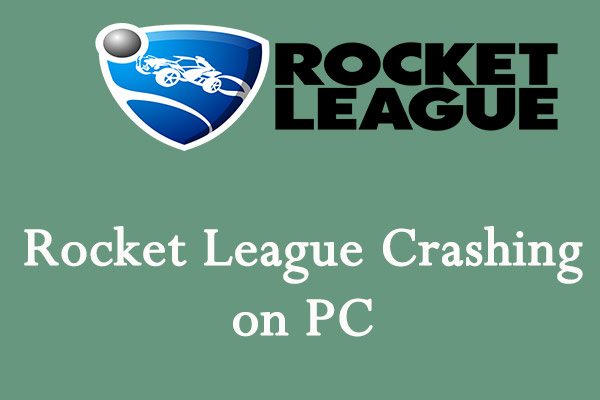
User Comments :