Some users report Roblox error code 268 recently. It happens when they try to join any game in Roblox. Some users have fixed the error by a simple restart while some others are still bothered by it. Here are some possible solutions provided by MiniTool Partition Wizard and you can also have a try.
Roblox error code 268 that comes with the error message “you have been kecked due to unexpected client behavior” could happen due to the following reasons:
- Server issues
- Browser issues
- Problems related to cheat software
- Overprotected antivirus or firewall
- Conflicting personal settings in Internet Options
If you are bothered by the same problem, you can try the solutions below one by one to fix it.
Solution 1: Check the Server Status
Before you start to troubleshoot the Roblox error 268, you should make sure there are no server issues. You can verify the server status via the professional services like DownDetector. If the game developers are currently mitigating server problems, you can do nothing but to wait for a few hours until the server problems are gone.
If there are no server issues, you can move on to the next solution.
Solution 2: Use Roblox Application
If you are using Roblox from your web browser like Google Chrome and encounter Roblox error code 268, an easy way to solve the problem is to use the Roblox client application (Windows 10 64-bit only). Some users report that the application is more stable than the browser.
You can click here to get the access to download it or search it in Microsoft Store.
Solution 3: Uninstall Cheat Software
Roblox developers keeps releasing updates and patches to fix bugs. If you installed and used any cheat or exploit software before that, your Roblox might be unable to run properly. When you encounter Roblox Error Code 268 due to cheat software, you should uninstall it. If the software had modified some game files, you might need to reinstall Roblox after that.
Here is how to uninstall the software:
Step 1: Press Win + R to invoke Run window. Then type appwiz.cpl in the box and click OK to view your installed programs and features.
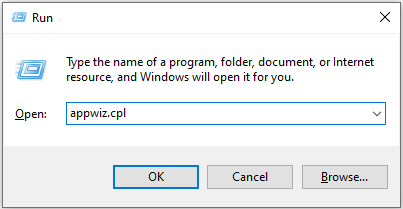
Step 2: Right-click the software you want to uninstall and select Uninstall. Then follow the pop-up instructions to finish the steps.
After uninstalling the cheat software, you can restart your computer and play Roblox games. If the error code 268 Roblox pops up again, you can reinstall Roblox.
Solution 4: Disable Antivirus/Firewall temporarily
Third-party software is an effective way to protect PC from being attacked by virus, but it could also cause interference with some programs, including Roblox. That might be why you encounter Roblox error code 268.
Most third-party programs allow users to enable or disable them via the tray-bar icon, and you just need to right-click your antivirus icon and disable the real-time protection temporarily. Then you can check whether the problem disappears.
If you don’t use third-party programs, you should turn off Windows Defender temporarily.
Solution 5: Delete Personal Settings from Internet Options
Network inconsistency can lead to network issues, which causes error code 268 Roblox eventually. Some players have solve it by deleting the personal settings from the Internet Options, and you can also have a try.
Step 1: Open Run window and type inetcpl.cpl. Then press Enter to access Internet Properties.
Step 2: Switch to Advanced tab and click Reset under Reset Internet Explorer settings.
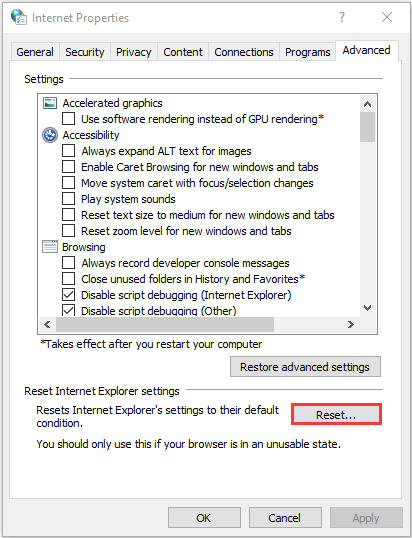
Step 3: In the pop-up window, check Delete personal settings and click Reset.
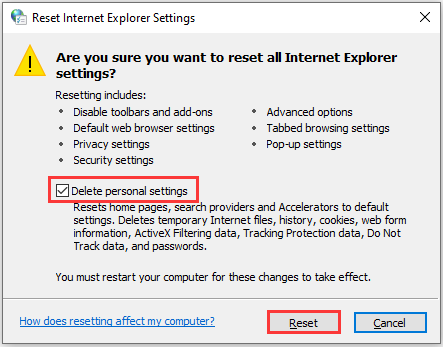
After that, you can run Roblox again and the error code 268 should have been removed.

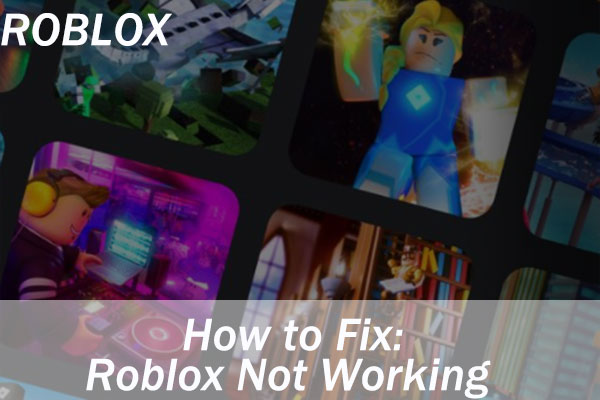
![How to Fix Roblox Error Code 279 [4 Methods]](https://images.minitool.com/partitionwizard.com/images/uploads/2020/02/roblox-error-code-279-thumbnail.png)

User Comments :