What is the error code 267 Roblox meaning? How to fix Roblox error code 267? If you are bothered by the error code, you come to the right place. In this post, MiniTool Partition Wizard lists 5 feasible fixes to the issue.
Roblox Error Code 267
Lots of Roblox players reported that they ran into the error code 267. Why does the error code show up? The culprits behind the issue could be the addition of illegal script by the developer and other factors including an incompatible web browser, poor network connection, etc.
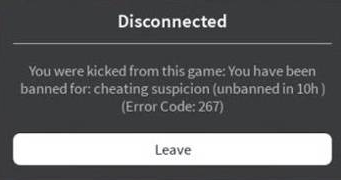
How to fix error code 267 Roblox? The error code now is not that kind of a big error and can be easily solved. Scroll down and follow the listed fixes to get rid of Roblox error code 267.
5 Fixes to Roblox Error Code 267
- Update your browser to its latest version
- Reset your brower’s internet settings
- Disable ad-blockers
- Run Windows Internet Connection Troubleshooter
- Reinstall Roblox
Fix 1: Update Your Browser to Its Latest Version
Updating your browser to its latest version can help you get rid of Roblox error codes like 267 and 277 as well as keep your computer from cyber attackers.
Here is the tutorial on how to update Google Chrome to its latest version.
Step 1: Launch Google Chrome.
Step 2: Click the three vertical dots at the top right corner. You will get a menu.
Step 3: Move your cursor on the Help option and then choose the About Google Chrome option from the submenu.
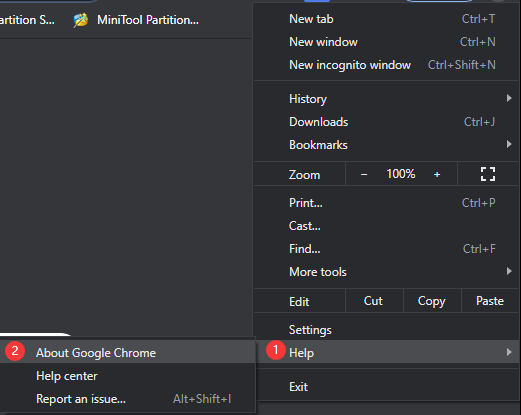
Google Chrome will automatically update itself to the latest version if it is available. When the updating process finishes, you can try to relaunch Roblox and check if the error code 267 persists.
Fix 2: Reset Your Brower’s Internet Settings
This fix is also helpful. Give it a try. Here still take Google Chrome for example.
Step 1: Launch Google Chrome and access its menu.
Step 2: Select the Settings option from the menu.
Step 3: Scroll down the Settings page and click the Advanced option once you see it.
Step 4: Continue scrolling down the page, click the Restore settings to their original defaults option, and click the Reset settings button.
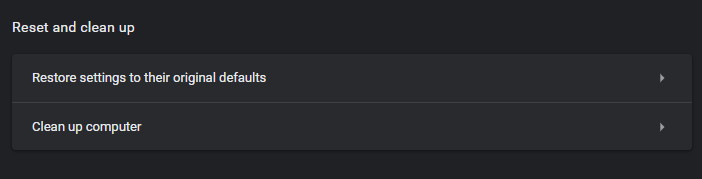
Fix 3: Disable Ad-blockers
Are you using ad-blockers? Ad-blockers can keep unnecessary ads from you, but they can trigger Roblox error code 267. So, please temperately disable them if you are using these tools.
Here are steps to disable an ad-blocker on Google Chrome:
- Right-click the ad-blocker icon next to Google Chrome’s address bar.
- Select the disabling options from the menu.
Fix 4: Run Windows Internet Connection Troubleshooter
There is a boon for Windows users—Windows offers an internet connection troubleshooter that can help you solve Roblox error code 267 caused by unstable or interrupted connection.
Here is the tutorial on run the troubleshooter on Windows 10.
Step 1: Right-click the Windows icon on the taskbar and then choose the Settings from the menu.
Step 2: On the Settings window, select Update & security.
Step 3: Switch to the Troubleshoot tab on the left side.
Step 4: Locate the Internet Connections option, click it, and click the Run the troubleshooter button.
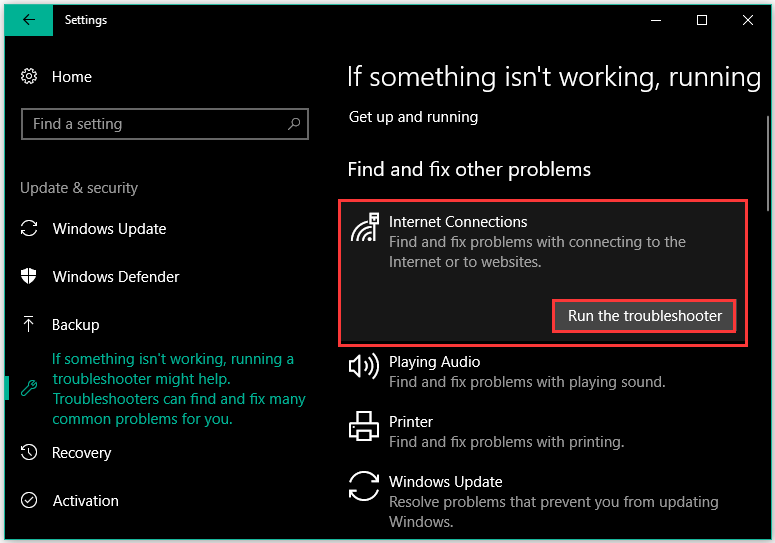
When the troubleshooter finishes its task, please relaunch Roblox and see if the error code 267 disappears.
Fix 5: Reinstall Roblox
If the above fail to help you get rid of Roblox error code 267, the last resort is reinstalling Roblox.
It is easy to reinstall Roblox on Windows computers. The tutorial is below.
Step 1: Type Roblox into the search bar and then right-click the result to select the Uninstall option.
Step 2: Locate Roblox on the pop-up window and highlight it.
Step 3: Click the Uninstall option.
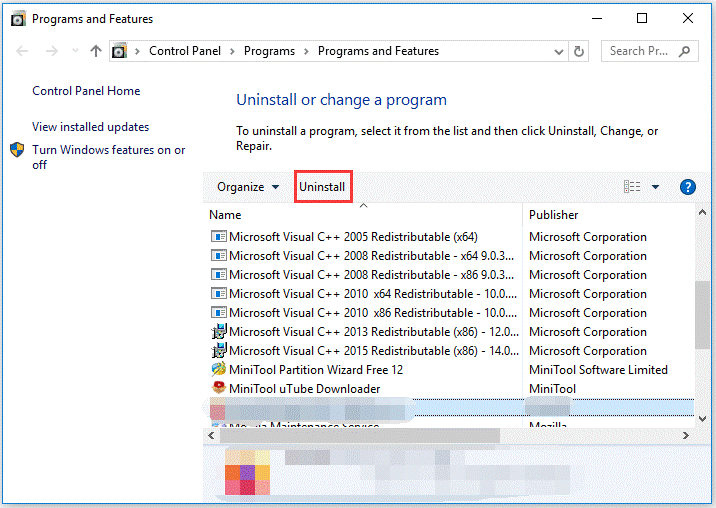
Step 4: When the process completes. Go to Microsoft Store and install Roblox again.


![How to Fix Roblox Error Code 279 [4 Methods]](https://images.minitool.com/partitionwizard.com/images/uploads/2020/02/roblox-error-code-279-thumbnail.png)
User Comments :