The Roblox error 6 is a common error that occurs when you start Roblox Studio, stopping you from playing any games on this wonderful platform. To enjoy games on Roblox, you have to resolve this error. If you have no clue how to fix Roblox error code 6, you can follow the methods below.
Method 1: Restart Your PC
Performing a restart can always repair issues that are caused by temporary glitches and bugs. Therefore, you can try restarting your computer first to see if the error 6 Roblox occurs due to minor glitches. If the error persists after you restart your PC, then you need to try other solutions.
Method 2: Check Your Internet Connection
The poor and unstable Internet connection is also a possible reason for Roblox error 6. Hence, when you run into this error, you should check your Internet connection too. To make sure your Internet is running well, you can try restarting your router. Besides, you can also try using a wired network connection or a mobile hotspot.
Method 3: Modify DNS Settings
The corrupted DNS cache can lead to Roblox error 6 as well. In this case, it’s recommended that you fix the error by changing the DNS settings. The following are detailed steps for this operation.
Step 1: Press Windows + I to open Windows Settings. Then select Network & Internet.
Step 2: Go to the Status tab and then click Change adapter options from the right side.
Step 3: In the next window, right-click the network you use currently and select Properties.
Step 4: Double-click Internet Protocol Version 4 (TCP/IPv4) to open the Properties window.
Step 5: Select Use the following DNS server addresses. Then type 8.8.8.8 in the Preferred DNS server field and 8.8.4.4 in the Alternate DNS server field.
Step 6: Finally, don’t forget to click OK to save the changes.
Method 4: Switch to Another Roblox Account
When you are experiencing error 6 Roblox, you can also try using another different Roblox account to see if the error exists. If the error disappears, it may indicate that there is something wrong with your previous account. If the error is still here, you ought to continue with other solutions.
Method 5: Disable Antivirus Temporarily
In some cases, the third-party antivirus software installed on your PC and Windows Defender Firewall may cause software conflicts and display Roblox error 6 to you. On this occasion, temporarily disabling antivirus on your computer may help you solve this annoying error.
But note that viruses and malware may attack your system after the antivirus programs are disabled. So, you’d better turn on them as soon as you fix the error.
Method 6: Run Roblox Compatibility Mode
Another way you can try to fix the Roblox error 6 is to run Roblox in compatibility mode. To do this, follow the steps below.
Step 1: Right-click the Roblox shortcut icon on your desktop and select Properties.
Step 2: Go to the Compatibility tab. Then tick the checkbox next to Run this program in compatibility mode for.
Step 3: After that, select your current Windows operating system from the drop-down menu.
Step 4: Finally, click Apply and OK to save the changes.
Once done, restart your computer and try starting Roblox again to check if the error 6 Roblox is repaired.
Method 7: Reinstall Roblox
You can also try to fix the Roblox error 6 by reinstalling Roblox. Here’s a full guide for you.
Step 1: Press Windows + R to open the Run dialog.
Step 2: Type appwiz.cpl in the text box and then press Enter.
Step 3: In the next window, scroll down to find and right-click Roblox. Then select Uninstall to remove this program from your PC.
Step 4: After the process finishes, go to the official Roblox website to download and install Roblox again.
Hope you learn how to fix Roblox error code 6 after reading this post. If you have any problems with this error, you can leave a message in our comment part.
If you have difficulty in managing your partitions and disks on the PC and are interested in the professional partition manager – MiniTool Partition Wizard, you can visit its official website to obtain more detailed information.

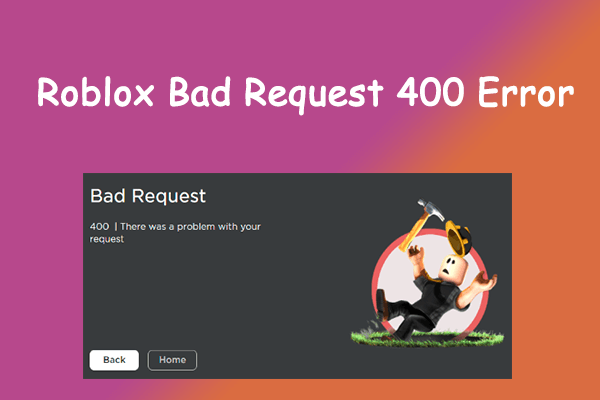
![[Solved] An Error Occurred While Starting Roblox in Windows 10?](https://images.minitool.com/partitionwizard.com/images/uploads/2022/09/an-error-occurred-while-starting-roblox-thumbnail.png)
User Comments :