Sometimes, you may need to reset your TV to fix some issues. In this post, MiniTool Partition Wizard shows you how to reset a TV for most TV brands like Samsung, Roku, Apple, LG, VIZIO, and Philips.
A factory reset clears the majority of data from your TV and restores it to a factory default configuration. This will remove the most common negative states.
How to Reset Samsung TV
- Shut down any running apps.
- Press the Menu or Home button on the remote.
- Open Settings, and then select General.
- Select Support > Self Diagnosis. For some models, you may need to go to Support > Device Care > Self Diagnosis > Reset Smart Hub.
- Select Reset, enter your PIN (0000 is the default), and then select Reset.
- To complete the reset, select OK. Your TV will restart automatically.
How to Reset Roku TV
Roku TVs have a physical Reset button located on the back or bottom of the devices. The Reset button is either tactile or a pinhole design and you may need to use a straightened paperclip to press it.
If you want to use the Reset button, you should power on the TV and then press and hold the Reset button firmly for about 10 seconds. The TV will reset automatically.
If you don’t find the Reset button, you should do as follows to reset Roku TVs:
- Press the Home button on your Roku remote.
- Go to Settings > System > Advanced system settings.
- Select Factory reset > Factory reset everything.
- Follow the on-screen instructions to complete the reset.
How to Reset Apple TV
- Keep your Apple TV plugged into power until the Reset process finishes.
- Go to Settings > System > Reset.
- Choose Reset or Reset All Settings. This doesn’t require an Internet connection and just returns your Apple TV to factory settings. If you want to reset your TV and install the software update, you should choose Reset and Update or Restore. This needs an Internet connection.
How to Reset LG TV
- Press the Smart button on your remote.
- Go to Settings > General > Reset to Initial Settings.
- You might need to enter a password if you’ve set one before. If you haven’t, the default password is either 0000 or 1234.
- After the TV restarts, you need to re-configure your TV.
How to Reset VIZIO TV
- Press the Menu button on the VIZIO remote.
- Go to System > Reset & Admin > Reset TV to Factory Defaults.
- If you have not manually reset the parental code, input 0000 when it asks for the password.
- Highlight Reset and press OK. Then, wait for the TV to turn off.
- After the TV turns back on, the Setup App process will begin.
How to Reset Philips TV
- Press the Select button repeatedly until the TV lights up green.
- Press the Menu
- Select Settings > Reset AV Settings.
- Select Start Now and press the OK

![Update Firmware and Apps on TV [LG, Sony, VIZIO, and Apple]](https://images.minitool.com/partitionwizard.com/images/uploads/2022/05/how-to-update-lg-sony-vizio-apple-tv-thumbnail.png)
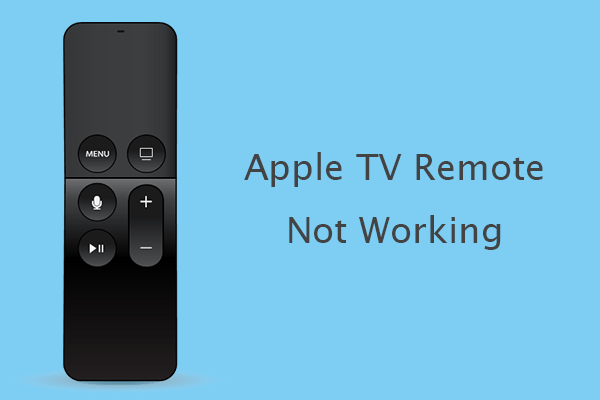
![How to Play USB on TV [Samsung, LG, Sony, Hisense, and TCL]](https://images.minitool.com/partitionwizard.com/images/uploads/2021/11/how-to-play-usb-on-tv-thumbnail.png)
User Comments :