What Happens If You Reset Canon Printers
You are required to reset Canon printers while encountering issues below.
- The printer is unable to connect with network.
- The Canon printer is not responding to command Aptly.
- The printer doesn’t function even there’s a good network setup.
What does reset Canon printer mean? Well, your printer will be back to its out-of-the-box settings after a reset. So, you need to set up the printer before using again.
Power Reset Canon Printers
A simple way to reset Canon printers is to use power reset. Though it might not be able to restore the printer to factory settings, it offers you a chance to reset Canon printers.
Step 1: Turn off your Canon printer at first.
Step 2: Remove its power cable from the power source to ensure that your printer is disconnected completely.
Step 3: After that, wait 30 seconds at least.
Step 4: Plug the power cable back into the power source and connect the cable to the printer.
Step 5: Turn on the printer. Then you will find that your printer is reset.
Hard Reset Canon Printers
The hard reset operation can also bring your Canon printer to its default factory settings. You can do that with these steps.
Step 1: Keep pressing the Stop button until you hear the alarm ring of your Canon printer.
Step 2: Press the Start button at least 19 times.
Step 3: Then your printer is reset to its factory settings.
Step 4: Uninstall your printer’s drivers from your computer by opening Device Manager > double-clicking Print queues to expand it > right-clicking your Canon printer and clicking Uninstall.
Step 5: Reinstall the latest version of the drivers on your computer.
Factory Reset Canon Printers
You have two options to factory reset Canon printers. One method is to use the Reset button, while the other is to utilize the Setup option.
Option 1: Use the Reset Button
Some C anon printers offer a Reset button that can be used to reset printers easily. Where is the Reset button on a Canon printer? Well, the location varies on different printer models of Canon. On come models, the Reset button is the Stop button. Sometimes, you can see the word “Stop/Reset” above a button.
However, if you use an old model Canon printer, you won’t find the Reset button and you need to reset the printer manually. How to reset a Canon printer to factory settings? Here are detailed steps for that.
Step 1: Turn off the target Canon printer by pressing the Power button.
Step 2: Click on the Stop button, and then tap the Power button for 2 seconds.
Step 3: Release the Stop button.
Step 4: Keep the Power button pressed down and press the Stop button 5 times.
Step 5: Release the Power button. Then your Canon printer will be reset to factory settings successfully.
Option 2: Use the Setup Option
Step 1: Press the Setup option on your Canon printer.
Step 2: Find and choose Device Settings using the arrow buttons.
Step 3: Click OK and then scroll to Reset Setting with the arrow buttons.
Step 4: Press OK to continue.
Step 5: Choose the Reset All option and click OK.
Step 6: Press Yes and tap OK to confirm the operation.
How to reset a Canon printer? Here are some methods for you. Have a try now!


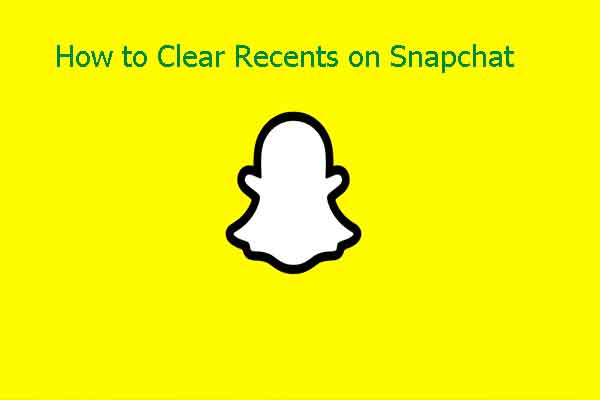
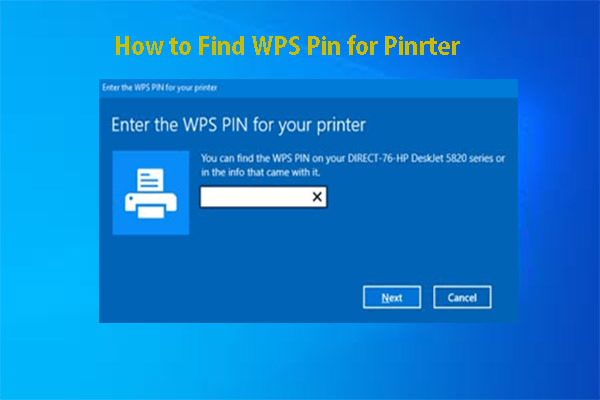
User Comments :