Visual Studio is an integrated development environment (IDE) used to develop computer programs, websites, mobile apps, etc. However, some people encounter the Visual Studio 2022 installation error when installing it. How to repair Visual Studio 2022 installation error? Here, MiniTool Partition Wizard will tell you that.
I’ve been unable to install Visual Studio Professional 2022 – I get the “preparing the installer” dialog, which appears to download and update the installer, then the window disappears and the main Visual Studio installer never appears.https://docs.microsoft.com/
Why are some Windows 10 users unable to install Visual Studio 2022? The Visual Studio installation error may be caused by various reasons such as corrupted system files, disk errors, etc. So, how to repair Visual Studio 2022 installation error? There are three methods below, and you can choose one of them to solve this problem.
Method 1: Disable Third-Party Antivirus Programs Temporarily
Sometimes, third-party antivirus programs may block the installation of certain applications to protect your PC from potential threats. In this case, disabling or removing third-party antivirus programs may repair the Visual Studio 2022 installation error on Windows 10.
If you use Windows 10’s built-in Windows Security, you can also disable antivirus by following this post “How to Disable Antivirus on Windows 10”. But before that, you should make sure the Visual Studio application you want to install is safe.
Method 2: Run an SFC Scan
The installation error might be caused by corrupt system files, so how to repair Visual Studio 2022 installation error? The second method is to use the SFC (System File Checker) tool to scan and fix your system files. How to do that? Here is the complete guide:
Step 1: Press the Win + S key, and type cmd in the search box. Then, right-click Command Prompt and choose Run as administrator.
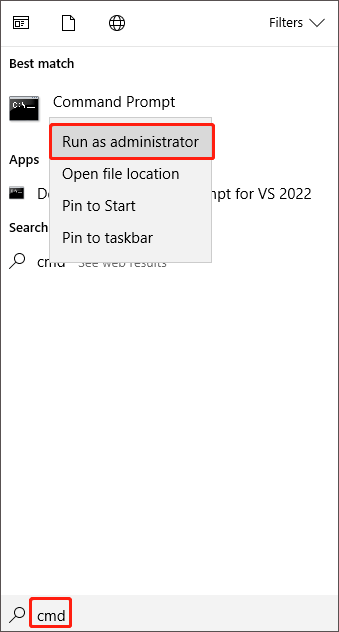
Step 2: Type sfc /scannow in the elevated Command Prompt and press the Enter key.
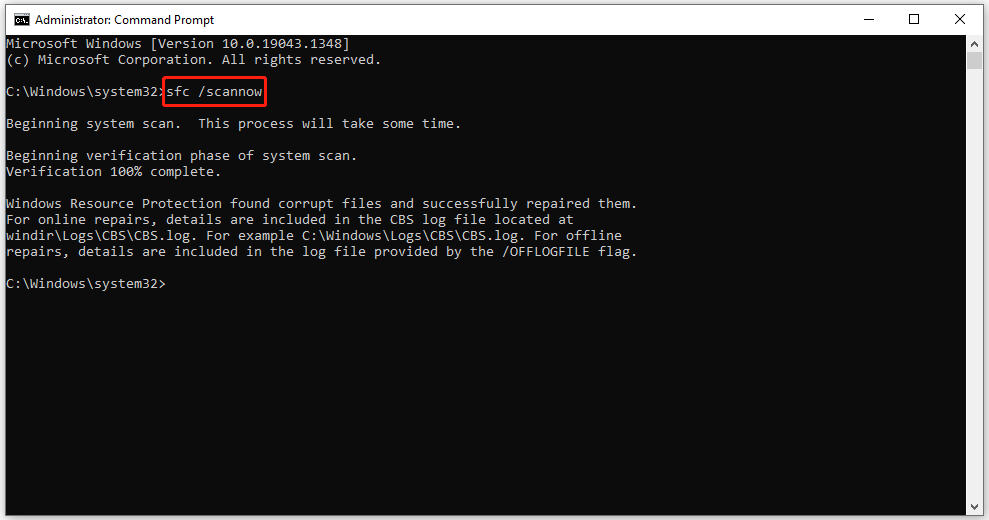
After that, the corrupt system files will be found and replaced. Then, you can try to install Visual Studio 2022 again to check if the error is fixed.
Method 3: Check Disk
If the disk you want to use to install Visual Studio 2022 has errors, it may trigger the Visual Studio 2022 installation error. In this case, you can try to run Windows inbuilt CHKDSK utility to scan and fix the hard disk. Here is how to do that:
Step 1: Follow Step 1 in Method 2 to open Command Prompt.
Step 2: Type chkdsk *:/r and press the Enter key. Then, the CHKDSK utility will automatically start scanning and fixing your hard disk. (* is the drive letter of the hard drive.)
If you check the system drive, you will see the message “CHKDSK cannot run because the volume is in use by another process.” Please type Y and press Enter to schedule your scan the next time the system restarts. Then, exit Command Prompt and restart your PC to scan and fix your hard disk.
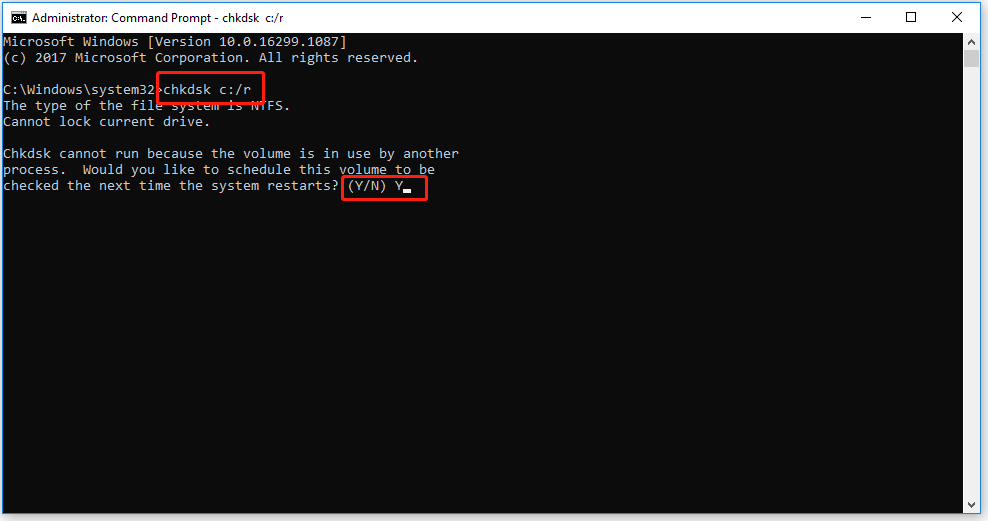
Once done, install Visual Studio 2022 to see if the Visual Studio installation error is fixed.
That’s all about how to repair Visual Studio 2022 installation error on Windows 10. Do you have any questions about this topic? Please leave them in the comment zone and we will try to answer them as soon as possible.

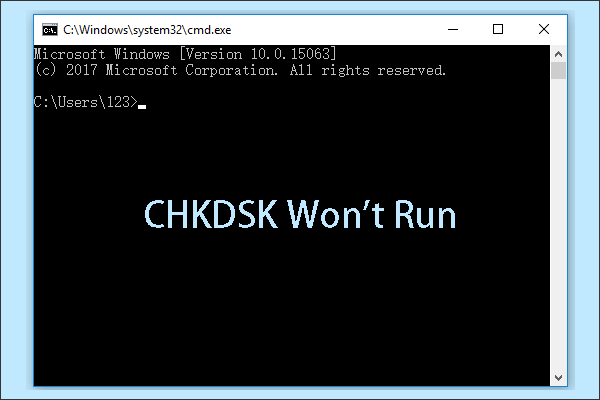
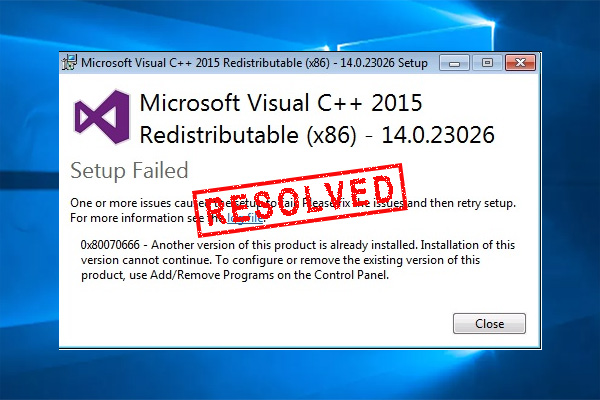
User Comments :