Some users reported Remote Desktop connection failing and received the error message “Remote Desktop can’t find the computer”. Why does the issue appear? How to fix the issue? This post from MiniTool Partition Wizard displays the reasons and solutions.
Reasons for Remote Desktop Can’t Find the Computer Windows 10
When you receive the error message “Remote Desktop can’t find the computer”, please first make sure the hostname you have inputted is correct. If the hostname is correct, the following factors should be responsible for the issue:
- DNS cache;
- No entry in the hosts file;
- Remote Desktop connections credentials cache.
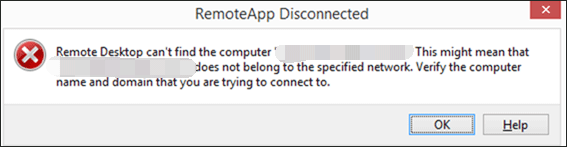
Now scroll down to see how to fix “Remote Desktop can’t find the computer”.
Fix 1: Flush Your DNS Cache
Try flushing your DNS cache.
Step 1: Run Command Prompt as administrator.
- Type Command Prompt in the Windows search bar.
- Right-click the result and then choose Run as administrator.
Step 2: Once the Command Prompt window opens, type the following in the window and then hit the Enter key to run it.
ipconfig /flushdns
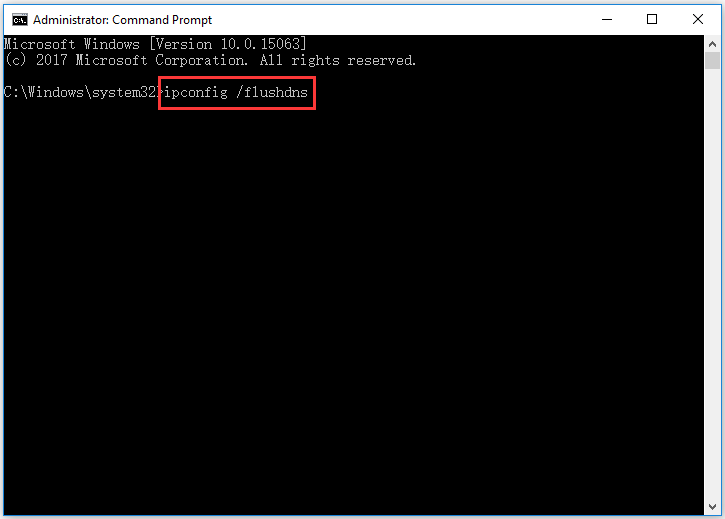
This is about how to clear DNS cache. Once you complete the two steps, you can check if the “Remote Desktop can’t find the computer” is removed. If it still appears, move to the next fix.
Fix 2: Clear RDP Connections History
Clearing RDP connections history may help. Have a try.
Step 1: Open Registry Editor by typing regedit in the Windows search bar and then hit the Enter key.
Step 2: Once the Registry Editor window shows up, navigate to the following path.
HKEY_CURRENT_USERSoftwareMicrosoftTerminal Server ClientDefault
Step 3: Look at the right side of the window and find the entries called MRU.
Step 4: Delete all the entries called MRU by right-clicking them and choosing the Delete option and then restart your computer.

Check if the error message “Desktop Remote can’t find the computer” persists.
Fix 3: Add the Hostname to the Hosts File
If the above two ways cannot help you get rid of the error message “Remote Desktop can’t find the computer”, the culprit behind the error might be the missing hosts file. If that is in your case, please try adding the hostname to the hosts file to remove the culprit and eventually fix the issue.
Step 1: Follow the guide mentioned in Fix 1 to run Command Prompt as administrator.
Step 2: Run the following comment through Command Prompt to open the hosts file in a notepad
Notepad C:WindowsSystem32driversetchosts
Step 3: Add a sting in the following format at the end of the hosts file.
127.0.0.1 [hostname of the server]
Step 4: Click Ctrl + S to save the notepad file and then close it.
Check if the error message still appears on Windows 10.
You might be interested in 6 Methods to Fix the Windows 10 Remote Desktop Not Working Error.
Bottom Line
Have you resolved the issue “Remote Desktop can’t find the computer”? If you fix the issue through the listed fixes, please share them with others who are facing the issue. If you have some doubts about these fixes, please leave your doubts in the following comment zone and we will get back to you as soon as possible.

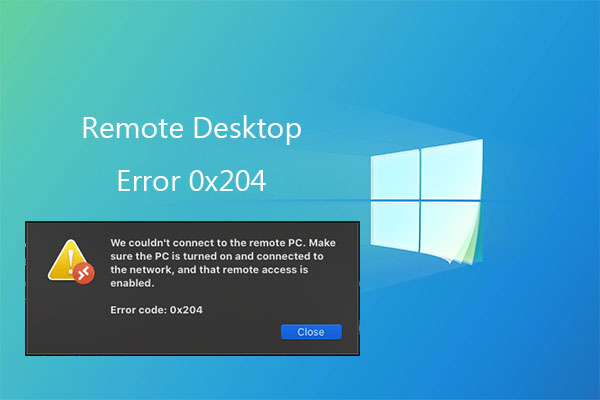
User Comments :