If you are a game lover, it’s a good choice to communicate with your team members and friends with Discord, a popular communication tool. In this post, MiniTool Partition Wizard introduces how to refresh Discord to solve some common problems. And you can have a try.
When do I Need to Refresh Discord?
Discord, a communication program, was first released on May 13, 2015, for Microsoft Windows, macOS, Android, iOS, iPadOS, Linux, and web browsers. With this program, users can talk with their friends and team members over voice, video, and text. It is quite popular among game lovers.
However, users might encounter problems while using the Discord client. Some of them need to be fixed by advanced troubleshooting, but some common issues can be solved by simply refreshing the app. Here are some common users usually encounter:
- A channel in their server suddenly freezes and the mic stops working.
- The status of your friend is not updated automatically.
- Your friend sends you messages via Discord but you can’t receive them.
- …
If you are bothered by one of the problems listed above, you can try to refresh Discord to fix it. You might wonder how to refresh Discord client. Don’t worry. Here are 3 methods, and you can choose the one you prefer to have a try.
Method 1: Refresh Discord via the Keyboard Shortcut
The quickest way to refresh Discord on a computer is to use the Discord refresh hotkey. When your Discord freezes or you encounter other problems, try pressing the Discord refresh hotkey Ctrl + R to refresh the whole application.
After that, the Discord app will display a black screen for several seconds and you will see a tip for using Discord, as the following picture shows. Just wait patiently until the Discord app works again.
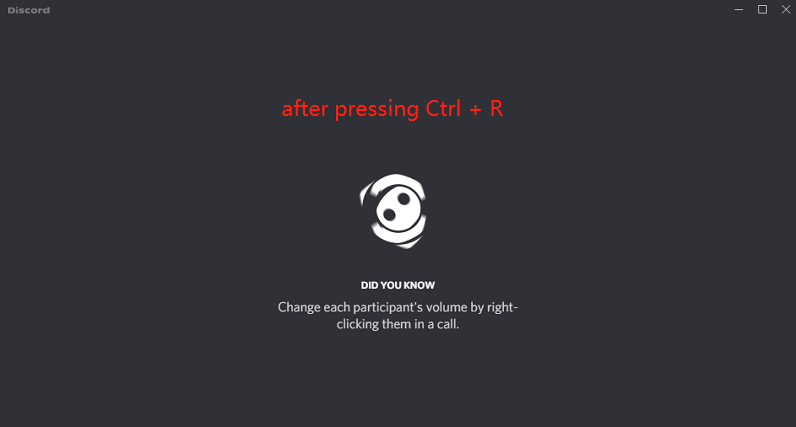
On a mobile device, you can try pulling the screen up from the bottom to refresh Discord channels and messages.
Hope this can help you solve the problem you encounter.
Method 2: Refresh Discord by Restarting the App
Another way to refresh Discord is to clear cache files and restart the client. You can follow the steps below to learn how to restart Discord:
Step 1: Exit the Discord application.
Step 2: Press Win + S to open the Windows Search utility. Then type %appdata% in the search bar and select the File Folder option from the search results. This will open the folder that stores the files generating while you are using apps.
Step 3: Find the Discord folder and open it. Then delete everything inside the Discord folder. By the way, you can press Ctrl + A to select all items.
Step 4: Launch the Discord client and log in with your Discord account to restart Discord.
Method 3: Use a Web Browser
Alternatively, you can access the Discord service using a web browser instead of the client.
You just need to search for Discord and then visit its official website. Then sign in with your Discord account and the Discord items will be refreshed. If you encounter a problem while using Discord via a web browser, you can also try the Discord refresh hotkey Ctrl + R to refresh Discord.
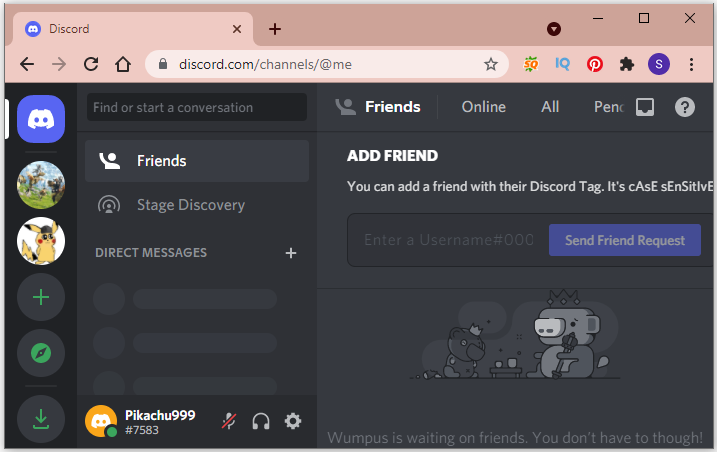
There are three methods for how to refresh Discord client. Which one do you prefer? Now, it is your turn to have a try.

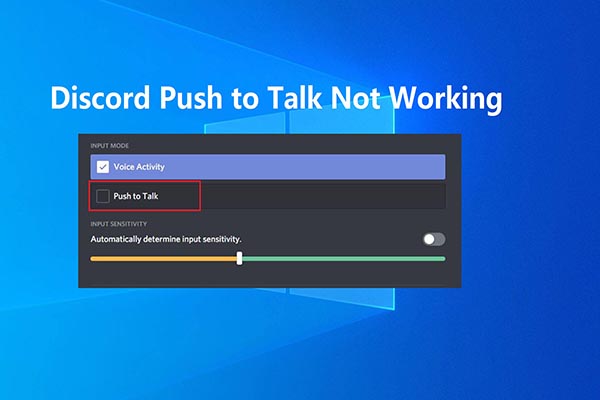
User Comments :