About Red Alert 2 Windows 10
Red Alert 2 is known as a real-time video game released for Microsoft in 2000. This game was developed to follow up to the Command and Conquer Red Alert. Although it is a relatively old multiplayer game, it still attracts a large number of dedicated fans.
While Red Alert 2 Windows 10 has some vexing problems as well. For example, many players encounter Red Alert 2 not working and back screen issues. How to fix Red Alert 2 issues? After analyzing several posts, here we summarize the following common fixes.
Common Fixes to the Red Alert 2 Issues on Windows 10
Fix 1. Run Red Alert 2 in Compatibility Mode
Many users encounter the “FATAL String Manager failed to initialized properly” issue when running the Red Alert 2. For this issue, you can try running the game in compatibility mode.
Step 1. Right-click the executable game file in File Explorer and select the Properties option.
Step 2. Go to the Compatibility tab in the pop-up window, and tick the checkbox for Run this program in compatibility mode for.
Step 3. Tick the checkbox for Run this program as an administrator. Then you can select the Reduced color mode from the drop-down menu to tweak the graphical settings.
Step 4. After that, click on the Apply button to confirm the changes and click on OK to exit the window.
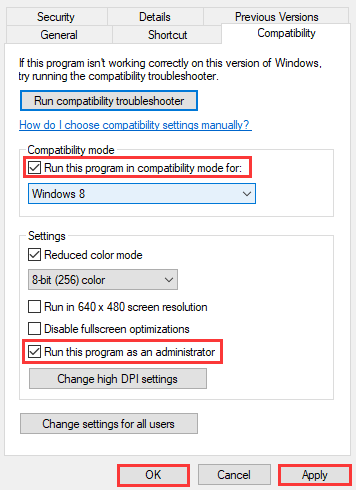
Fix 2. Tweak the Game Settings in Origin
In addition to running the game in compatibility mode, you can adjust the game’s settings in Origin if you download the game from EA Origin. To do so, follow the step below.
Step 1. Launch the Origin on your Windows PC, and then navigate to the My Games tab and select the All games option from the drop-down menu.

–image from https://answers.ea.com/
Step 2. Right-click the Red Alert 2 game and select Properties from its context menu.
Step 3. Then type “–Win” in the text box that includes a Command-Line Arguments text.
Step 4. Select the checkbox for Disable Origin in Game for this game in the pop-up window and click on the Save button.
Now, restart the game and see if the Red Alert 2 Windows 10 issue still persists.
Fix 3. Adjust the Game’s Resolution
As you know, the Red Alert 2 Windows 10 comes with lower resolution monitors. If you set the screen resolution too high, some issues like Red Alert 2 not working may happen to you. So, it’s recommended that you adjust its screen resolution to match the current display resolutions. Here’s a quick guide for you.
Step 1. Press Win + E keys to open the File Explorer and find the Red Alert 2 directory file in it.
Step 2. Right-click the RA2.INI file in the Red Alert 2 directory and click on Open with.
Step 3. Select the Notepad option from the context menu to open the file.
Step 4. Adjust the ScreenWidth and ScreenHeight values in the RA2.INI file to match the current display resolution.
Step 5. Change the VideoBackBuffer attribute to a no value: VideoBackBuffer=no.
Step 6. Select File > Save to save the RA2.INI file.

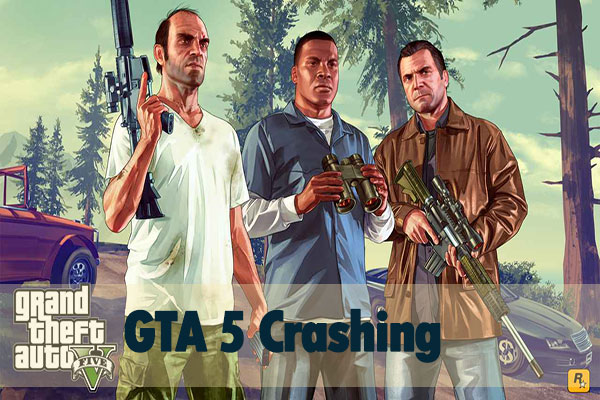
![How Do I Fix State of Decay Error Code 1006 [4 Ways]](https://images.minitool.com/partitionwizard.com/images/uploads/2020/06/state-of-decay-2-code-1006-thumbnail.jpg)
User Comments :