Some users have reported that they encountered “Raw-mode is unavailable courtesy of Hyper-V. (VERR_SUPDRV_NO_RAW_MODE_HYPER_VROOT)” error message while trying to launch a virtual machine. To solve the problem, MiniTool Partition Wizard puts together some effective methods.
Oracle VM VirtualBox is a free hypervisor for x86 virtualization developed by Oracle Corporation. It can be installed on various operating systems, including Windows, macOS, Linux, Solaris and OpenSolaris. However, when you run the program on Windows, it is possible to see the following error message: Raw-mode is unavailable courtesy of Hyper-V. (VERR_SUPDRV_NO_RAW_MODE_HYPER_V_ROOT).
You can try the following methods to fix the problem.
Method 1: Disable Hyper-V in Windows Features
When you receive the error message that raw-mode is unavailable courtesy of Hyper-V in VirtualBox, the first thing you should do is to disable the Hyper-V Management Tools. The detailed steps are as listed below.
Step 1: Press Win + R to invoke Run window. Then input appwiz.cpl in the box and click OK to navigate to Windows Programs and Features quickly.
Step 2: In the left pane, select Turn Windows features on or off.
Step 3: In the pop-up window, expand Hyper-V feature. Then uncheck Hyper-V Management Tool and Hyper-V Platform.
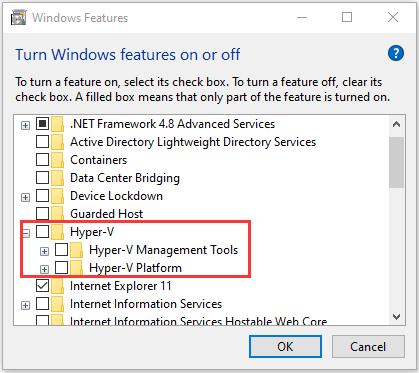
Step 4: Click OK to save the changes you have made.
Once the Hyper-V feature is disabled in Windows, you can launch your VirtualBox again to see whether the error message has been removed. It the error still exists, please move on to the next method.
Method 2: Disable Core Isolation in Windows Defender
It has been found that the Core Isolation feature in Windows Defender might cause “raw-mode is unavailable courtesy of Hyper-V. (VERR_SUPDRV_NO_RAW_MODE_HYPER_VROOT)” error in some cases. And some users have solve the problem by disabling this feature. You can also have a try.
Step 1: Press Win + I to open Windows Settings. Then select Update & Security.
Step 2: In the left pane, select Windows Security. In the right pane, click Device security.
Step 3: In the pop-up window, click Core isolation details hyperlink. Then toggle off the Memory integrity button under Core isolation.
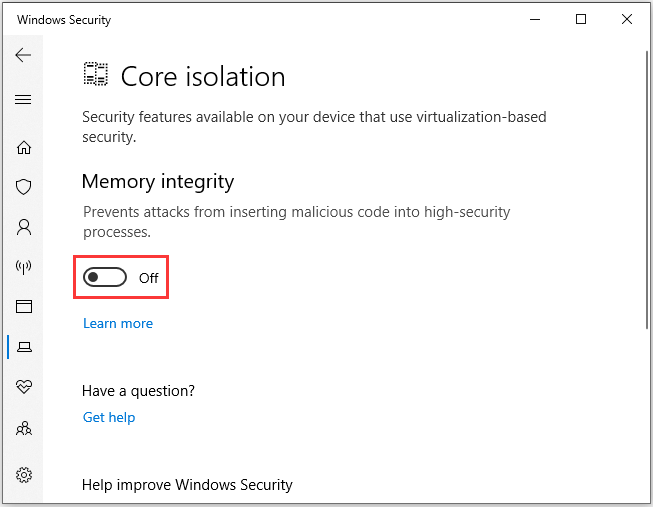
After that, you can restart your computer and then check if you have fixed the error “Raw-mode is unavailable courtesy of Hyper-V. (VERR_SUPDRV_NO_RAW_MODE_HYPER_VROOT)”.
If you failed to turn off Core Isolation in Windows Settings, you can also do it in Registry Editor. Here are the detailed steps.
Step 1: Open Run window, type regedit and then press Enter to access Registry Editor. If the User Account Control window pops up, just click Yes to continue.
Step 2: In Registry Editor, copy and paste the following path to the address bar to navigate to the following location quickly:
ComputerHKEY_LOCAL_MACHINESYSTEMCurrentControlSetControlDeviceGuardScenariosCredentialGuard
Step 3: In the right pane, double-click the Enabled key to edit it.
Step 4: In the pop-up window, make sure Hexadecimal is selected under Base section. Then change the Value data to 0.
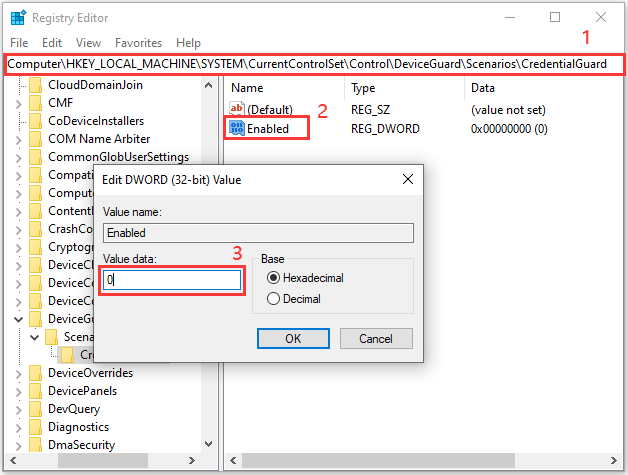
Step 5: Click OK to keep the changes. Then reboot your PC.
If “Raw-mode is unavailable courtesy of Hyper-V. (VERR_SUPDRV_NO_RAW_MODE_HYPER_VROOT)” still appears after you modify the registry key, maybe the hardware Virtualization has been disabled from BIOS or UEFI settings, especially when you’re using an older PC.
Therefore, you need to enter BIOS or UEFI by following the onscreen instructions during the restart, and then look for Virtualization setting and enable it.


User Comments :