Some players are reporting Rainbow Six Siege error code 3-0x0001000B on PC. Reasons for this issue could be various, such as corrupted game files, faulty LAN connection settings and so on. In this post, MiniTool Partition Wizard puts together some solutions to it.
Tom Clancy’s Rainbow Six Siege is an online tactical shooter video game developed by Ubisoft Montreal. It is available on various game platforms, including Microsoft Windows, PlayStation 4, and Xbox One.
Recently, some users who play the game on PC report that they received Rainbow Six Siege error code 3-0x0001000B. It comes with the following error message: The Rainbox Six Siege servers are unreachable. Please try again later. For more information, contact http://support.ubisoft.com.
If you are bothered by the same problem, you can try the fixes in this post to solve it. For the following Rainbow Six Siege error codes, these fixes might also be helpful:
- Rainbow Six Siege disconnected from server.
- Rainbow Six Siege trouble connecting, connection problems PC.
- Rainbow Six Siege connection failed, failure, to server lost, poor, or drops.
- Rainbow Six Siege yellow connection.
Fix 1: Verify the Integrity of Game Files
A reason for Rainbow Six Siege error code 3-0x0001000B is that there are corrupted or missing game files. If you have purchased the game via Steam, you can use Steam to check and repair game files. Here is how to do it.
Step 1: Open Steam.
Step 2: Click LIBRARY. In the list of games, right-click Rainbow Six Siege and select Properties.
Step 3: In the pop-up window, switch to LOCAL FILES tab. Then click VERIFY INTEGRITY OF GAME FILES.
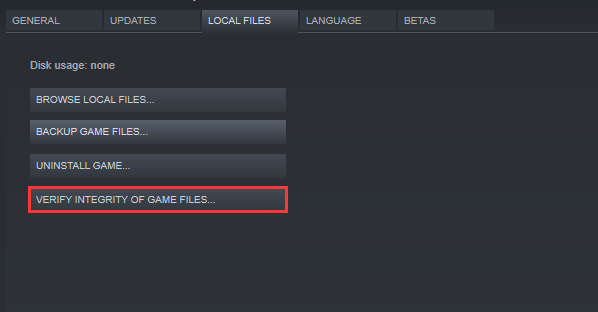
Step 4: Wait until the process is finished and click CLOSE.
Then you can run Rainbow Six Siege again and check whether the error code disappears.
Fix 2: Change LAN Settings
You could also encounter Rainbow Six Siege error code 3-0x0001000B on PC if there is something wrong with your Internet connection settings. In this case, you need to follow the steps below to solve the problem.
Step 1: Press Win + S to open Search utility. Then type internet explorer in the box and select Internet Explorer app.
Step 2: Click the Settings icon in Internet Explorer and select Internet options.
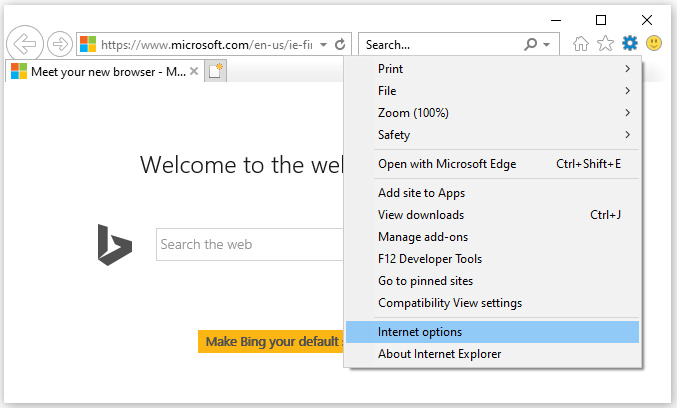
Step 3: In the pop-up window, click Connections tab. Then select LAN settings.
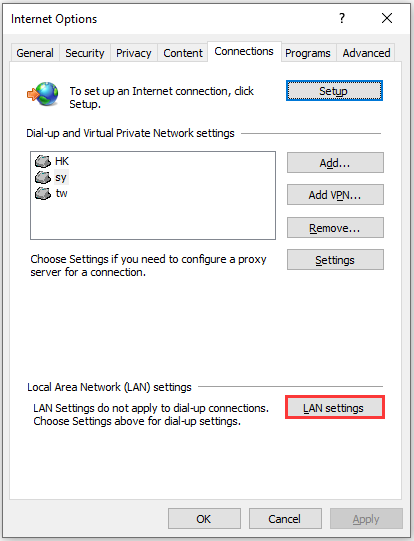
Step 4: Check Automatically detect settings and click OK.
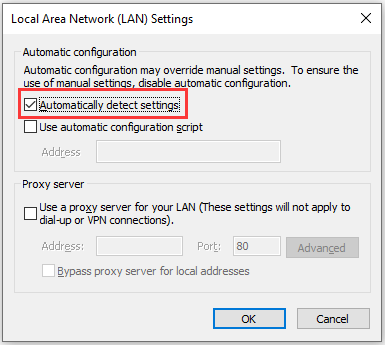
Step 5: Apply the changes and restart the computer.
After the restart, you can launch Rainbow Six Siege and check whether it runs without error code 3-0x0001000B.
Fix 3: Disable Antivirus Programs Temporarily
Antivirus programs could also lead to connections issues in Rainbow Six Siege, as they might block the game from accessing the Internet. To solve the problem, you can try adding the game to the list of exclusions in your antivirus software. If the error code still exists, you should disable the antivirus temporarily or uninstall it.
If you fix Rainbow Six Siege error code 3-0x0001000B by removing your antivirus software, you might need to consider changing it with another reliable application.
Fix 4: Perform a Clean Boot
If you have tried all the solutions above but you’re still bothered by Rainbow Six Siege error code 3-0x0001000B on PC, there might be some applications which interfere with the game. In this case, you should perform a clean boot to find out the problematic programs.
Step 1: Press Win + R to invoke Run window. Type msconfig in the box and click OK to run System Configuration.
Step 2: Select Services tab. Then check Hide all Microsoft services and click Disable all.
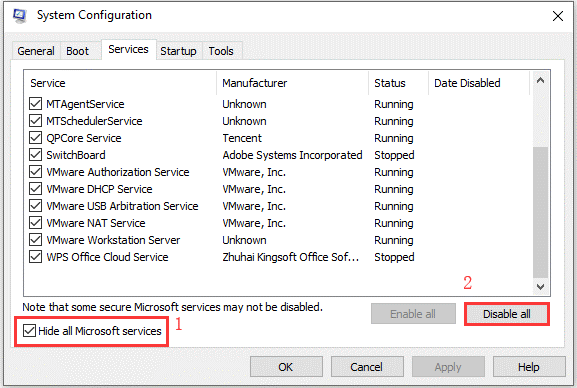
Step 3: Switch to Startup tab and click Open Task Manager. Then right-click each item and select Disable.
Step 4: Close Task Manager and go back to System Configuration. Click Apply and OK to save the changes you have made and restart PC.
When your PC restarts, Open Rainbow Six Siege. If error code 3-0x0001000B disappears, you should enable these services and startup applications one by one to figure out the problematic program.


User Comments :