A great many people notice the Quickset64 process running in Task Manager. What is Quickset64? Is it safe to remove from the Dell laptop? How to uninstall Qucikset64 completely? Now, let’s explore these questions together with MiniTool.
What Is Quickset64
What is Dell Quickset64? It is a practical software developed by Dell Corporation to configure or view network connectivity on Dell laptops. This software is usually pre-installed on most new Dell PCs. Its installation folder resides in the C:Program FilesDellQuickSetquickset.exe location by default.
Dell Quickset provides users with an easy way to replace power management settings and support power savings as well as balance performance. Besides, it helps diagnose routines and provide assistance when some problems occur on your Dell laptop.
Is It Safe to Remove Quickset64 from a Dell Laptop
Although Quickset64 provides users with many conveniences, some people intend to remove this program due to some reasons. Since Quickset64 is pre-installed software on Dell PC, improper uninstallation might trigger many problems.
If the leftover files and components haven’t been removed completely, they may cause your computer to slow down and fill the system drive. So, it’s important to completely uninstall this program from your computer and delete all of its files.
How to Uninstall Quickset64 Completely
In order to uninstall Quickset64 completely, we summarize some simple methods. Let’s explore them one by one.
Method 1. Uninstall Quickset64 from Programs and Features
The first and simplest method is to uninstall Dell Quickset from the Programs and Features window and then delete all files or registry keys left behind. To do so, follow the steps below carefully:
Step 1. Type control in the search box and select the Control Panel app from the context menu.
Step 2. Change the View by type to Category, and then click on Uninstall a program under the Programs section.
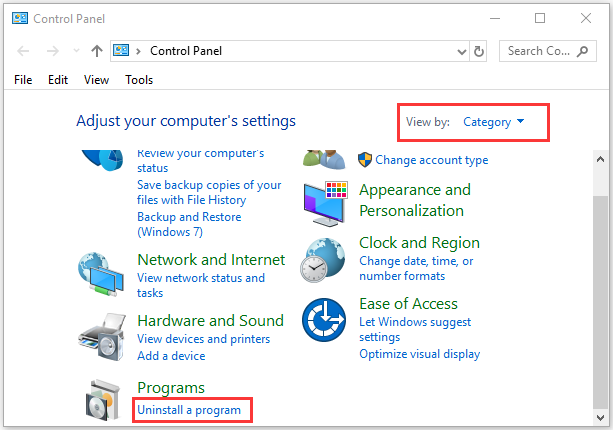
Step 3. Navigate to the Quickset64 from the list of installed programs, and then right-click it and select Uninstall. Click on Yes to confirm this uninstallation and follow the on-screen prompts to complete this uninstallation.
Step 4. Press Win + E keys to open the File Explorer and navigate to the C:ProgramDataDellQuickSet folder. Then select the Quickset folder and delete it.
Up till now, you have deleted the files of Dell Quickset left behind. Move on to the following steps to completely uninstall this program by deleting its leftover registry keys:
Step 1. Press the Win + R keys to open the Run dialog box, and then type %temp% in the box and hit Enter. In the pop-up folder, press Ctrl + A to select everything and press the Delete key.
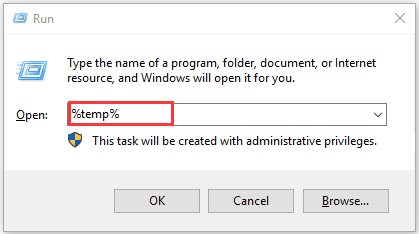
Step 2. Open the Run dialog box again, and then type regedit in it and hit Enter. In the Registry Editor, navigate to the following path:
HKEY_LOCAL_MACHINE > SOFTWARE > MicrosoftWindowsCurrentVersionRuneg ui
Step 3. Click on the Quickset folder from the left pane and it will show all content at the right pane.
Step 4. Select everything in the right pane and press Delete to remove all the registry keys of Quickset.
Method 2. Uninstall Quickset64 via System Restore
System Restore point is a Windows built-in feature that allows users to undo changes of your computer to an earlier state. It can be used to reverse the system files, installed applications, Windows Registry, and system settings. If there is a system restore point on your computer, you can read this post to perform a system restore, and then Dell Quickset64 should disappear.

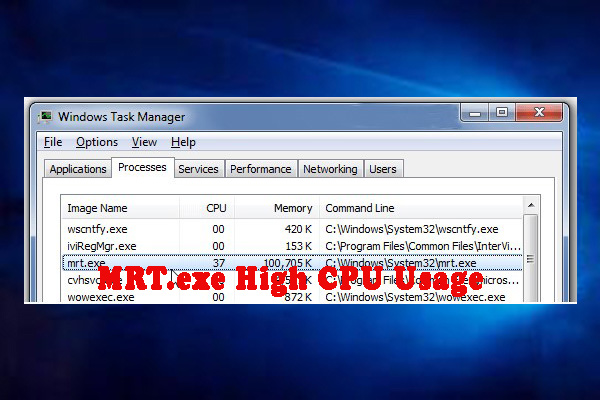
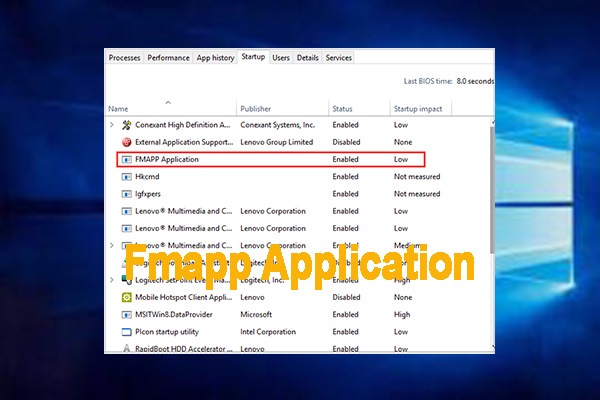
User Comments :