A great many players complain that their PUBG keeps crashing. It is very frustrating that you cannot play games as normal. Are you struggling to fix it? In today’s article, you will get 4 accessible troubleshooting methods from MiniTool.
Why Does PUBG Keep Crashing?
You can enjoy a fantastic gaming experience from PUBG, but this game also comes with a variety of problems like PUBG stuck on loading screen, PUBG crashing, etc. Why does PUBG keep crashing?
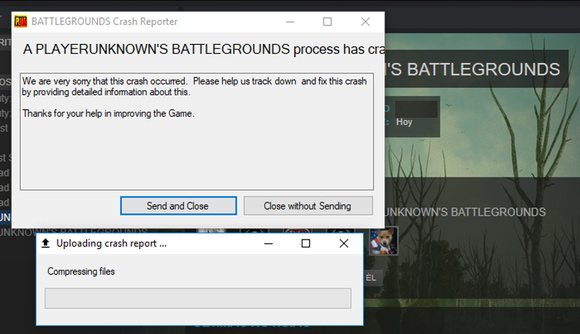
PUBG crashing on launch can be caused by the glitches with the game itself. In addition, there are some possible causes for this issue.
- Overclocking improves the performance of your GPU, but it will have an impact on the stability of PUBG at the same time.
- The high graphic card settings will put a heavy burden on your computer, which may stop hardware from running smoothly and trigger the PUBG crashing computer problem.
- PUBG requires memory to run normally. Once the memory gets corrupted, you may encounter the PUBG crashing issue.
Based on the above analysis, we explore the following effective methods to fix the problem.
Fix 1. Update to the Latest Version
The first and simplest solution is to check if you are using the latest PUBG version. If not, you should update it to the latest version. This is because you will get the latest patches that can be used to fix some bugs including the “PUBG crashes” problem.
If this solution fails to work, don’t worry. You can try the following methods.
Fix 2. Disable the Overclocking of Your GPU
In most cases, overclocking your GPU can make your PC run faster and improve the performance of the game. However, sometimes this operation can undermine your games’ stability.
If you find the PUBG keeps crashing just after you overclock the GPU, we recommend that you try lowering it to the default settings. This method has been proven to be useful by many players. It can reduce the times of crashing while playing the game.
Fix 3. Check Your Graphics Card Settings on the Game
If the hardware doesn’t satisfy the specific requirements, the high graphic settings will make your computer shoulder a heavy burden to run normally, which might lead to the PUBG crashing issue. So, you should check the settings on PUBG and try lowering some of them.
Here’s how to do that.
Step 1. Open the Settings window on PUBG, and then navigate to the Graphics tab.
Step 2. In the listed settings, select the V-sync and disable it to lower the graphic settings.
Fix 4. Test Your Computer’s Memory
As mentioned above, the faulty memory on your computer is also responsible for the PUBG keeps crashing issue. In order to check if there are any errors on the memory, you can use the Windows Memory Diagnostic tool.
Step 1. Type memory in the search box and select Windows Memory Diagnostic from the top result.
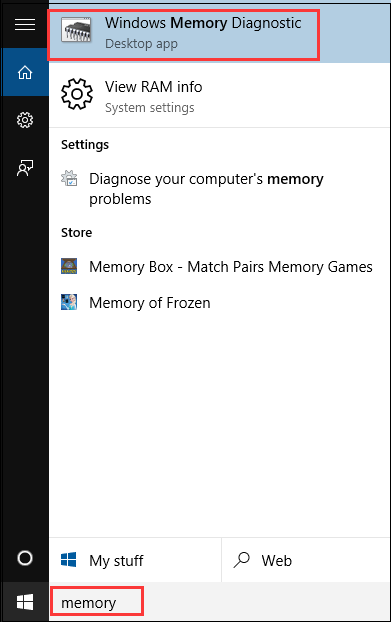
Step 2. In the pop-up window, choose the first option, and then your computer will be restarted immediately and check the problems. After that, you can follow the on-screen instructions to complete the process.
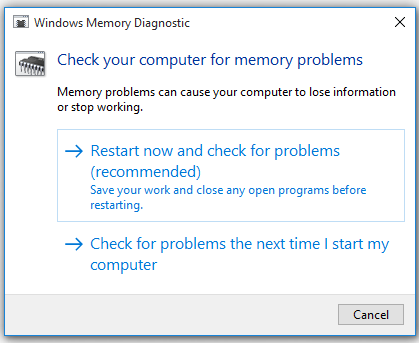
You can read this post “Here Are Free RAM Test Programs to Check Your Computer’s RAM” to know more details.

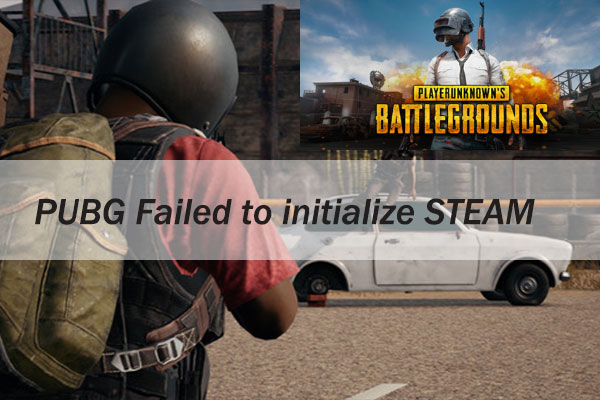
User Comments :