PS5 Performance Mode FAQs
PS5 includes some improvements based on PS4. For instance, games look sleek and fluid on PS5 consoles. The PS5 even offers you two options to fine-tune the graphical settings. They are Performance Mode and Resolution Mode.
1. What is the Performance Mode PS5?
It is a mode favoring high frame rates, taking your game to 120Hz instead of 60Hz only if it is provided. Simply put, it grants you a smoother gameplay experience.
2. Performance Mode vs Resolution Mode: what’s the difference?
Resolution Mode includes next-gen features like ray tracing and a higher resolution, while the PS5 Performance Mode features high refresh rates.
3. Performance Mode vs Resolution Mode: which one to choose?
The answer depends on your needs and specific games. For instance, if you want to get higher graphical quality, pick the Resolution Mode. To obtain a smooth game experience, select the Performance Mode.
How to Enable/Put PS5 in Performance Mode
How to turn on Performance Mode PS5? If you are looking for such a guide, pay attention to this section. It offers you a step-by-step guide on how to put PS5 in Performance Mode.
If you have connected your PS5 console to a Samsung Smart TV, you should turn on the TV first and then log into your PS5. After that, continue the process by following the steps below.
Step 1: Move to the Home screen of your PS5 console and click on the gear icon to open the Settings menu.
Step 2: Click Save Data and Game/App Settings > Game Presets.
Step 3: Under the Game Presets tab, you can see various options including the Performance Mode, Resolution Mode, and Game Default.
Step 4: Tap on the Performance Mode and then save the changes.
You can also click Resolution Mode or Game Default according to your demands.
God of War Ragnarok PC: Is God of War Ragnarok Coming to PC
Further reading:
You should pay attention to the items below when you decide whether to use the Resolution Mode.
Get the best graphics on the PS5 console: First and foremost, you can obtain great graphics effects after entering the Resolution Mode. Haptic feedback and ray tracing are two features that gamers are excited about on PS5. The ray tracing feature can make video games look vivid and realistic.
Use the 4K capability of your TV: Though lots of new PS5 games and some remastered PS4 games can display at 4K resolution, you have to sacrifice 4K resolution in Resolution Mode most time for a higher frame rate in Performance Mode PS5. Hence, you should make use of the 4K resolution of your TV supports it.
Check if your game supports higher framerates: 30 frames per second (FPS) was the standard for console video games for quite a long period of time. It is exciting to see a game support 60FPS, and rare to see a game support 120FPS. If the game doesn’t support a high frame rate like 60FPS or 120FPS, use 30FPS and pair the game with 4K resolution and rat tracing offered by Resolution Mode. This takes your video game experience to a whole new level.
Bottom Line
If you want to have a better game experience on Windows PCs, here are some tips for optimizing Windows 10. Alternatively, you can use a PC optimizer like MiniTool Partition Wizard to improve the performance of your computer. Then you are able to play games on the computer smoothly.

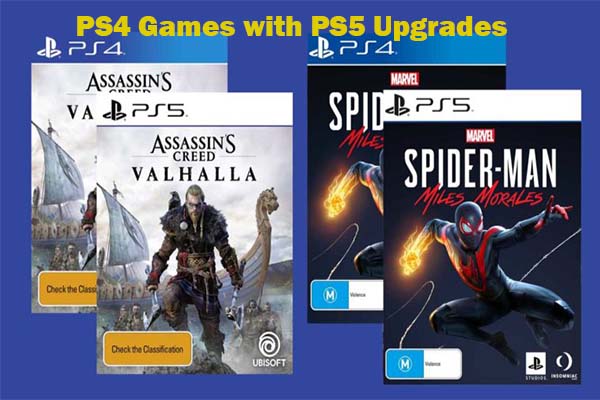

User Comments :