Are you stuck with the PS5 HDMI not working issue or no signal on TV and looking for solutions to fix it? If yes, the solutions and guidelines given in this article from MiniTool Partition Wizard will help you to resolve this PS5 HDMI not working error.
Many users experience PS5 HDMI not working no signal on the TV. Well, how do recognize the PS5 HDMI port not working issue? The following shows as:
- Your TV displays a black screen or “No Input” message on the HDMI channel to which the console is connected, which means it is not receiving a video signal.
- The image on the screen is blurry or the audio quality is distorted.
- The PS5 will display blue light for a long time before powering on, and then shutting down. This usually indicates an internal hardware problem.
If you’re experiencing these issues, there may be a problem with your PS5’s HDMI port.
Why Is HDMI Port Not Working on PS5?
There are many reasons why is the PS5 HDMI port not work, including:
- Dirt and dust build up in ports, which can interrupt or even damage video/audio transmission.
- The HDMI cable pins are bent due to excessive force.
- The HDMI port was damaged by inserting the cable too hard.
- The HDMI chip on the PS5 motherboard is faulty.
How to Fix the PS5 HDMI Not Working Issue?
There are 3 useful ways to fix the PS5 HDMI not working issue. You can try them one by one until the issue gets solved.
Fix 1. Check PS5 and HDTV HDMI ports
If you can’t see a signal on your TV when you connect the PS5 HDMI cable, check the ports for any damage or buildup of dirt, and that the HDMI cable is plugged in correctly. The cable should be flush with the back of the console. If you see any part of the plug sticking out, it’s probably not connected properly.
Fix 2: Boot into Your PS5 Safe Mode
Try booting your PS5 in safe mode and changing the video output. This fix addresses an issue where the PS5 HDMI port was not working properly for many users. To do so, here is the guide.
Step 1: Press and hold the power button for three seconds to turn off the PS5 console. You will see the light blink for a moment before shutting down.
Step 2: Once the PS5 is turned off again, press and hold the power button and release it when you hear the second beep.
Step 3: Connect the controller with the USB cable and press the PS button on the controller.
Step 4: Once in Safe Mode, select Option 2: Change Video Output. Then set HDCP to HDCP 1.4 and restart the console.
Fix 3: Disable HDR
If you have the PS5 HDR setting enabled in the PS5 then this may also prevent HDMI from working properly. Some TV models fail to use HDR settings and cause malfunctions or start to have no signal or no input errors.
To do so, here is the guide.
Step 1: Go to Settings on your PS5.
Step 2: Navigate to Screen and Video > Video Output > HDR.
Step 3: In the pop-up menu, select Off instead of Automatic.
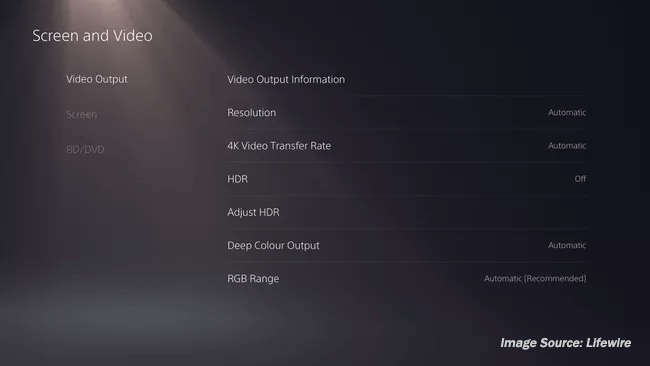
Once done, restart the PS5 and check if the issue of PS5 HDMI not working is fixed.
Bottom Line
In the above article, we conclude the guide on how to fix the PS5 HDMI not working error. Hope the several methods can help you. If you have other methods, please share them with us.

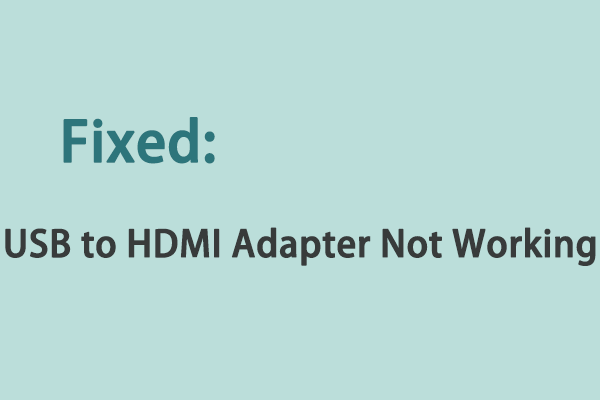
User Comments :