It is annoying that your PS4 randomly turns off when playing games. Why your PS4 turns off by itself? Are there effective methods to fix the problem? If you are also trying to figure them out, this post of MiniTool is what you need.
When PS4 turns off by itself, the PS4 console will flash blue and crash. The “PS4 randomly turns off” problem may happen every few weeks, while sometimes it even happens every few hours. It is very frustrating.
I’ve been having a problem with it the last couple of days. So, I noticed a few days ago when I turned on my PS4, but it rebooted like it was turned off incorrectly. I checked and restarted my PS4. I got a few hours of gaming while the PS4 randomly shuts off. When I went to turn it back on, my PS4 would flash blue, click again and shut off. Is the hard drive going bad? Is this easy to fix or should I look into getting a new PlayStation?https://www.reddit.com/r/PS4/comments
Why Your PS4 Randomly Turns Off
What causes the PS4 randomly turns off? To fix this issue smoothly, it is necessary to figure out the possible causes. After analyzing many users’ reports and posts, we summarize the reasons for the PS4 problem as follows:
- Power connection: Power issue is one of the most common reasons for the PS4 turns off by itself issue. If there are issues with the power cable or power supply, this issue may happen to you.
- Faulty hard drive: As you know, many important files like the PS4 system and game files are stored in the hard drive. Once your hard drive gets faulty, these important files may get corrupted and cause the PS4 shuts off randomly issue.
- Corrupt system software: An outdated or corrupt system software is another common reason for various PS4 issues such as Blue light of death, SU-41350-3, CE-34788-0 error code, and the one discussed here.
- Overheating console: When the PS4 console is overheating, it will trigger a thermal switch that turns off the console automatically. If you often encounter the PS4 randomly turns off issue, you should check if the console is damaged.
- APU problem: As you might know, the APU (Accelerated Processing Unit) consists of the CPU and the GPU. If some APU units are poorly soldered, you may encounter the PS4 randomly shut off issue.
The possible causes of the issue are analyzed. Now, let’s see how to fix PS4 randomly turns off in the following part.
Solution 1. Troubleshoot the Power Issues
First of all, you should check if there are any power issues with your PS4 console. If lots of appliances are connected to the same power outlet as the PS4, the PS4 may turn off because of inadequate power supply. So, you would better connect the PS4 to a sole outlet without other appliances.
Sometimes, the occasional power surges can lead to PS4 turns off by itself. You can try connecting the console to another outlet and check if the issue is resolved. In addition, you need to check the issues with power cables or ports. For that:
Step 1. Press the Power button for about 7 seconds until your PS4 console is turned off completely.
Step 2. Disconnect the power cable of your PS4 console from the outlet and leave it for a couple of seconds.
Step 3. Check if the power port is clogging, and then you can use another power cable to check if it is damaged.
Step 4. Reconnect the power cable and turn on the console again.
Solution 2. Remove the Multiple Connectors
Multiple connectors are widely used on many devices. They enable users to connect the PS4 to multiple modules at the same time. However, the running modules may interfere with the gameplay and cause the PS4 keeps turning off issue.
For this situation, it’s recommended to remove the multiple connectors and connect the PS4 console directly using a cable. Also, you can try disconnecting the PS4 from the screen or TV. If the PS4 is connected with a USB cable on the front port, you can consider removing it to avoid the PS4 randomly shut off issue.
Solution 3. Avoid an Overheating Console
As mentioned above, an overheated console can trigger the PS4 randomly turns off issue. To avoid overheating on the PS4 console, you can refer to the several useful tips below:
- Place the PS4 console in a well-ventilated room.
- Avoid using the console for a long time.
- Use an air conditioner or standing fan to cool down the console.
Solution 4. Check the APU Problem
In some cases, the APU (Accelerated Processing Unit) of the PS4 console may not be soldered to the motherboard properly, which can lead to PS4 can’t work normally and turns off randomly. For this problem, you have to get a replacement of the APU unit from Sony.
Since each PS4 console is made with unique APU units, it is not easy to find a replacement unit on the market. To avoid any APU problem, it’s recommended that you provide an extra cooling and put it to sleep after excessive use.
Solution 5. Use a Cable Internet Connection
It is reported that the Wi-Fi modules can be the reason for the PS4 keeps turning off issue. This is because some short circuitry in the Wi-Fi module can cause an influx and force the PS4 to shut off. So, you can consider using a cable Internet instead of a Wi-Fi connection.
If there’s no cable Internet access port at the back of your PS4 console, you can use a LAN cable to connect the router to your PS4. After that, see if your PS4 can work steadily on the LAN internet.
If all the above methods fail to work, you have to check if your hard drive is faulty or the PS4 system software gets corrupted. To fix the PS4 shuts off randomly issue, please keep reading the following 2 methods
Solution 6. Check Your Hard Drive
How to check your hard drive? You need to check if it is seated properly and there are bad sectors on the hard drive. Please keep cautious with the steps below:
Steps for checking the location of hard drive
Step 1. Press the Power button to turn off the PS4 completely.
Step 2. Disconnect all the cables from the console, and then remove the hard disk cover from the system.
Step 3. Observe the hard drive for any problems, and then make sure it is seated properly and screw it tightly.
Steps for checking hard drive errors
In addition to the above steps, you need to check if there are bad sectors on the hard drive. How to check bad sectors? You can utilize a practical utility – MiniTool Partition Wizard to perform a surface test for the hard drive.
It is a powerful disk management tool that can help you convert FAT to NTFS without data loss, rebuild MBR, resize partition, change cluster size, and so forth.
MiniTool Partition Wizard FreeClick to Download100%Clean & Safe
Step 1. Connect the hard drive to your computer and launch this program to get its main interface.
Step 2. Select the hard drive that you’re ready to check and click on the Surface Test from the left pane.
Step 3. Click on the Start Now button to scan the hard drive.
Step 4. After that, you can check if there are any bad sectors on the drive. If there are bad sectors that are marked with red colors, you can run chkdsk /f/r command to repair. Alternatively, you can use a new hard drive and install new PS4 system software on it.
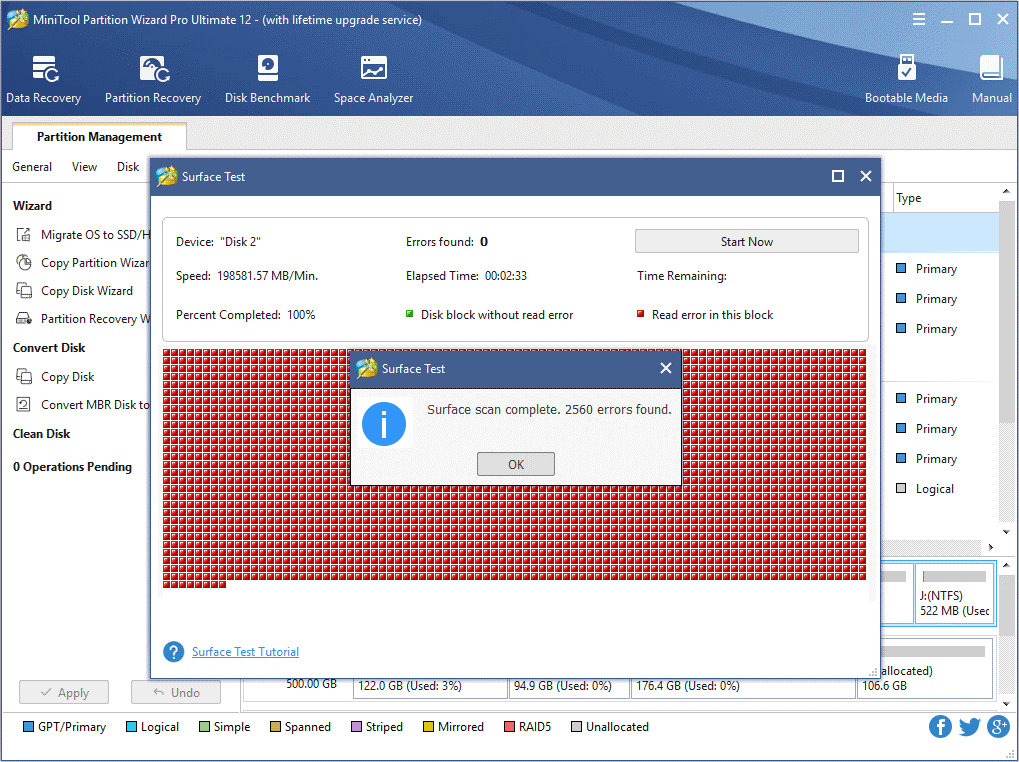
Solution 7. Update the PS4 System Software in Safe Mode
In addition to the above solutions, you can update PS4 system software in Safe Mode to fix the PS4 shuts off randomly issue. This is because a corrupt or outdated system software is one of the most common reasons for various PS4 errors. Here’s a full guide for you.
Step 1. Prepare a USB flash drive and format it to either FAT or exFAT file system.
Step 2. Create a new folder named PS4 in it. Then open the PS4 folder and recreate a new folder named UPDATE in it.

Step 3. Click here to download the latest PS4 System Software Update version and save it to the UPDATE folder of the USB drive. At this time, the file name should become PS4UPDATE.PUP.
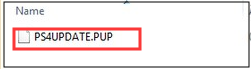
Step 4. Turn off the console completely and then connect the USB drive to the console through a USB cable.
Step 5. Hold the Power button for 7 seconds and the system will boot into the Safe Mode.
Step 6. In the same mode, click on the Update System Software option and follow the on-screen prompts to complete this update.
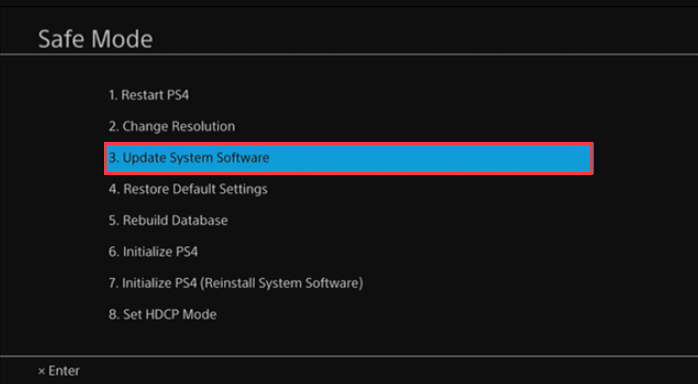
After the system software is updated, you can restart the console and check if the PS4 randomly turns off issue is resolved.
Bottom Line
Here comes the end of this post. Today, we mainly focus on how to fix PS4 randomly turns off the issue. To fix this issue, the top 7 solutions have been elaborated with detailed steps. If you have any problems with MiniTool Partition Wizard, you can send us an e-mail via [email protected]. We also appreciated any opinions left in the comment area.
PS4 Randomly Turns Off FAQ
Here are the top 7 fixes for the PS4 randomly turns off issue. You can try them one by one until the issue is resolved.
- Check the power issues.
- Avoid using multiple connectors.
- Prevent overheating.
- Check the APU problem.
- Use a cable Internet connection.
- Check the hard drive.
- Update the system software in Safe Mode
You can refer to the following clues to check your PS4 hard drive.
- Unusual or overheating.
- PS4 randomly turns off or freezing when booting or playing games.
- Frequent read or write disk errors.
- Folders and files fail to be accessed or disappear.
- Turn off your PS4 console completely until the light stops blinking.
- Disconnect the PS4 power cable from the back of the console.
- Wait at least 30 seconds and plug the cable back into the PS4.

User Comments :