PS4 blue light of death is a vexing problem for those big fans. What causes the blue light of death? How to fix it? In today’s article, MiniTool will analyze its possible causes and provides you with 4 accessible troubleshooting methods.
Possible Causes for PS4 Blue Light of Death
When the problem occurs, you will find the PS4 controller flashing blue light and the controller fails to pair itself with the console. What causes PS4 blue light of death? Here we summarize several common factors below:
- Hard Drive Issues: If the hard drive is seated improperly or screwed loosely or other issues, you may find your PS4 randomly turns off and suffers the blue light of death.
- PS4 Power Supplies: The damaged or faulty power supply cable also trigger the PS4 blue light of death problem.
- Software Problems: It is very likely that the software is incompatible with your PS4. Sometimes the bugs within the software also lead to the PS4 blinking blue light problem.
Next, we will discuss the PS4 blue light of death fix in the following part, please keep reading.
Fix 1. Check Your Hard Drive
First of all, you should check if your hard drive is seated improperly. In addition, it is also recommended that you check if there are any bad sectors or other errors on the hard drive. Checking if your hard drive is seated properly needs you to take apart the device, so please keep cautious with the steps below.
Step 1. Hold down the power buttons for about 7 seconds to turn off the PS4 entirely.
Step 2. Disconnect all the PS4 power cables from the electrical outlet.
Step 3. Remove the hard disk drive cover and check if the hard drive is aligned.
Step 4. Check if the hard drive is seated and screwed to the system properly.
Step 5. Put the hard drive cover back and reconnect the cables to see if PS4 controller flashing blue still persists.
Fix 2. Check the Power Supplies
As mentioned above, the faulty power supply also leads to the PS4 blue light of death. You can check the power supply by following these steps.
Step 1. Hold the power button to turn off your PS4 entirely.
Step 2. Disconnect all PS4 power cables and check if there are any tears, rips or other damages on the inlet of the cable.
Step 3. If the cable is damaged, you should replace it with a new one. If it looks undamaged, reconnect the cable and turn on your PS4 again to check if the problem still exists.
Fix 3. Discharge and Restart Your PS4
Many PS4 users reported that they resolve the blue of death error simply by discharging and restarting PS4. Perhaps you can have a try.
Step 1. Hold the power button for 7 seconds until you hear the beeps.
Step 2. Unplug all power supply cables.
Step 3. Hold the power button again to discharge the internal power supply.
Step 4. Reconnect the supply cables and restart your PS4. After that, the problem should be fixed. If not, just go on to the next method.
Fix 4. Update System Software in Safe Mode
The software conflicts could be responsible for the PS4 blue light of death. For this problem, you can try updating system software to resolve it. Here’s how:
Step 1. Get a USB flash drive with at least 400MB free space. Before updating, you must wipe the USB drive.
Step 2. Create a folder named PS4 and another folder named Update in the USB.
Step 3. Click here to download the latest PS4 update. Then copy it to the Update folder on your USB drive.
Step 4. Power the console off, and then connect the USB drive to the PS4 console via the USB port.
Step 5. Hold the power button for 7 seconds, and then your PS4 will boot into Safe Mode.
Step 6. In Safe Mode, select the Update System Software option, and then you can follow the on-screen instructions to complete the update.
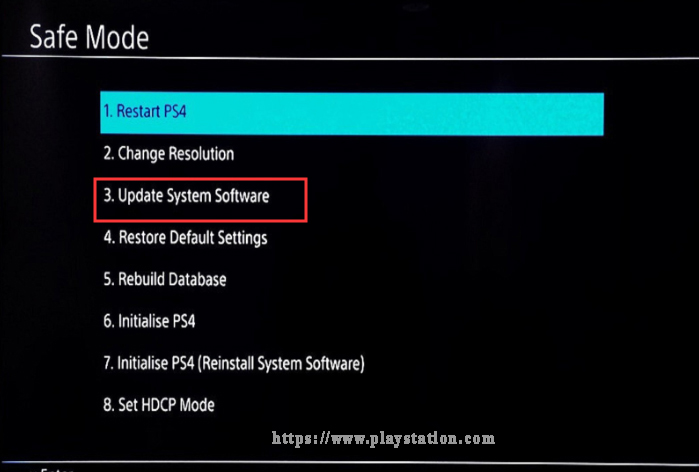
The 4 troubleshooting methods for PS4 blue light of death are told to you. Try them now!

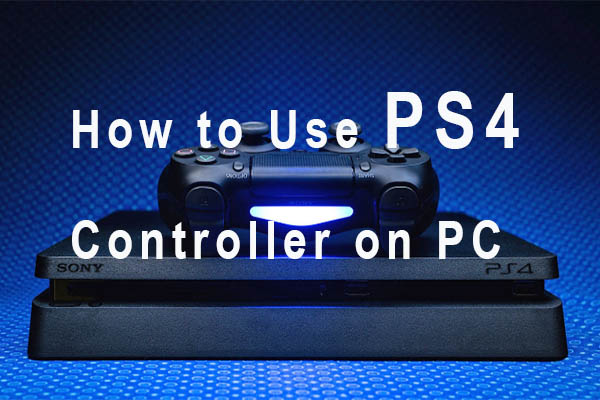
User Comments :