It could be really annoying if your PS4 screen goes black randomly. The reasons for this issue are various, but don’t worry. MiniTool offers 3 solutions to PS4 black screen in this post. You can try them one by one to solve your problem.
Some PlayStation 4 users report that the PS4 screen goes black randomly. It comes sometimes when they turn on the console. The console is running well but they can see nothing on the screen. Sometimes, they encounter PS4 black screen only when they try opening specific applications.
If you are facing the same problem, you can fix it with the solutions listed below.
Solution 1: Restart Your PS4 Completely
You can solve many problems on your PS4 simply by restarting it. When you encounter PS4 black screen of death, the first thing you should try is restarting your PS4 completely.
Step 1: Press and hold the power button until you hear the second beep from the console (for about 7 seconds) to turn off the console completely.
Step 2: Unplug the power cable from the console and wait for at least 30 seconds.
Step 3: Plug the power cable back and then turn on your PS4.
Then you can continue your game and check if PS4 black screen still exists.
Solution 2: Disable HDCP
HDCP refers to High-bandwidth Digital Content Protection, which is a protection technology designed to prevent the digital content from being pirated. It is often used with digital video standards like DisplayPort, DVI, HDMI and so on.
However, if your monitor isn’t compatible with HDCP, your PS4 won’t output any video or audio, which leads to PS4 black screen.
If you encounter PS4 black screen, you can try disabling HDCP on your PS4.
You just need to go to Settings and select System. Then find the option Enable HDCP and uncheck it.
Now you can check if the problem has been solved.
Solution 3: Change Resolution in Safe Mode
Changing Resolution in Safe Mode is another effective way to help you get rid of PS4 black screen of death. Safe Mode is present in almost every console or computer to enable the user to perform advanced diagnostics and help in upgrading firmware, resetting databases etc.
Here are the detailed steps.
Step 1: Turn off your PS4.
Step 2: Press and hold the power button until you hear two beeps.
Step 3: Connect your PS4 controller to the console with a USB cable. Then press the PS button on the controller to boot your PS4 in Safe Mode.
Step 4: Select Change Resolution and choose OK to confirm the operation.
Step 5: Then PS4 will restart. After it is restarted, you can select the video output resolution.
Once you change the resolution, PS4 black screen should be removed.
If there is still something wrong with your PS4, you need to check if the HDMI port is working properly. Here are some tips for you:
- If you suspect that the port may be damaged, you need to get the port checked by a technician.
- If your PS4 is still under warranty, go to find the vendor of your device or Sony’s customer service to have your console repaired or replaced.



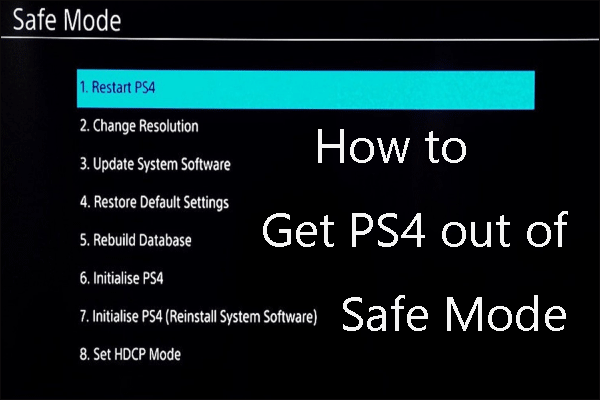
User Comments :