Nowadays, there are still a lot of people using PS3 controller. That’s still no reason to ditch your PS3 console or throw out your controllers quite yet. In this post, MiniTool shows you how to connect PS3 controller to PC.
A keyboard and mouse may be the preferred input device for PC gaming, but there are others who are more comfortable with a console controller. Nowadays, although the PS4 has stolen the spotlight from the PS3, you can still get plenty of use out of your PlayStation 3 controllers.
The PS3 controller, Dualshock 3, has something the best PC controllers don’t have: pressure-sensitive analog face buttons. That makes the Dualshock 3 the best choice for emulating PS2 games with PCSX2.
Then, How to use PS3 controller on PC? Please read the following content to get the guide.
How to Use PS3 Controller on PC Windows 10 (Wired Connection)
Step 1: Make sure you have these components installed:
- Microsoft .NET Framework 4.5
- Microsoft Visual C++ 2010 Redistributable Package
- Microsoft Visual C++ 2013 Runtime
- DirectX Runtime
1. To check Microsoft .NET Framework’s version, please open File Explorer, type “C:WindowsMicrosoft.NETFramework” into the address bar, and hit Enter. You will then get to know Microsoft .NET Framework’s version.
2. If your PC is Windows 7 and older, you should install Xbox 360 Controller driver additionally.
Step 2: Turn on your controller by pressing the stylized “PS” button in the middle of your controller. Then, connect your PlayStation 3 controller to your PC using a Mini USB cable.
Step 3: Click ScpToolkit to download it. Then, run the installer, accept the terms, choose your install location, and then you’ll get a menu of all the options to install. Just leave this to the default and click Install to begin the installation.
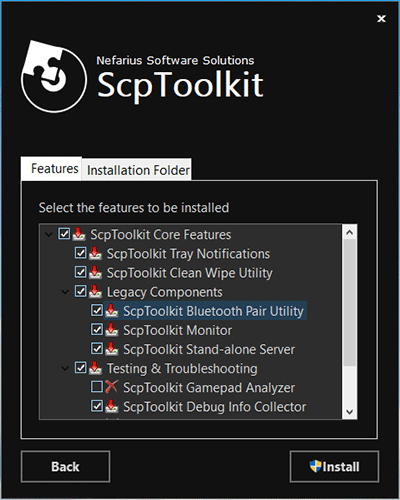
Step 4: After about 30 seconds, ScpToolkit will be installed successfully, and you’ll be required to Run Driver Installer. Then, check the boxes for the drivers you want to install. In this case, you should check “Install Dualshock 3 driver“, and then click the arrow next to “Choose Dualshock 3 controllers to install” to open a dropdown list. From the list, check PlayStation 3 controller.
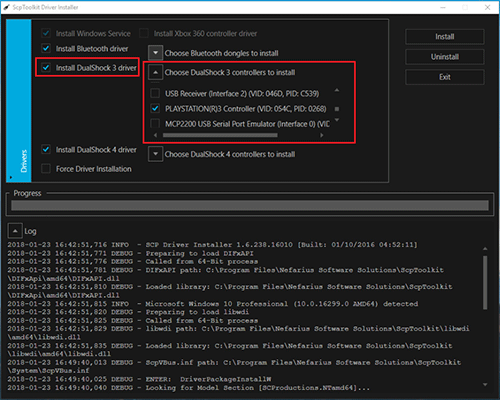
Step 5: Watch the SCP Toolkit run through its installation process. If you see “Dualshock 3 USB Driver installed”, it means a successful installation and then you can click Exit. After SCP Toolkit is installed, you can open ScpToolkit Settings Manager to change some settings like disabling rumble, adjusting analog stick deadzones, and more.
How to Connect PS3 Controller to PC via Bluetooth (Wireless Connection)
If you want to be able to use the controller wirelessly, please follow the steps below:
Step 1: Make sure you have a Bluetooth dongle plugged in or your motherboard’s Bluetooth enabled.
Step 2: You also need to install ScpToolkit. When you choose features to be installed, you should make sure the ScpToolkit Bluetooth Pair Utility option is ticked. Then, when installing drivers, you should make sure the “Install Bluetooth driver” box is checked, then click the arrow next to “Choose Bluetooth dongles to install” and find your Bluetooth device in the list to check it.
Step 3: If all went well, you should be able to simply unplug the controller, and after a couple seconds it will sync via Bluetooth.


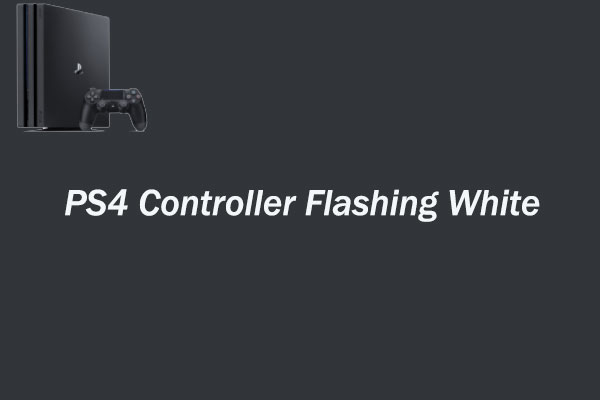

User Comments :