Do you need to use Proctorio? This post from MiniTool Partition Wizard tells you Proctorio system requirements and shows you how to add and remove the Proctorio extension on Google Chrome, Microsoft Edge, Opera, and Brave.
What Is Proctorio?
Proctorio is an extension of Google Chrome used to oversee exams. It requires students to upload their student photos and ID cards, so it can better perform facial recognition. It will track students’ eye movements and body language, marking activities that might not be allowed.
In addition, it also records video and audio clips of students’ computers, captures students’ keystrokes, records computer screen data, and categorizes the websites they visit while taking exams. These data and videos will be sent to your instructor for review and he/she will decide if any action is necessary.
AI proctoring technology is not yet very mature. Some cheaters are not caught, and some students are mistakenly identified as cheaters.
Proctorio System Requirements
To get the Proctorio download, your PC should meet the following requirements:
- OS: Windows 7+; macOS 10.11+; Ubuntu 18.04+; Chrome 58+.
- CPU: Intel Pentium or better; Intel or M1 Chip for Mac; Intel Pentium or Arm for Chrome OS.
- Free Disk Space: 250 MB.
- Free RAM: 2 GB.
- Upload Speed:092 – 0.189 Mbps.
- Microphone: External or internal.
- Webcam: 320×240 VGA resolution (minimum) internal or external.
Proctorio extension is not usable on mobile devices (iPhone, iPad, Android device, etc). After all, you cannot take the exams from them. In addition, the Proctorio Chrome extension is supported by Google Chrome, Microsoft Edge, Opera, and Brave.
Top 8 Free Internet Speed Test Tools | How to Test Internet Speed
Get the Proctorio Download
You can follow the steps below to add the Proctorio extension on Google Chrome:
- Open the browser and go to the Proctorio download page.
- Click the click here link and you will be brought to the Proctorio Chrome extension page.
- Click the Add to Chrome button and then choose Add extension to confirm.
- Once the Proctorio chrome extension is added, you can go to your Canvas to take the exam.
Other browsers can get the Proctorio Chrome extension also by the above way. But there are specialized versions for them. You can download them from their own extension stores.
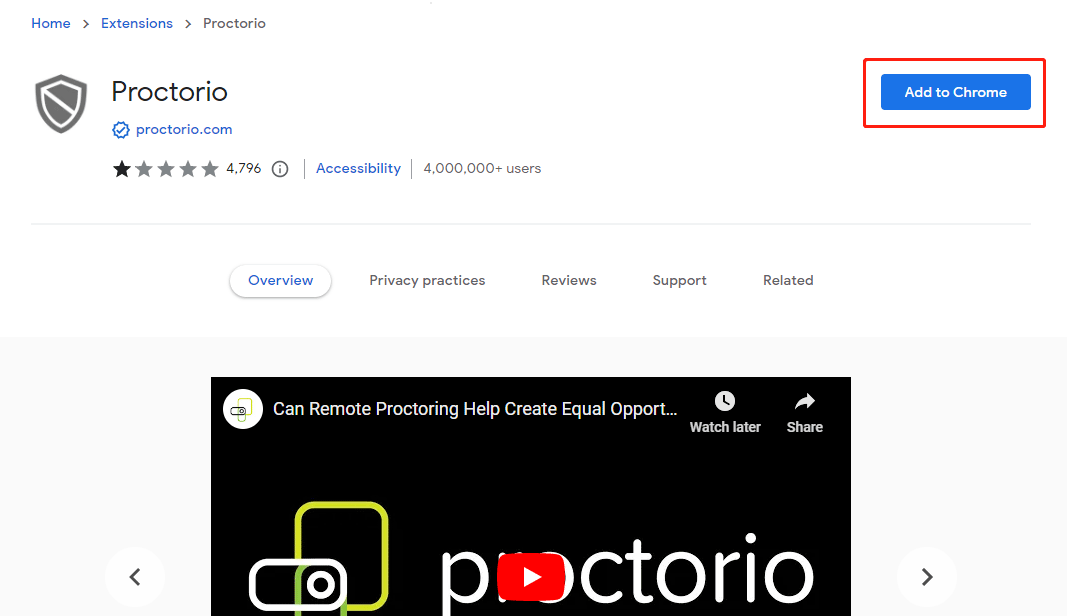
How to Fix Chrome Extensions Not Working or Greyed out?
How to Remove the Proctorio Extension
Once the exam is done, you can remove the Proctorio extension from your browser. Here is the guide:
On Google Chrome:
- Click the three-dot icon in the up-right corner.
- Go to Settings > Extensions. Or you can go to this site directly: chrome://extensions/.
- Under the Proctorio extension, click Remove. Then, confirm that.
On Microsoft Edge:
- Click the three-dot icon in the up-right corner.
- Go to Extensions > Manage extensions. Or you can go to this site directly: edge://extensions/.
- Under the Proctorio extension, click Remove. Then, confirm that.
On Opera:
- Click the Opera menu in the up-left corner.
- Go to Extensions > Extension.
- Hover on the Proctorio extension and click the remove icon (x).
On Brave:
- Click the menu icon in the up-right corner.
- Go to Extensions. Or you can go to this site directly: brave://extensions/.
- Under the Proctorio extension, click Remove. Then, confirm that.
Bottom Line
MiniTool Partition Wizard can help you clone the operating system, manage disks, and recover data. If you have this need, you can download it from the official website.

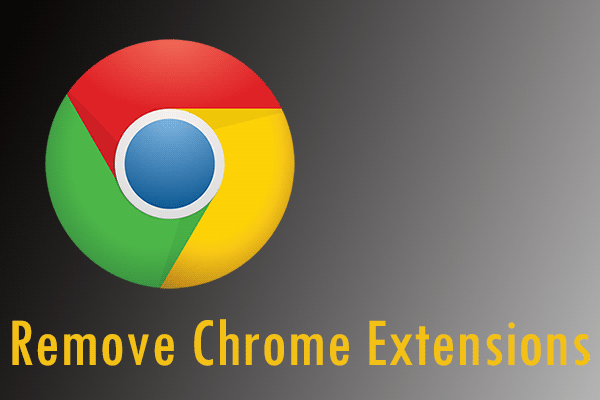
User Comments :