Have you ever encountered the phenomenon that on-screen keyboard keeps popping up on Windows? Are you bothered by the issue? Don’t worry! Here, MiniTool will give you some methods to prevent on-screen keyboard from popping up on Windows 10.
An Introduction to On-Screen Keyboard
On-Screen keyboard is provided by Windows, enabling you to type even if you don’t have access to a physical keyboard. The on-screen keyboard is especially useful for touchscreens, but you can also use it to type with the mouse.
In Windows 10 and Windows 8, there are two on-screen keyboards actually. One is the basic touch keyboard that you are able to call up from the taskbar, and the other is the more advanced on-screen keyboard in the Ease of Access Settings.
Though the on-screen keyboard is convenient, the phenomenon that the keyboard keeps popping up makes Windows 10 users confused. So, how to stop on-screen keyboard from popping up Windows 10?
Now, let’s explore the solutions together!
Solution 1: Disable On-Screen Keyboard Through Ease of Access Center
Ease of Access Center is a program in Control Panel, which can help you prevent on-screen keyboard from popping up on Windows.
The specific steps to disable on-screen keyboard in Ease of Access Center are provided in below.
Step 1: Type ease of access center in the search box, and then select Ease of Access Center from the search results list to continue.
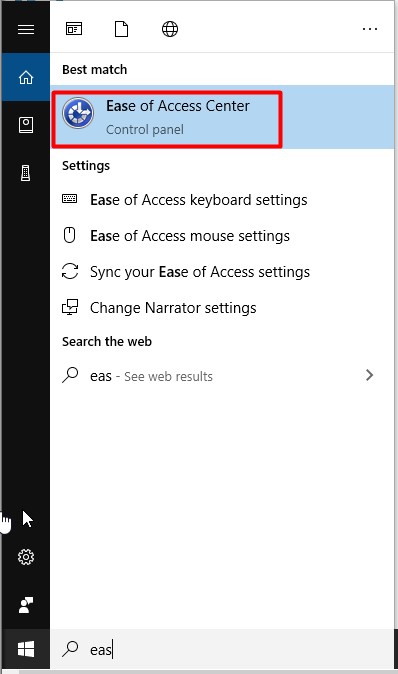
Step 2: Then choose the use the computer without a mouse or keyboard option in the pop-up page.
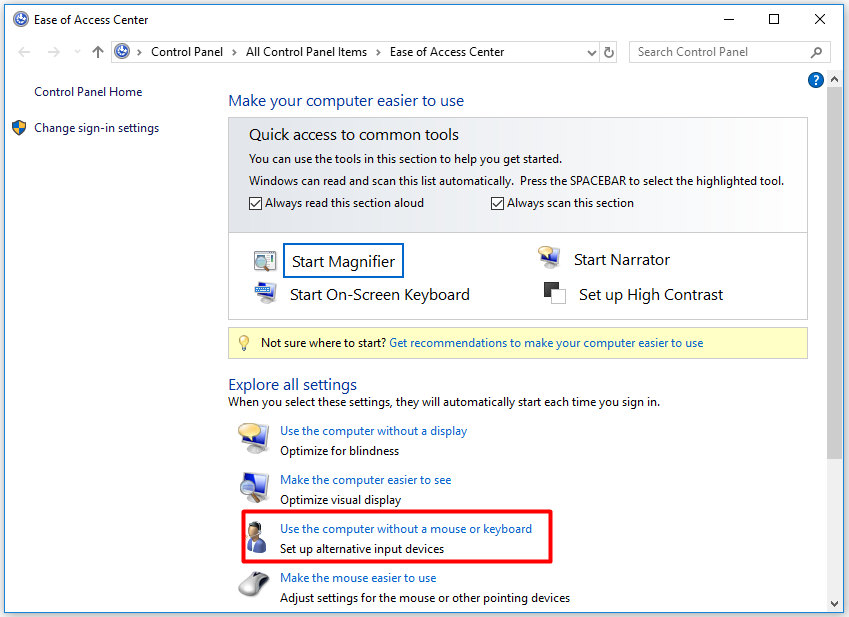
Step 3: Uncheck Use On-Screen Keyboard, and then click OK to finish the operation.
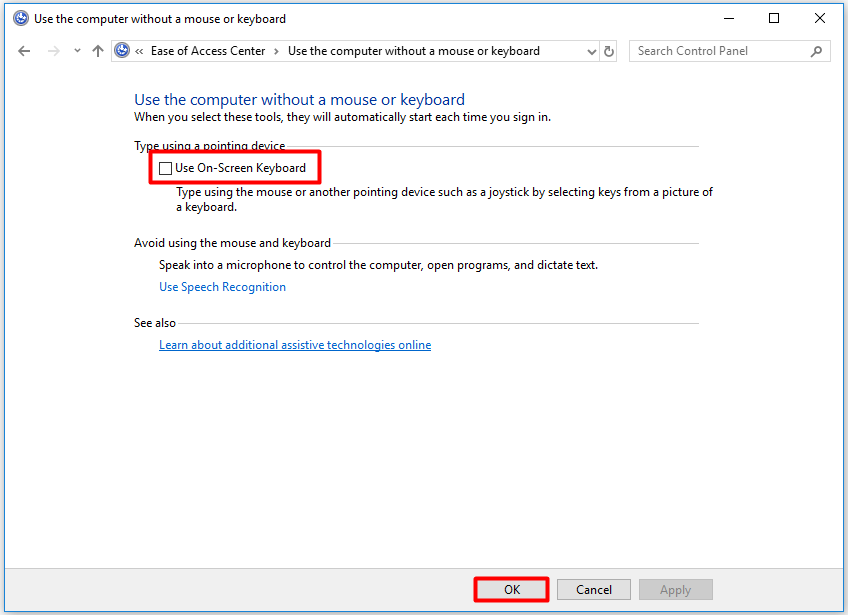
When you finish the whole operation, the on-screen keyboard will not pop up on your PC.
Solution 2: Disable On-Screen Keyboard Through Services
To prevent on-screen keyboard from popping up on Windows 10, Services is a great choice. With a few steps, you are able to disable on-screen keyboard with ease.
Step 1: Type services in the search box, and then select Services among the search results list.
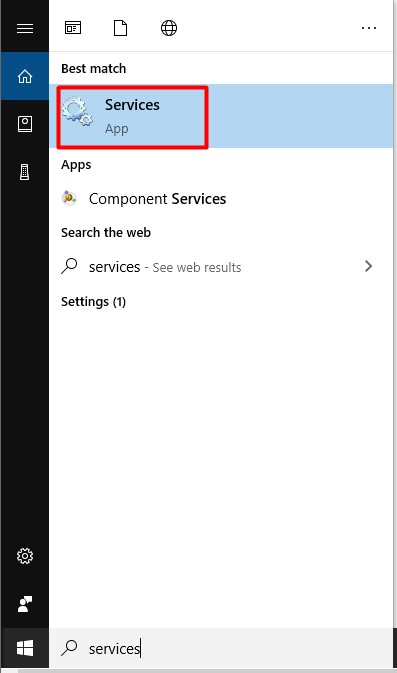
Step 2: Find the Touch Keyboard and Handwriting Panel Service and right click it to select Property from the pop-up menu.
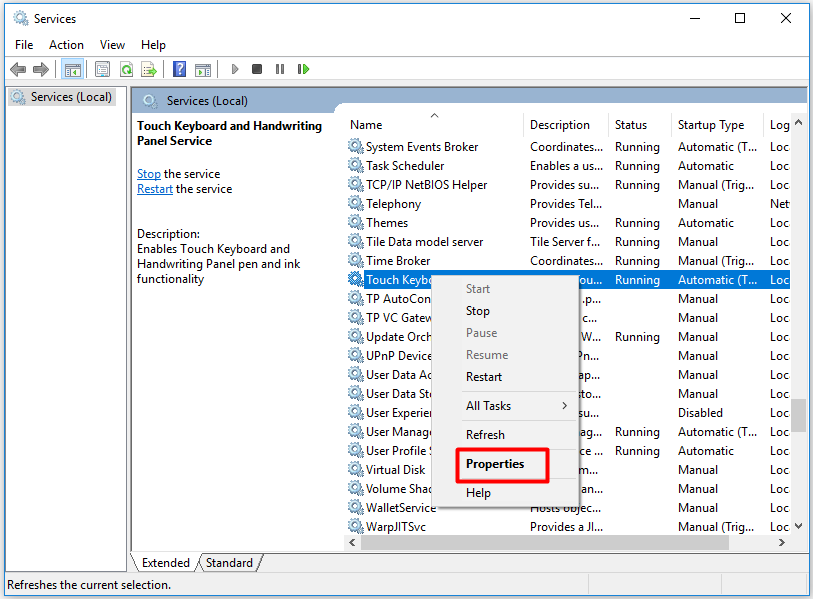
Step 3: Set the Startup type as Disabled, and then click OK to finish the whole process.
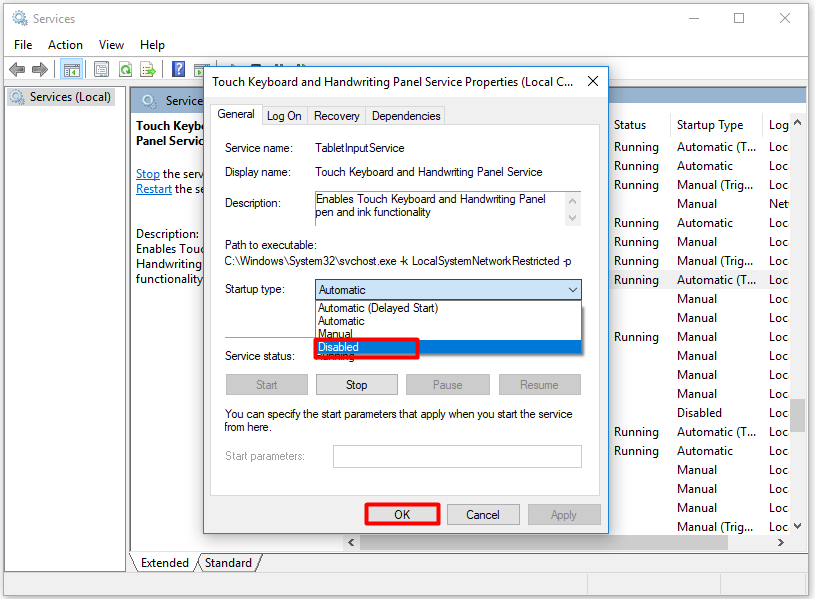
Solution 3: Disable On-Screen Keyboard Through Registry Editor
Alternatively, you can also disable on-screen keyboard through Registry Editor. Changing the value data in Registry Editor to change the on-screen keyboard from popping up Windows 10 is rather simple.
Here is the guide to disable on-screen keyboard in Registry Editor.
Step 1: Press the Windows plus R key at the same time to open the Run window. After typing regedit in the Run window, click OK to enter the Registry Editor.
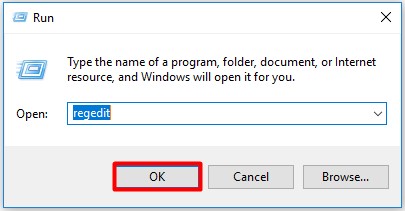
Step 2: Modify Show TabletKeyboard.
- Follow the path HKLM (HKEY_LOCAL_MACHINE) – > SOFTWARE – > Microsoft – > Windows – > CurrentVersion – > Authentication to find Show TabletKeyboard.
- Right click Show TabletKeyboard, and then select the modify feature from the menu.
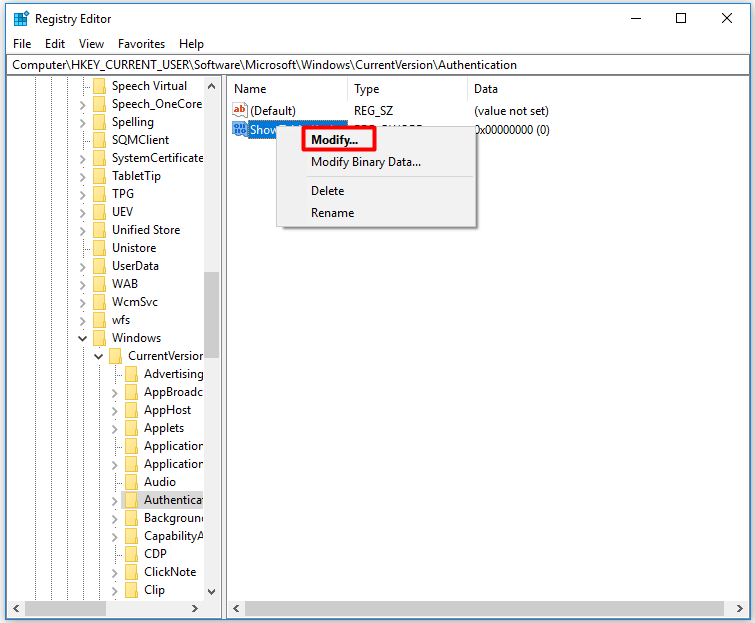
Step 3: Set the Show TabletKeyboard value data as 0, and then click OK to save the change.
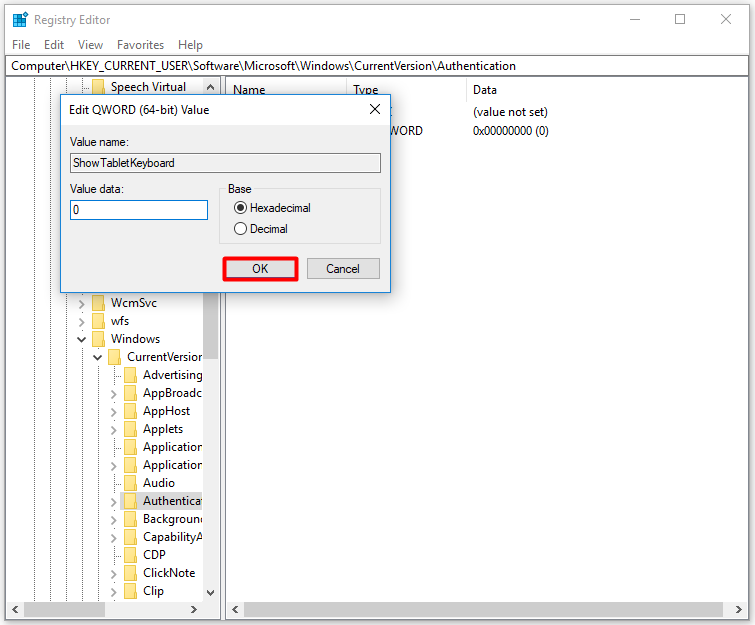
How to stop on-screen keyboard from popping up Windows 10? After reading the above content, you may know what you can do to fix the issue. You are able to choose one method from the given methods freely.

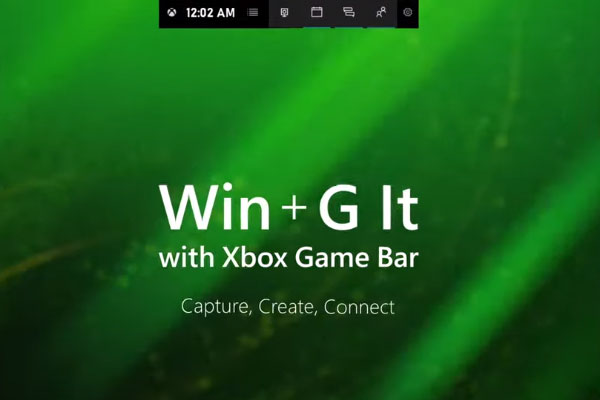
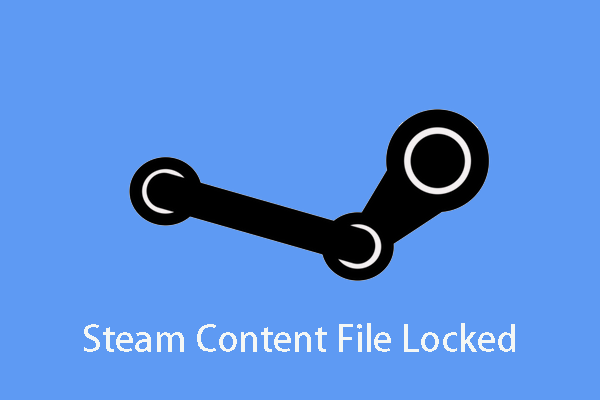
User Comments :