Getting the “your power plan information isn’t available” error on your Windows PC? Some users reported that they can’t access the power options and received this error message. How to solve this problem? You can try the methods listed in this post of MiniTool Partition Wizard.
I am trying to change the power setting, but I got a message "Your power plan information isn't available" that happened after I do a recovery for the PC.
--from Microsoft Community
The specific error message is that Your power plan information is unavailable. Access is denied. When you encounter this error, you can try rebooting your computer or updating Windows OS to fix it. If your power plan information isn’t available error still exists, you can try the following methods.
Method 1. Run Windows Update and Power Troubleshooters
You can try running Windows Update and Power troubleshooters to fix the “your power plan information isn’t available Windows 10” error.
Step 1. Go to Settings > Update & Security > Troubleshoot > Additional troubleshooters.
Step 2. Click Windows Update and select Run the troubleshooter. Then follow the on-screen wizard to complete the process.
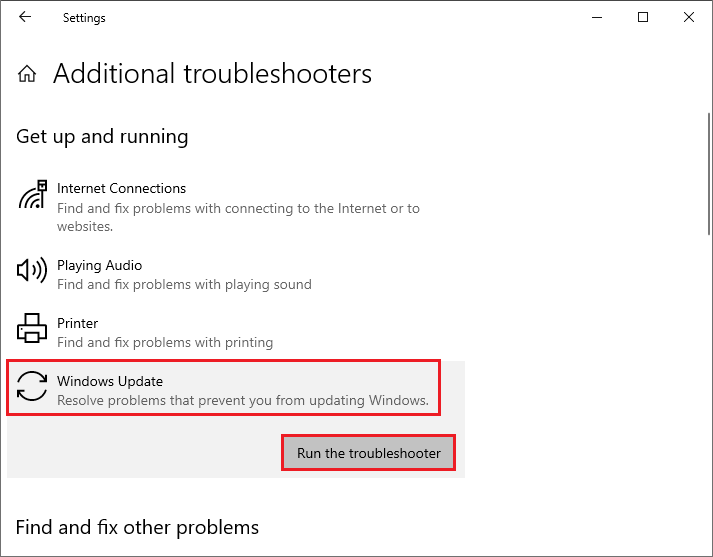
Step 3. Then click Power and select Run the troubleshooter. Follow the on-screen instructions to complete troubleshooting.
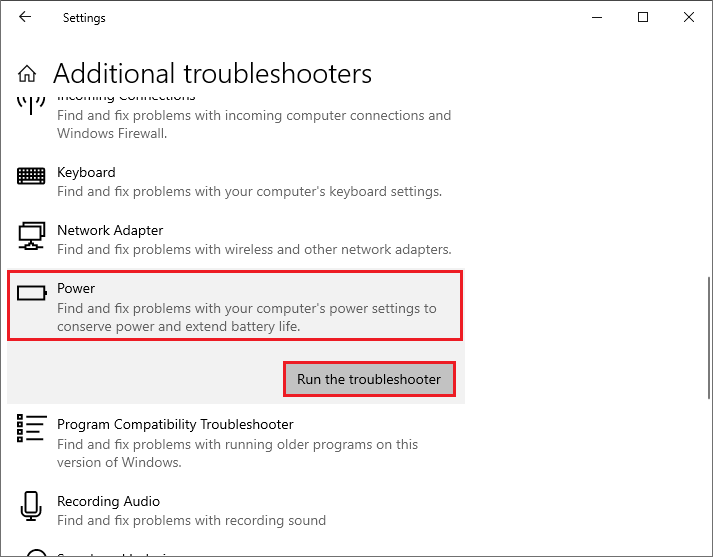
Method 2. Tweak the Registry
To get rid of the “your power plan information isn’t available Windows 10” issue, you can modify the Registry settings through the following steps.
Step 1. Press Win + R to open the Run box. In the box, type regedit and hit Enter to open Registry Editor.
Step 2. In the pop-up window, navigate to HKEY_LOCAL_MACHINE > SYSTEM > CurrentControlSet > Control > MUI.
Step 3. Then right-click the MUI key and select New > Key. Name the new key as StringCacheSettings.
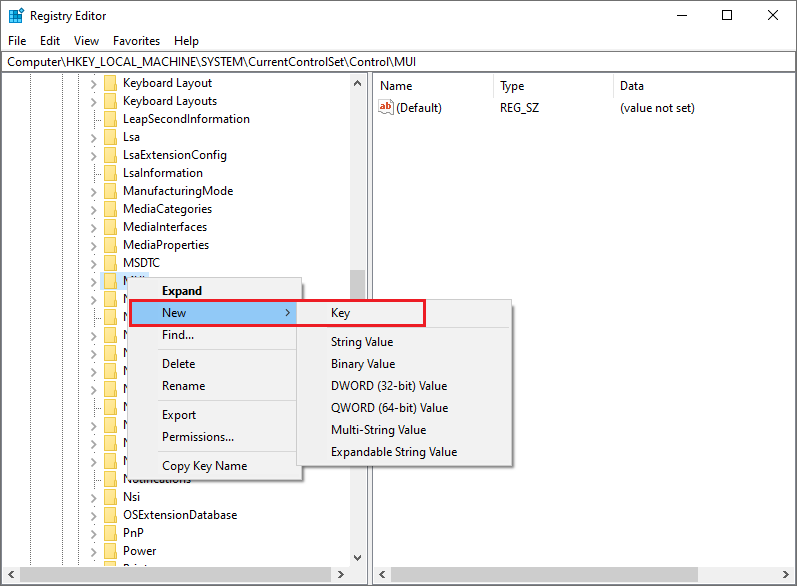
Step 4. Right-click StringCacheSettings and select New > DWORD (32-bit) Value. Name the new value StringCacheGeneration.
Step 5. Double-click StringCacheGeneration. In the pop-up window, change the Value data to 38b. Check the Hexadecimal box and then hit OK.
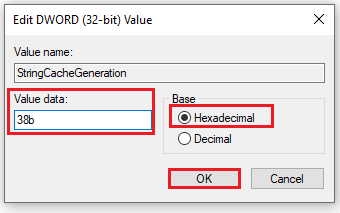
Step 6. Once done, reboot your PC and then check if the issue is fixed.
Method 3. Set Power Plans to Default
You can reset your power plans to default. In the Run box, type cmd and press Ctrl + Shift + Enter to run Command Prompt as administrator. Then type powercfg –restoredefaultschemes in the pop-up window and press Enter to execute the command.
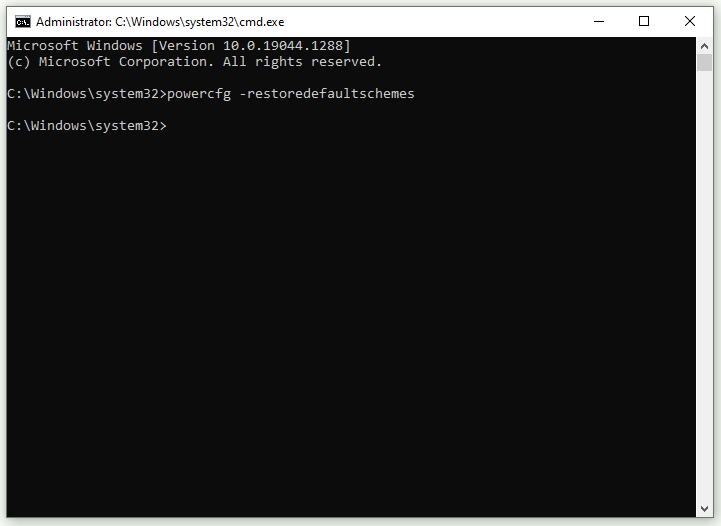
Method 4. Scan Your System
You can try to fix your power plan information isn’t available error by running a full system scan. Follow the detailed steps below.
Step 1. Go to Settings > Update & Security > Windows Security > Virus & threat protection.
Step 2. Click Scan options under the Current threats section. Then select Full scan and click Scan now.
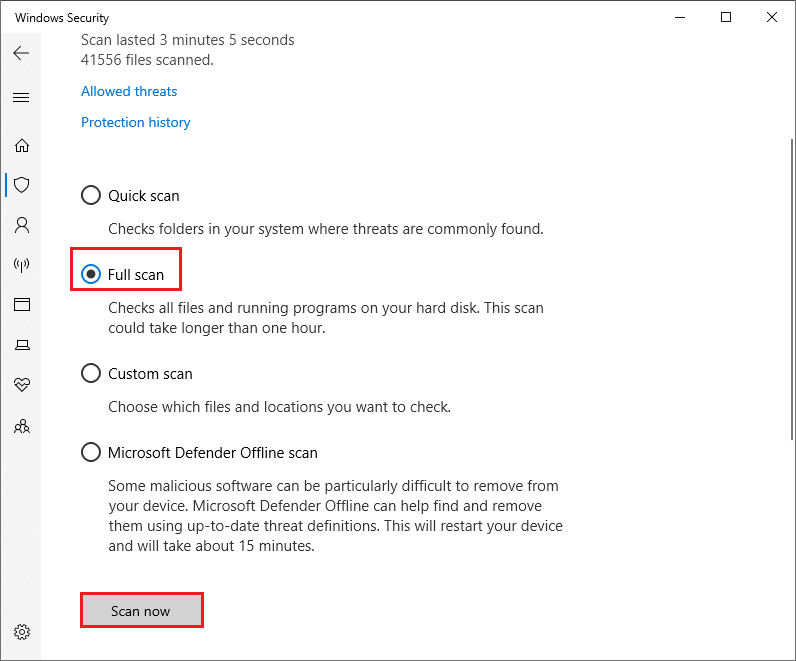
Step 3. Wait patiently until the process ends up. Once done, reboot your system and check if the issue is solved.
Besides, you can use third-party antivirus software to scan your computer.
Method 5. Perform System Restore
In addition to the above methods, you can try performing a system restore to bring your computer back to its previous state. Follow the detailed steps below.
Step 1. Search Create a restore point in the Windows Search tool.
Step 2. In the pop-up window, click System Restore.
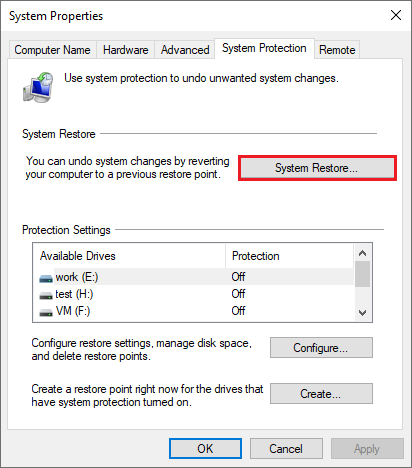
Step 3. Then click Next to continue. In the next window, select the most recent restore point that you have created. Click Next.
Step 4. Then confirm the restore point and select Finish. Follow the on-screen instructions to finish the process.
Wrapping Things Up
In this post, we have learned some methods to fix the “your power plan information isn’t available” error. You can try these methods one by one. Hope your issue can be solved successfully. Do you have any suggestions or better ideas? You can feel free to leave a message in the comment part below.

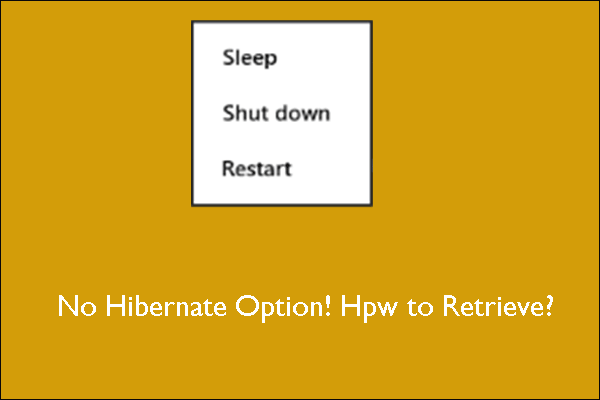
![How to Fix Windows 10 Power Plan Keeps Changing [6 Solutions]](https://images.minitool.com/partitionwizard.com/images/uploads/2021/02/win10-power-plan-keeps-changing-thumbnail.jpg)
User Comments :