PCSX2 Controller Not Working
PCSX2 is an emulator that can run PlayStation 2 (PS2) games and self-made programs under Microsoft Windows and Linux operating systems. It can currently run most PS2 games. In general, you can download PS2 game ISO files and then boot the game using PCSX2. Of course, if you have a game disc and your PC can drive it, PCSX2 allows you to boot the game from the game disc.
To run PCSX2 software on Windows PC, your PC needs to meet the following requirements:
| Minimum | Recommended | |
| OS | Windows 7 (32 or 64 bit) | Windows 10 (64 bit) |
| CPU |
|
|
| GPU |
|
|
| RAM | 4GB | 8GB |
PCSX2 allows users to use mouse, keyboards, or controllers to play games. Many people may like to use controllers to play games on the PCSX2 emulator. However, some people may find the controller doesn’t work. To solve the problem, you can try the following methods.
Fix 1. Uninstall the Controller Driver
Some people report that they have fixed the PCSX2 controller not working issue by uninstalling the controller driver. You can also try this method. Just need to open Device Manager, uninstall the controller driver, unplug the controller and plug it again. Windows will reinstall the controller driver. Then, you can check whether the problem is solved.
Xbox One Controller Driver for Windows 10 Download & Update
Fix 2. Change Game Device APIs
To fix PCSX2 controller not working issue, you can try changing the game device API mode. Please go to Config > Controllers > Plugin Settings > General > Game Device APIs, uncheck XInput and see if you can configure your gamepad with DirectInput mode.
But if your controller is an Xbox controller, you should use the XInput mode instead of the DInput mode. Then, you can begin to bind buttons.
Fix 3. Try Another Controller Plugin
PCSX2 has many plugins for controller, such as LilyPad, Xpad, MegaPad, etc. If all the above methods can’t help you solve the PCSX2 controller not working issue, you can try using other versions of the plugin (older or newer) or changing the controller plugin directly.
To do that, you should download a new plugin, unzip it and plop it into the plugins folder, where all the other plugins are. Then, boot up PCSX2 and go to Config > Plugins/BIOS Selecter, and click on the SPU box. The new plugin should be there.


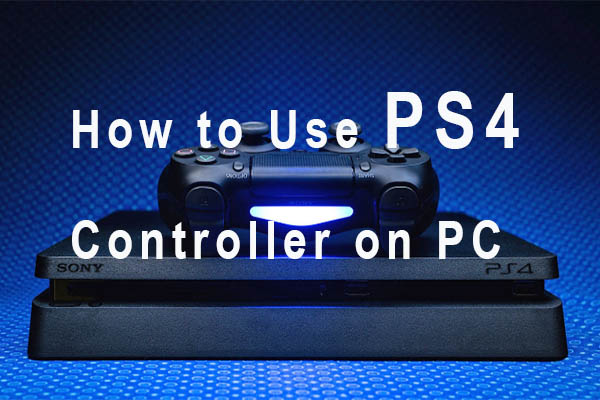
User Comments :