If you are using Pandora to enjoy music on Windows PC, the Pandora not working should be a rather frustrating issue for you. In order to help you get rid of the problem, MiniTool Partition Wizard develops the guide where you can learn about 5 solutions to the annoying issue.
Pandora is an American subscription-based music streaming service, and it is only available in the US right now. It was only available for the mobile devices at the beginning. Recently its desktop version has been released for Windows 10 and users can download and install the music platform on their Windows computer.
In Pandora, users are able to play the songs, albums, playlists, and podcasts they like, and they can sign up for a subscription plan to stream ad-free and on-demand. However, some problems have been reported with the desktop application, and Pandora not working is one of them.
According to the reports, Pandora app won’t load and users cannot play music at all. If you are facing the problem unfortunately, you can try the following solutions. Let’s check them out one by one.
Fix 1: Restart Pandora
If Pandora stops working, it is possible that its application service is not working properly. In this case, a simple restart for your Pandora could help reset the service and resolve the problem. Here’s what you should do:
Step 1: Close Pandora app.
Step 2: Right-click the Start button and choose Task Manager to open it.
Step 3: Under the Processes tab, right-click the process related to your Pandora and choose End task. You can also click the End task button after selecting the target process.
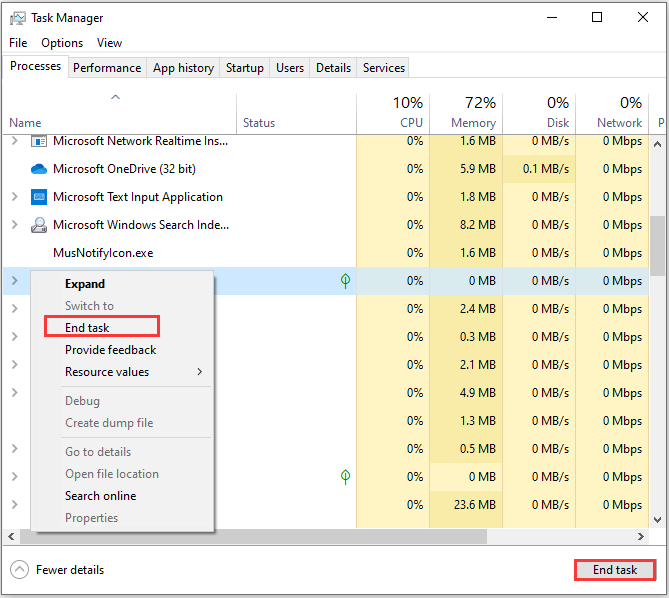
After end all Pandora’s processes, launch the application again to see if it can work properly now.
Fix 2: Refresh Windows Update Component
On Windows 10 computer, Pandora receives its updates via Windows Update module. So, if there are certain problems with Windows Update, you might encounter Pandora not loading or not working issue. To resolve the problem, you might need to refresh Windows Update component.
Step 1: Press Windows + R, input services.msc and click OK to open Services app.
Step 2: Locate the Windows Update service. Right-click it and choose Stop. Do the same operation for the Background Intelligent Transfer Service.
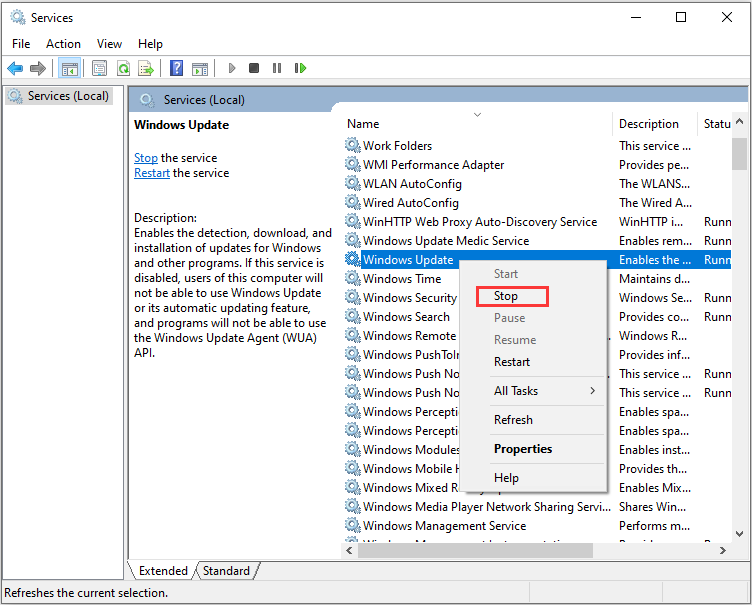
Step 3: Open Windows Explorer, navigate to C:WindowsSoftwareDistribution, and delete all the contents under in the folder.
Step 4: Go to Service again and restart the involved services.
After that, restart your computer and check Pandora not working issue has been resolved.
Fix 3: Disable Your Antivirus Software Temporarily
If Pandora keeps stopping and you are unable to play music normally, perhaps your antivirus software is conflicting with your Pandora application. Disabling the antivirus may help you fix the issue. If you are using Windows Defender antivirus, you should also disable it temporarily by following the steps below.
Step 1: Press Windows + I to open Settings.
Step 2: Navigate Update & Security > Windows Security and click Virus & threat protection in the right pane.
Step 3: Under Virus & threat protection settings, click Manage settings.
Step 4: Toggle off the button below Real-time protection to disable Windows Defender antivirus.
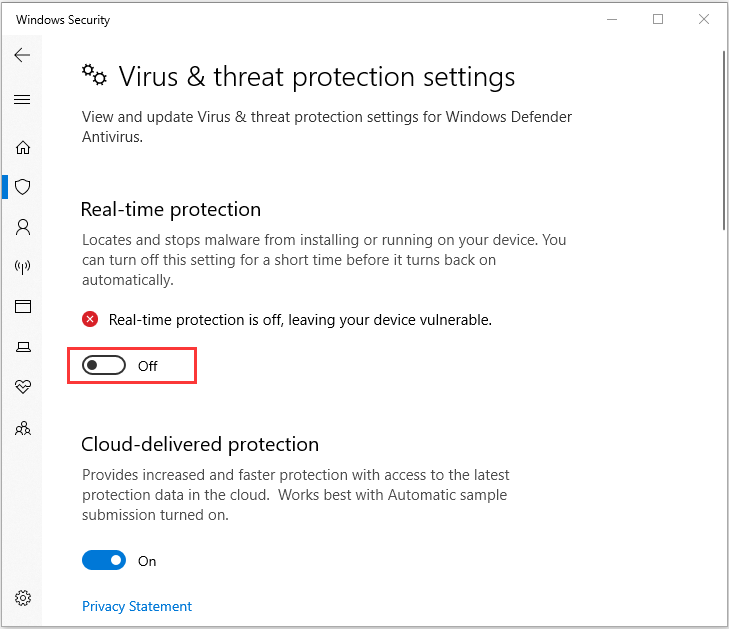
Then, restart your Pandora. If it can work properly, you might need to keep your antivirus disabled when you are using Pandora or switch to another reliable antivirus software. If Pandora stops working still, just reenable your antivirus and move on to the next fix.
Fix 4: Exclude Windows Store Applications Issues
Apart from Windows Update module, Pandora also use Windows Store service for proper functioning. So, Pandora not working issue might appear if Windows Store application run into certain problems. To exclude Windows Store applications issue, you can refer to our previous guide: How to Quickly Fix Microsoft Store Not Working in Windows 10
Fix 5: Reinstall Your Pandora
Finally, if all above methods fail to fix Pandora not loading or working issue for you, you might need to reinstall it. After uninstalling the application from your Windows 10 computer, visit the official website to download the latest version of Pandora and install it.

User Comments :