Are you facing the issue Overwatch not launching in Windows 10? This error could happen because of various factors such as missing game files, software conflicts, etc. Anyway, MiniTool Software offers 4 solutions to this problem. You can try them one by one to solve Overwatch not launching.
Reasons for Overwatch Game Is Running but Not Launching
Overwatch, published by Blizzard Entertainment on May 24, 2016, is a team-based multiplayer shooter game. It is popular among PS4, Xbox One and Windows users.
However, some users have reported about encountering problems while trying to launch it in Windows 10. According to their description, the status of Overwatch is running in Task Manager but the game doesn’t launch.
The reasons for the problem that Overwatch game is running but not launching are various, and some of them are listed below.
- Missing game files
- Corrupted cache files
- Software conflicts
Now, it’s time to solve Overwatch not launching in Windows 10. Here are some solutions.
Solution 1: Scan and Repair Game Files
Most Overwatch users are using Blizzard client, a platform released by Blizzard Entertainment where users can play and manage a lot of games.
Perhaps some important files which are required during the startup are missing when your Overwatch game is running but not launching. Therefore, you need to recover them with the Blizzard client.
Step 1: Open Blizzard Client and click Games.
Step 2: Click Overwatch icon and select Options. Then choose Scan and Repair.
Step 3: Click Begin Scan button and then wait for the process to be completed.
Then you can run Overwatch again to see if it’s able to launch.
Solution 2: Delete Cache Files
Corrupted game cache could be a reason for Overwatch not launching. In this case, you can delete the game cache files to solve the problem.
Step 1: End the programs related to Overwatch or Blizzard client in Task Manager.
Step 2: Press Win + R to open Run window. Then type %Programdata% and press Enter.
Step 3: Delete Blizzard Entertainment folder inside the directory.
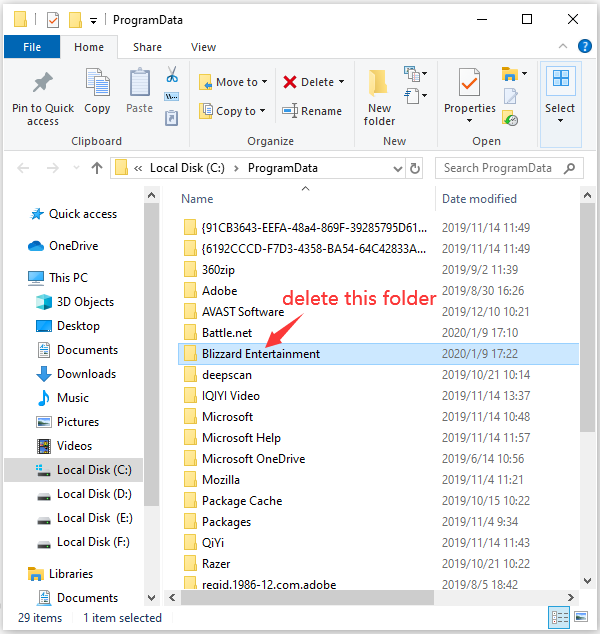
Then you can restart Blizzard client and try launching Overwatch to check if the problem has been fixed. If the error still appears, you can use the same method to delete Battle.net folder and then check if the game works.
Solution 3: Check for Software Conflicts
Besides missing game files and corrupted cache files, Overwatch not launching issue might appear because of interruption from other applications on your computer. To figure out the problematic programs, you need to:
Step 1: Open Run window and input msconfig. Then press Enter to access System Configuration.
Step 2: Switch to Service tab and check Hide all Microsoft services. Then click Disable all.
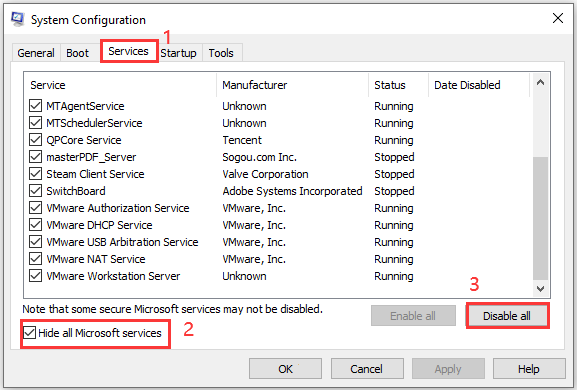
Step 3: Go to Startup tab and select Open Task Manager.
Step 4: Right-click each enabled startup item and select Disable. Then close Task Manager and go back to System Configuration. Click OK.
Step 5: In the pop-up window, click Restart.
Then launch Overwatch. If the problem has been solved, you need to go to System Configuration and enable the services you have disabled one by one until you find the problematic programs. Then remove it and the problem Overwatch not launching should be fixed.
Solution 4: Reinstall Overwatch
If all the solutions above fail to solve Overwatch not launching in Windows 10, you might need to consider reinstalling the game and Battle.net app.
You can check this post to see how to uninstall these programs. Then go to the official website to reinstall Blizzard client and Overwatch.
That’s all about how to solve the problem that Overwatch game is running but not launching. Hope one of them can be helpful for you.

![[Fixed] Overwatch Lost Connection to Game Server](https://images.minitool.com/partitionwizard.com/images/uploads/2019/12/overwatch-lost-connection-to-game-server-thumbnail.jpg)
User Comments :