Are you experiencing the “Overwatch 2 applying update stuck” error? Some users reported this error when they played Overwatch 2. Are you bothered by the same issue? In this post, MiniTool Partition Wizard gives you several methods to fix this issue.
Overwatch 2, which is released on October 04, 2022, is a free-to-play action game. Since its release, players encounter multiple issues while playing the game. The “Overwatch 2 stuck on applying update” issue is one of the latest errors. Is it annoying, right?
The “Overwatch 2 applying update stuck” error occurs for different reasons, such as internet connection issues, game glitches, or server maintenance. After knowing the causes of this issue, you can try the methods listed below to fix this error.
How to Fix Overwatch 2 Applying Update Stuck
When you encounter the “Overwatch 2 stuck on applying update” issue, you can restart the Overwatch 2 game and then reboot your PC to fix issues caused by the cache or some system applications interfering with your game. If the reboot does not work, you can try the following methods.
Method 1. Check Your Internet Connection
The stuck on applying update error in Overwatch 2 can be caused by an unstable internet connection. You need to ensure you have a steady and fast internet connection. You can reboot your router or use a free internet speed test tool to test your internet. If your internet is poor, you can refer to the following post to fix it.
Method 2. Verify the Game Files
You can try fixing the Overwatch 2 stuck on applying update error by scanning and repairing the game files. Follow the detailed steps below.
Step 1. Open the Battle.net client and select the Overwatch 2 game.
Step 2. Then click the Gear icon and select Scan and Repair.
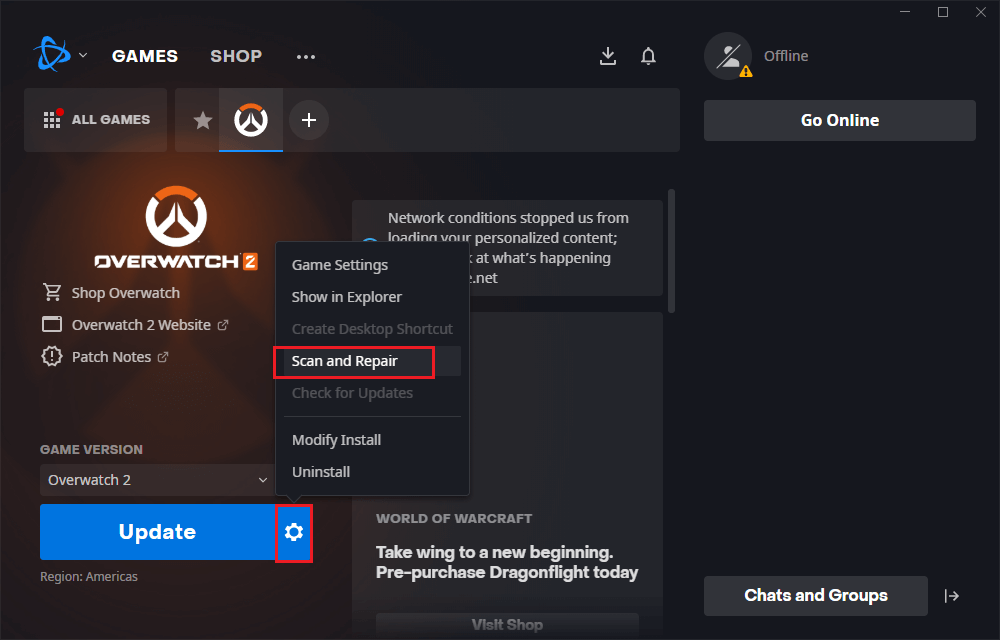
Step 3. In the next window, click Begin Scan and wait patiently until the process ends up. Once done, reboot your computer and check if the issue is fixed.
Method 3. Flush DNS
You can refer to the following steps to flush your DNS.
Step 1. Press Win + R to open the Run box. Then in the box, type cmd and press Ctrl + Shift + Enter to run Command Prompt as administrator.
Step 2. In the prompted window, type ipconfig/flushdns and press Enter to execute the command.
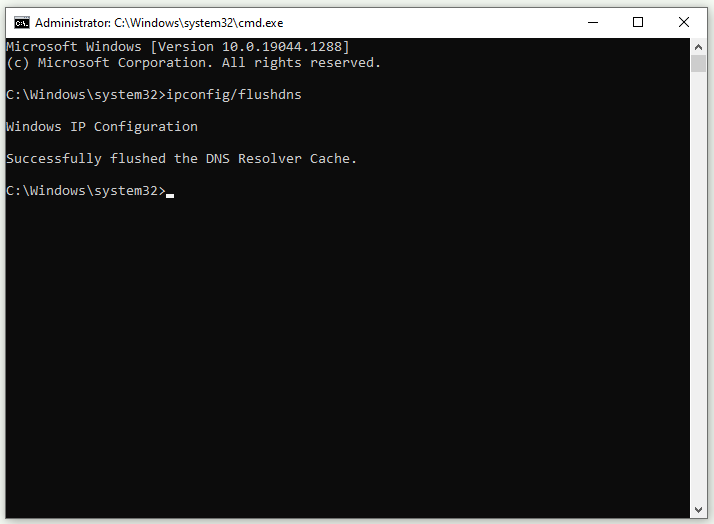
Step 3. Once done, reboot your PC and check if the error is solved.
Method 4. Reinstall Overwatch 2
You can try reinstalling the Overwatch 2 game to fix the “Overwatch 2 applying update stuck” issue.
Step 1. First, you need to uninstall the game. Go to Settings > Apps > Apps & features and then select the game. Click Uninstall. Besides, you can uninstall the game in its launcher.
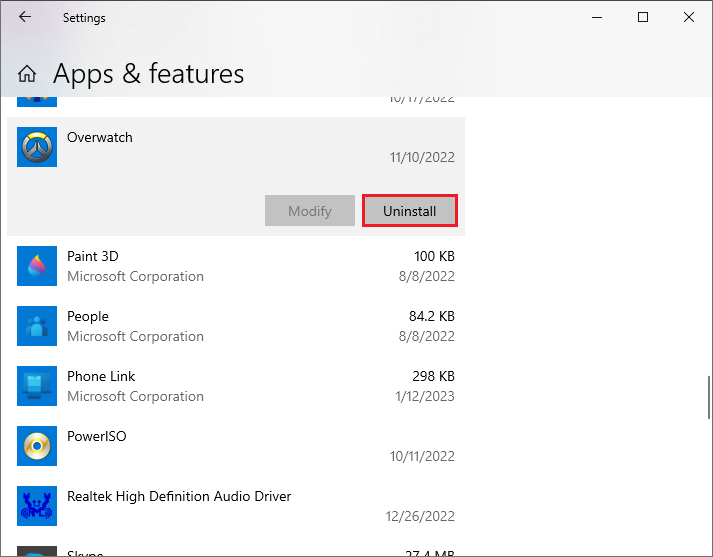
Step 2. Once done, go to the Overwatch 2 official website to download and reinstall Overwatch 2.
Step 3. Then you can check if the error is repaired.
Method 5. Update Windows
If your system is outdated, you’d better check the updates available for your PC and update Windows. You can go to Settings > Update & Security > Windows Update and click Check for updates to get the updates available for the system. After updating, reboot your PC and see if the error is fixed.
Besides, if the error still exists, you can contact Blizzard Support for help and wait for it to give a fix.
To Sum Up
In this post, we have learned five methods to fix the “Overwatch 2 applying update stuck” issue. You can try them one by one to solve your issue. Having any suggestions or better ideas? You can put them forward in the comment part below.

![[Solved] Overwatch 2 Issue: Error Starting Game, Try Again](https://images.minitool.com/partitionwizard.com/images/uploads/2023/01/overwatch-2-error-starting-game-try-again-thumbnail.png)
![Fix Unstable Internet Connection Issue: Two Cases [Wi-Fi & Zoom]](https://images.minitool.com/partitionwizard.com/images/uploads/2022/02/unstable-internet-connection-thumbnail.jpg)
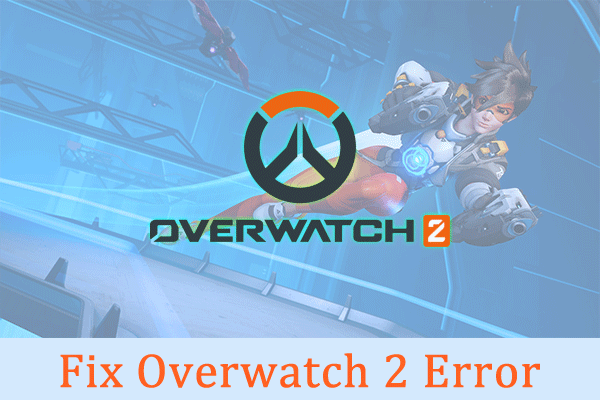
User Comments :