Origin stuck in offline mode is a common issue with Origin, but it confuses plenty of gamers. Origin offline issue often occurs when you open Origin. How to get Origin online? MiniTool provides you with several methods in this post.
Reasons for Origin Stuck in Offline Mode
Sometimes no matter how many times you try launching Origin Launcher, Origin won’t go online. This is terrible. Without being online, you can’t play your beloved games, download or buy games. In addition, all the services provided by Origin can’t be utilized.
To fix Origin offline mode stuck issue successfully, it is necessary to find the reasons behind it. What causes Origin offline? After analyzing multiple cases, we find some possible causes for the error. Some antivirus programs can’t work well with Origin. In this case, you should replace them with others.
If the Origin.exe executable doesn’t have administrator permissions, you may receive the Origin stuck in offline mode error. Besides, corrupted host file and proxy servers are also responsible for Origin offline issue. Now, let’s fix Origin offline mode stuck error with the following methods.
Method 1: Reset Winsock
You are recommended to reset Winsock by using the netsh Winsock reset command to resolve Origin offline. Here’s a step-by-step guide for you.
Step 1: Type cmd in the search box, and then right click on Command Prompt from search results and click Run as administrator.
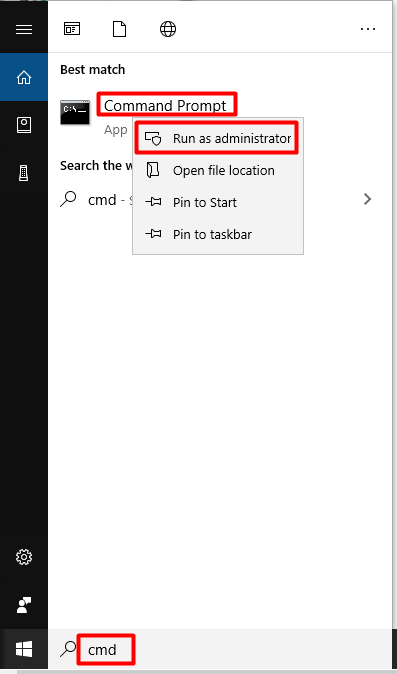
Step 2: In the elevated window, type netsh winsock reset and hit Enter to execute the command.
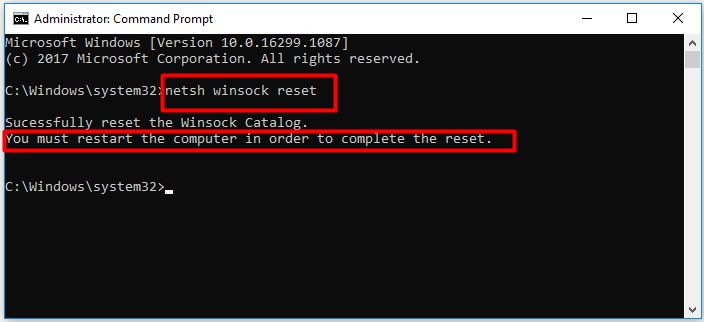
Step 3: Restart your computer and launch Origin to see if the error is solved.
Method 2: Allow Origin in Windows Defender Firewall
If Origin is blocked by your antivirus program like Windows Defender Firewall, the Origin stuck in offline mode issue can occur too. Then you should allow Origin in Firewall manually. Here’s how to do that.
Step 1: Open Settings by pressing Windows and I keys and then click on Network & Internet in the main interface.
Step 2: After clicking on the Status option, move to the right side of the window and scroll down the content until you find Network and Sharing Center. Click on this option to continue.
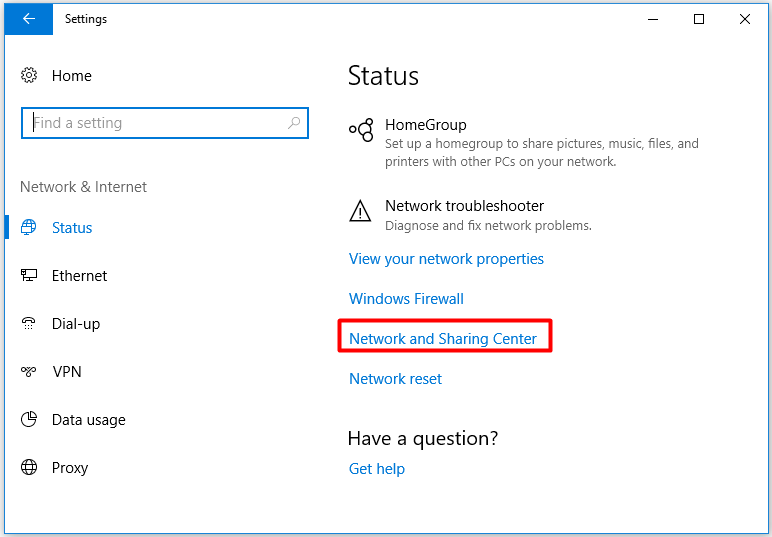
Step 3: In the prompted window, click on the Windows Defender Firewall option at the bottom left corner.
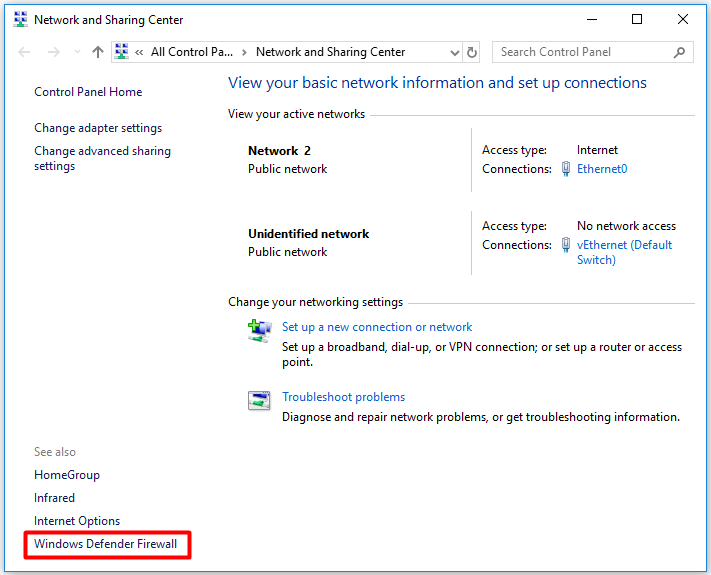
Step 4: Choose the Allow an app or feature through Windows Defender Firewall option in the left pane of the pop-up window.
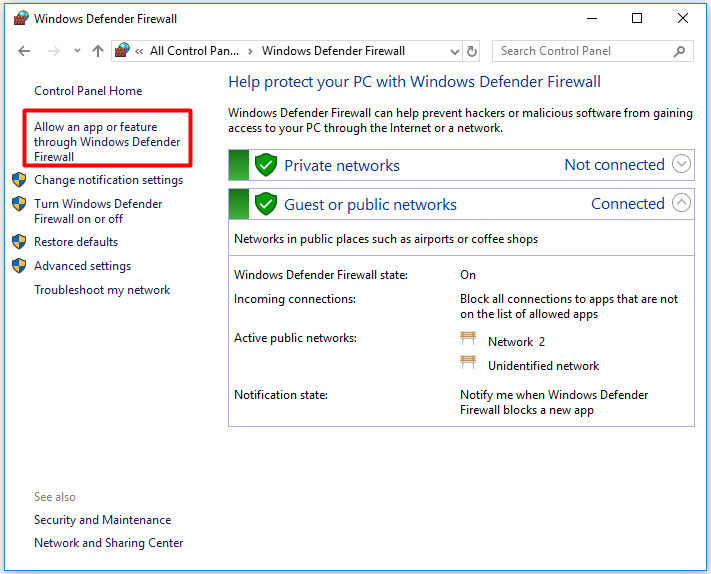
Step 5: Tick on Origin to allow network access and then click OK to save the changes.
Method 3: Run Origin as Administrator
It has been proven to be useful that running anything with administrative permissions is useful for solving errors. There’s no exception for Origin offline. So, try running Origin as administrator to fix Origin offline mode stuck error.
Step 1: Find the Origin shortcut or executable on your desktop and open its properties.
Step 2: Move to the Compatibility tab in the prompted window and tick the Run this program in as an administrator box.
Step 3: Then click OK or Apply to execute the changes.
Method 4: Remove Origin Cache Data
Clearing Origin cache can fix some issues. When Origin is blocked, not updated in offline mode, or not downloaded, this method can be used. For Origin offline, you can have a try too. To get the detailed steps, you can read this post: How to Clear Origin Cache on Windows and Mac?

![[Fixed] Modern Warfare Unable to Access Online Services](https://images.minitool.com/partitionwizard.com/images/uploads/2020/11/modern-warfare-unable-to-access-online-services-thumbnail.jpg)
![How to Get Printer Online? [A Full Printer Offline Fix Guide]](https://images.minitool.com/partitionwizard.com/images/uploads/2020/03/printer-offline-thumbnail.jpg)
User Comments :