About “Origin Online Login Is Currently Unavailable”
Before we get more detailed information about the error “Origin online login is currently unavailable” let’s figure out what Origin is.
Origin is a digital distribution platform developed by Electronic Arts for purchasing and playing video games. It is available on PC and mobile platforms. It contains various features that attract over 50 million registered users.
However, some Origin users have recently experienced a problem while trying to log in Origin. When they try to enter Origin, the error message “Online login is currently unavailable” pops up.
Let’s see an example:
After an Origin update I keep getting Online login is currently unavailable. I’ve already tried re-installing origin as well as clearing the cache. I’m able to log in to origin through the web page still. Just not the client. Also I’m still able to use origin fine on my other boot drive.—answers.ea.com
Why does this error happen? The reasons could be various and some of them are listed below. To figure out which one is the culprit, they need to be checked one by one.
- Time and date are set incorrectly.
- Internet Explorer settings are improper.
- There are any Network-related issues on the computer.
If this issue happens to you, you can try fixing it with the following solutions.
Solution 1: Restart Origin Completely
When you encounter “online login is currently unavailable in Origin”, you should restart Origin completely in the first place.
Right-click the Origin icon in the notification area of the taskbar and select Quit Origin.
Then open Origin again and try logging in your account.
If it doesn’t work, you can try the next solutions.
Solution 2: Check Your System Date and Time
The wrong date or time could be a reason for “Origin online login is currently unavailable”. You can check and correct the date and time if you couldn’t solve the problem by restarting Origin.
Step 1: Press Win + S to open Search. Then input control in the box and click Control Panel.
Step 2: Click View by drop-down menu and choose Category.
Step 3: Select Clock and Region and then click Set the time and date.
Step 4: Click the Internet Time tab and select Change settings.
Step 5: Check Synchronize with an Internet time server and click Update now.
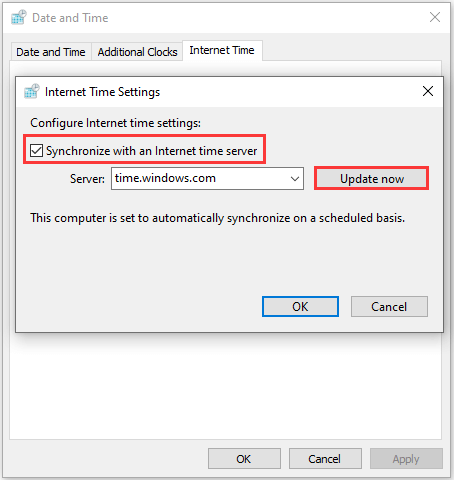
Step 6: Click OK to save settings and close Control Panel.
Alternatively, you can change the time and date settings in Windows Settings. Here is how to do it.
Step 1: Press Win + I to open Windows Settings.
Step 2: In Settings, select Time & Language category.
Step 3: In the left pane, choose Date & time.
Step 4: In the right pane, make sure that your computer’s date and time are correct. If the time is not correct, you can turn on/off the Set time automatically option depending on the default state to change it.
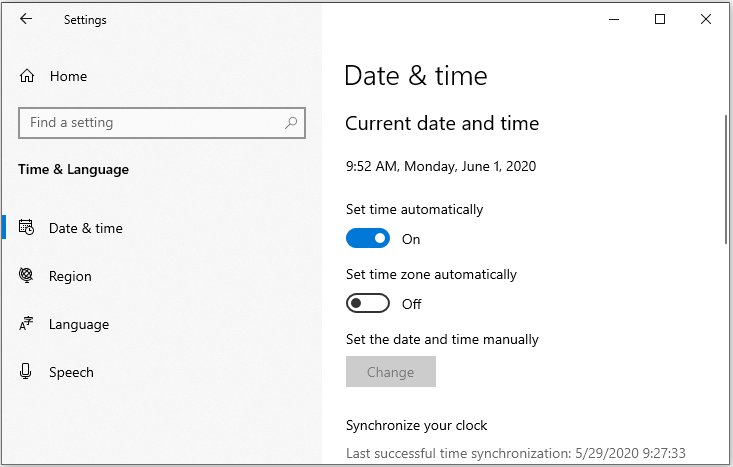
Then you can log in Origin and check whether the error “online login is currently unavailable in Origin” has been removed.
Solution 3: Reset the Internet Explorer Settings
Improper Internet Explorer settings could be another cause of “Origin online login is currently unavailable”. Some of you might think that Internet Explorer takes up space on the PC without real purposes. Actually, there are many Internet connection settings go through it.
So, when your Origin won’t go online, you can reset the settings with the following steps.
Step 1: Go to Control Panel > Network and Internet > Internet Options.
Step 2: Click Advanced tab.
Step 3: In Reset Internet Explorer settings section, click Reset.
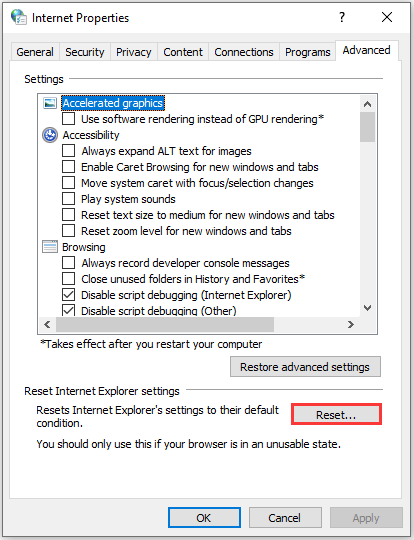
Step 4: Select Reset in the pop-up window to confirm the operation.
Once it’s done, restart your computer and check if the solution works.
Solution 4: Disable Pop-up Blocker for Internet Explorer
Another way to fix Origin unable to log in is to disable the pop-up bolocker for Internet Explorer. It’s unclear why it works, but many users have fixed the problem in this way.
You just need to follow the steps below.
Step 1: Open Control Panel.
Step 2: At the top right corner, select Category for View by option. Then click Network and Internet > Internet Options.
Step 3: In the following window, click Privacy tab. The uncheck Turn on pop-up Blocker option under Pop-up Blocker section.
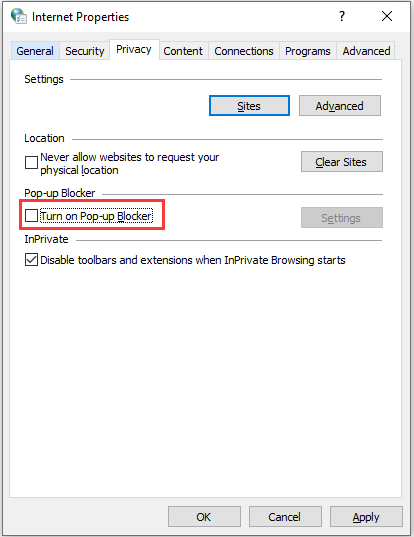
Step 4: Click Apply and OK to save the changes you have made.
Once you finished all the steps, you can restart your computer and try loging in Origin again to check if the error has been fixed.
What can you do when your Origin won’t go online? Here are some effective methods.Click to Tweet
Solution 5: Allow Origin Through Windows Defender Firewall
Besides the factors mentioned above, Windows Defender Firewll could also lead to “Origin unable to log in”, as it might stop Origin service from connecting to the Internet on your computer. To solve the problem, you can:
Step 1: Open Control Panel.
Step 2: Select View by Large icons or Small icons. Then click Windows Defender Firewall.
Step 3: Select Allow an app or feature through Windows Defender Firewall from the left side.
Step 4: Click Change settings to provide administrator permissions. Then check Private and Public for the executable of Origin. Click OK to save the changes you have made.
Then you can restart the PC and run Origin to check if the error has been removed.
Solution 6: Disable Your USB Device
You can also try disabling your USB device (Realtek USB 2.0 Card Reader in particular) to fix “Origin online login is currently unavailable”.
Step 1: Press Win + R to invoke the Run window.
Step 2: Type devmgmt.msc and click OK to open Device Manager.
Step 3: Double-click Universal Serial Bus controllers to expand it.
Step 4: Locate and right-click Realtek USB 2.0 Card Reader. Then select Disable device.
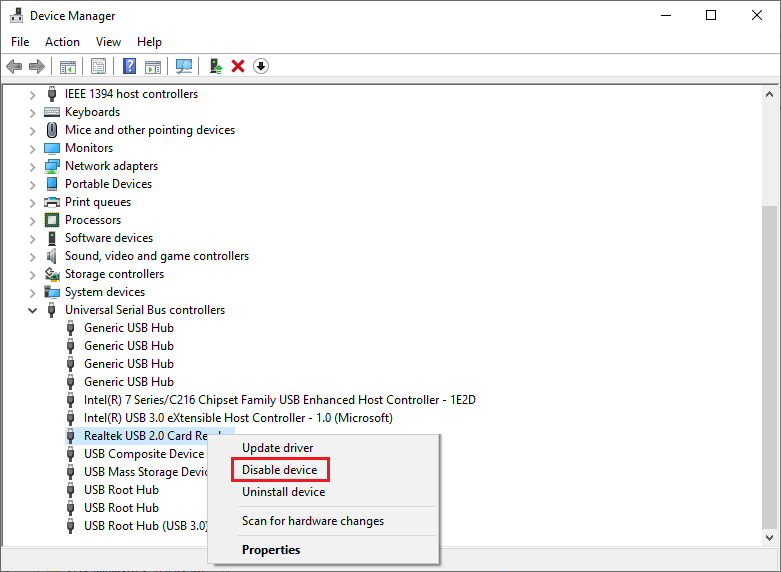
Then you can run Origin and you should be able to use it without any problem.
Solution 7: Clear Origin Cache
It helps solve some common issues to clear Origin cache. When your Origin won’t go online, you can have a try.
Step 1: Exit Origin and end processes related to the program via Task Manager. Then press Win + E to open File Explorer.
Step 2: Click This PC and navigate to the following path:
C:UsersUerNameAppDataRoamingOrigin
Step 3: Delete Origin folder in Roaming folder.
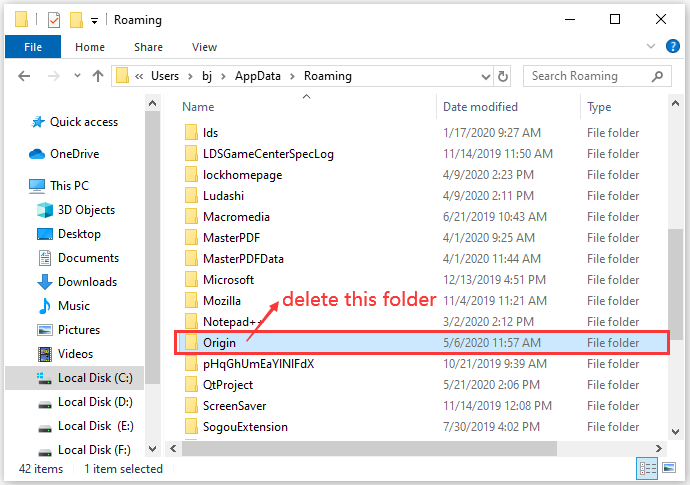
Step 4: Head back to the AppData folder and open the Local folder. Then delete Origin folder inside it.
Step 5: Invoke Run window and input %ProgramData% and press Enter. Then click Origin to open the folder. Delete all the files and foders except the LocalContent folder.
After clearing the cache, you can run your Origin and check if “origin unable to log in” is fixed.
Bottom Line
It could be annoyed if you receive the error message “Origin online login is currently unavailable”. The reasons for this error could be various and you might be confused which one you are facing. Fortunately, here are some solutions you can try to solve the problem. Hope they are helpful for you!
If you have better ideas or any questions, you’re welcome to leave a message in the following comment zone or contact us via [email protected].
Origin Online Login Is Currently Unavailable FAQ
Your Origin might be stuck in offline mode as you receive the error message “Origin onnline loginin is currently unavailable”. The common reasons are listed below.
- Incorrect time and date settings
- Improper Internet Explorer settings
- Network-related issues
- Windows Defender Firewall issues
- Corrupted Origin cache


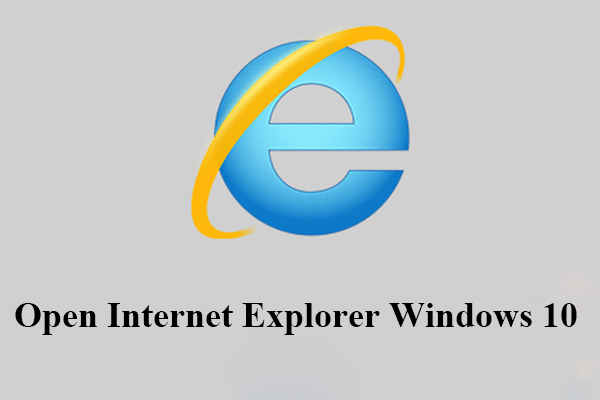
User Comments :