If you use Origin game client, you may encounter Origin not loading issue where Origin does not loading anything, but shows a blank white page. In this post, MiniTool Partition Wizard offers you 5 ways to solve this problem.
Origin Not Loading Issue
I often have this issue where Origin does not load anything at all. It all just shows a blank white page, no loading screen, no indication of it doing anything at all in fact. I can’t do anything. Clicking store, browse games, deals, show game library, NOTHING. — reddit.com
Origin is a digital distribution platform developed by Electronic Arts for purchasing and playing video games. The platform’s software client is available for personal computer and mobile platforms.
This platform is not as popular as Steam, but it has some hot exclusive games like FIFA, Battlefield series, Dragon Age series, etc., which forces many people to use Origin platform. However, some people report they have encountered Origin not loading issue.
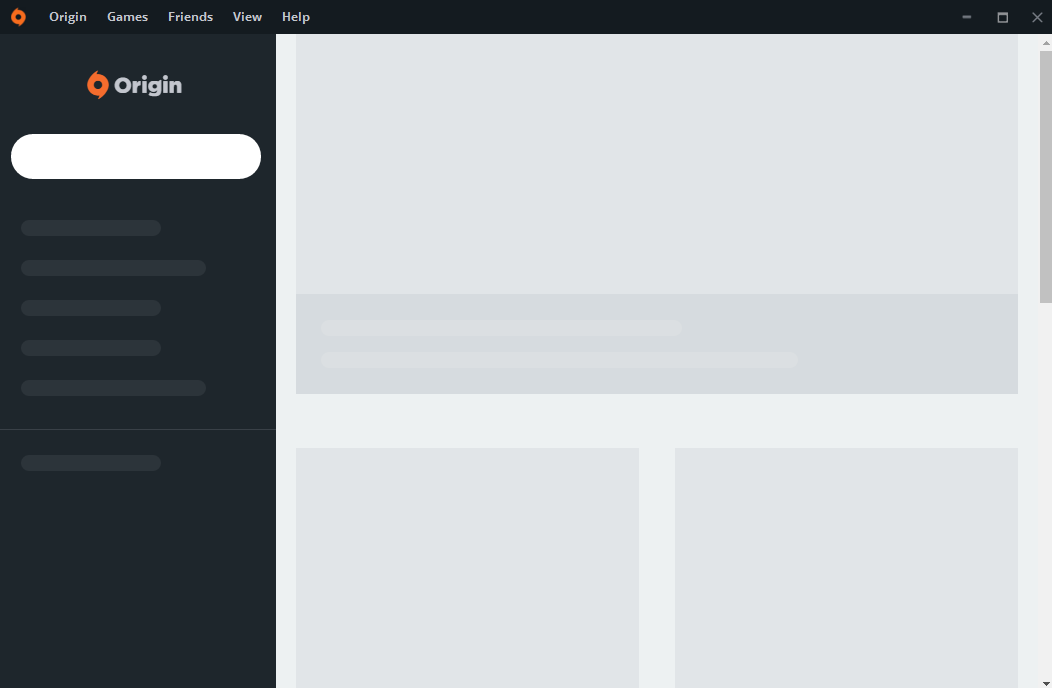
An obvious character of this issue is that the Origin opens its page but Origin won’t load its UI. The user interface is blank.
How to Fix Origin Not Loading Issue
The Origin launcher not loading issue is similar to another issue: Origin encountered an issue loading this page. Some solutions for the two issues are also the same. These solutions include:
- Check the status of Origin servers. If the servers are down, you just wait for the developers to fix the problem.
- Clear Origin cache. But to deal with the Origin not loading issue, there are some differences when clearing the cache.
- Reinstall Origin. If those methods don’t work, you can try this method.
Apart from the above solutions, there are other ways to solve the Origin not loading issue.
Fix 1. Clear Origin Cache
To deal with the Origin launcher not loading issue, Origin cache clearing process is as follows:
- Completely log out and close down Origin.
- Hold down the Windows key and R to call out Run
- In the Run box, type “%ProgramData%” (without quotes) and click OK.
- In the ProgramData folder, open the Origin
- Delete all the files and folders in the Origin folder, except for LocalContent (do not delete this one).
- Call out the Run box, type “%AppData%” (without quotes) and click OK.
- In the AppData folder, delete the Originfolders located in both the Local and the Roaming
- Restart your PC and log back into Origin.
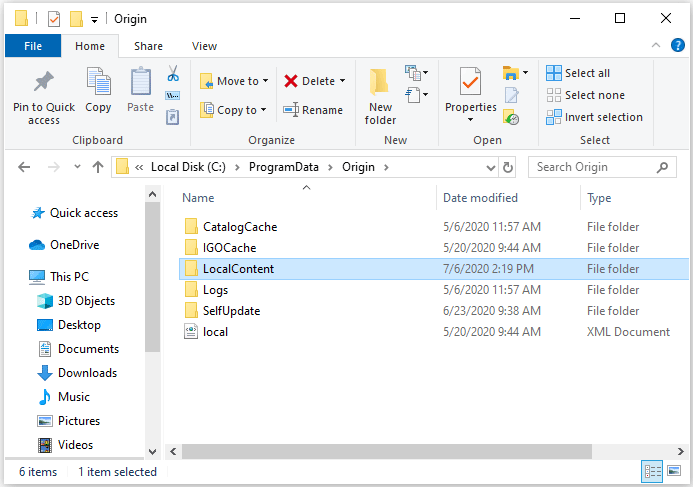
Fix 2. Update the Graphics Driver
Some users report that they have solved the Origin not loading issue by updating the graphics driver. If your graphics driver is out of date, too, you can try this method.
- Input “device manager” in Taskbar Search, find and open the Device Manager.
- Unfold the Display adapters.
- Right-click on the graphics card and choose the Update driver
- Select “Search automatically for updated driver software”.
- If there is a driver update available, it will install it for you automatically. If not, it will tell you that the best drivers for your device are already installed or something like that.
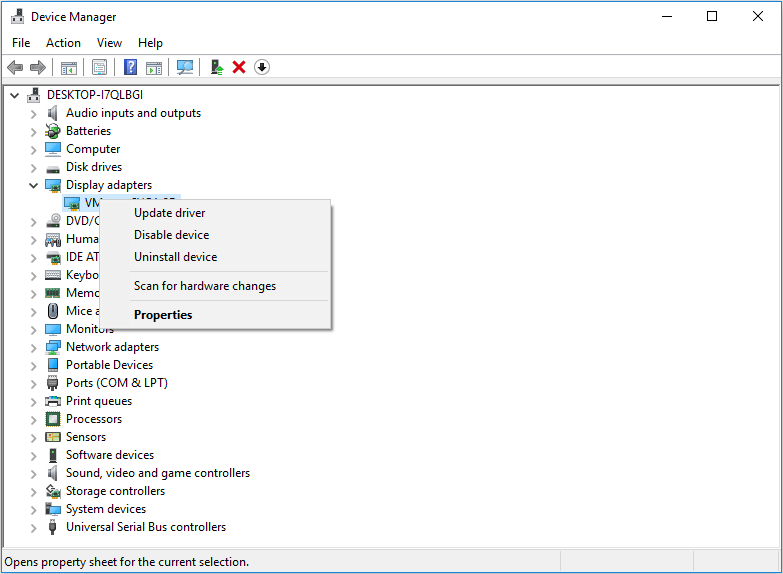
Fix 3. Reinstall Windows
If all the above methods fail to solve this issue, you can try reinstalling your operating system. This method is more complicate and I recommend you to use it as the last resort. In addition, if you decide to use this measure, please back up important data in advance.

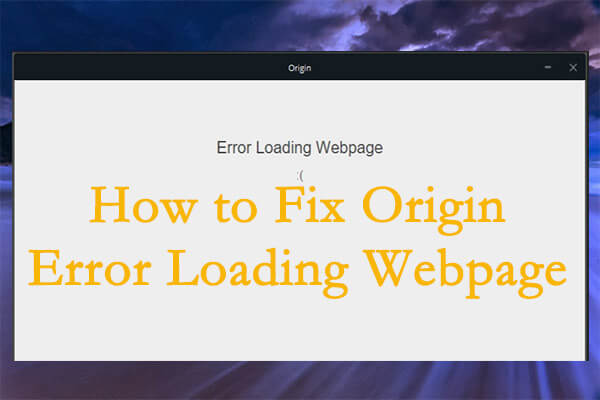
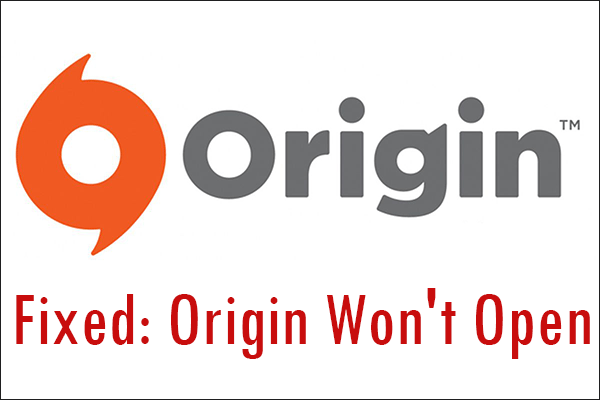
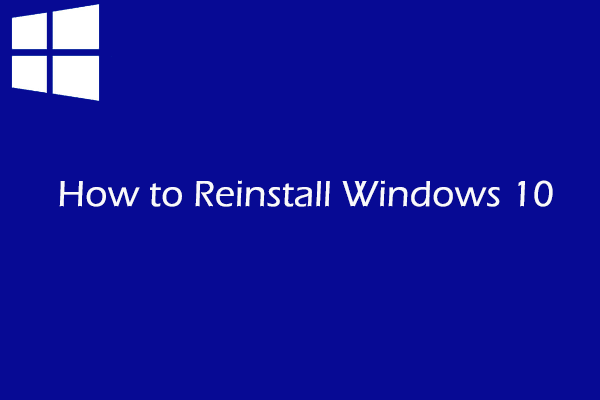
User Comments :