Many users have report that they receive a blank page with the message Error Loading Webpage while installing Origin. To get rid of this problem, MiniTool Partition Wizard displays 5 feasible solutions and you can have a try.
Origin is a digital distribution platform for users to purchase, play and manage video games. Apart from Steam client, Origin is another good choice for players who like playing multiple video games on their computer.
However, some issues are reported during the Origin installation process. Today, we will talk about one of these issues – Origin error loading webpage. This error comes up with a blank page and prevents you from completing Origin setup.
When you receive this error message, you can firstly hard refresh the webpage by pressing Ctrl + F5 key combination to clear the browsing cache. Most users have resolved the problem in this way. If hard refreshing doesn’t work, you can try the following fixes one by one until Origin can set up properly.
Fix 1: Run Origin as Administrator
Commonly, the administrative privileges will be required when you install a program. So, if you encounter error loading webpage on Origin, try running the installer (executable file) of Origin as administrator.
Just right-click Origin installer and choose Run as administrator. Hopefully, the setup process will be completed properly.
Fix 2: Disable Windows Firewall
Windows Firewall can protect your computer by automatically blocking any access that it thinks to be malicious. But sometimes, it might mistakenly block some programs like Origin from making changes to your system.
In this case, you can try disable Windows Firewall temporarily. Just follow the steps below:
Step 1: Press Windows + S, input control panel and click the search result to open it.
Step 2: Go to System and Security > Windows Defender Firewall and click Turn Windows Firewall on or off in the left pane.
Step 3: When you get the following window, check Turn off Windows Defender Firewall for both private and public network. Click OK to save changes.
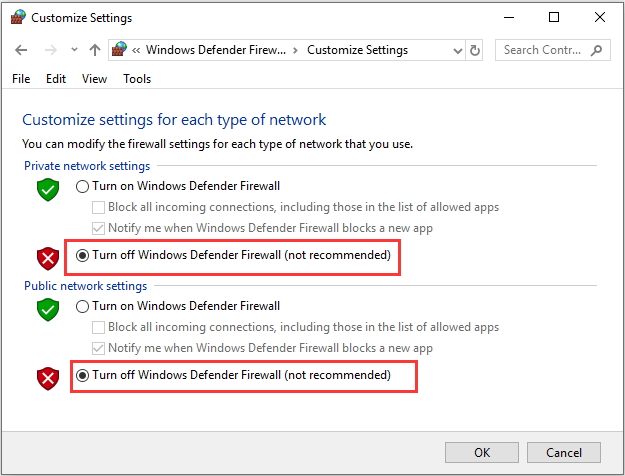
After that, you can check if Origin error loading webpage issue is resolved. If it disappears, you can turn on Windows Firewall and allow Original through firewall. If it still exists, just move on to the next solution.
Fix 3: Clean Boot Your Computer
Some other installed programs might also trigger the error loading webpage on Origin. To remove the issue in this case, you can clean boot your computer to find out the problematic program.
Step 1: Press Windows + R to open Run window. Input msconfig and click OK to enter System Configuration.
Step 2: Switch to Services tab, check Hide all Microsoft services, and click Disable all button.
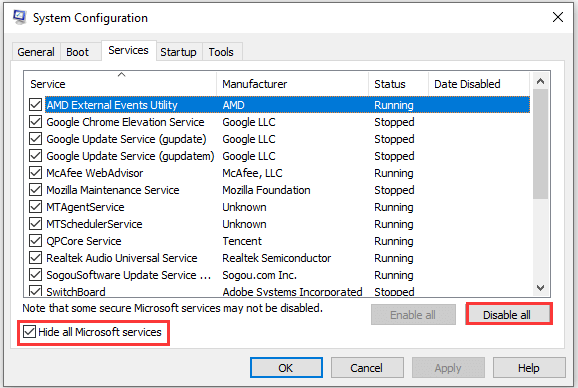
Step 3: Go to Startup tab and click Open Task Manager.
Step 4: Then, disable all the listed programs by selecting them and choosing Disable button. When you go back to the previous window, click Apply and OK to save changes.
Once it’s done, restart your computer. If Origin error loading webpage is fixed, it must be caused a certain third-party service or program. Just re-enable these item that are disabled just now one by one to figure out the problematic one, and keep it disabled or remove it. Otherwise, you need to try the next method.
Fix 4: Disable Proxy
Some users have effectively removed error loading webpage on Origin by disable proxy settings. You can also have a try by following the instructions below.
Step 1: Invoke Run dialog, input inetcpl.cpl and click OK to open Internet Properties.
Step 2: Go to Connections tab and click LAN settings button.
Step 3: In the pop-up window, uncheck Use a proxy server for your LAN option and click OK to save changes. Click Apply and OK.
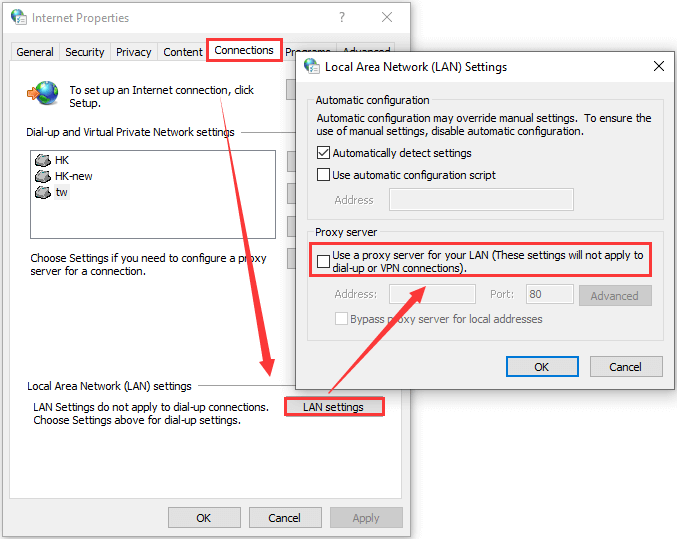
After disabling proxy, you can restart your computer and check if this method works to fix the problem.
Fix 5: Use Another DNS Address
Some users also recommend using another DNS address and the Google Public DNS is fine. To do that, you need to change the DNS settings on your computer and replace the original DNS address with the following address:
- Preferred DNS Server: 8.8.8.8
- Alternate DNS Server: 8.8.4.4
Hopefully, one of the introduced methods can help you resolve Origin error loading webpage issue effectively.

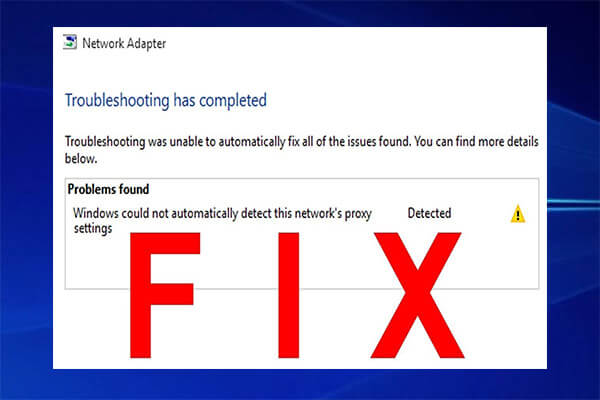
User Comments :