OptiFine Installer Not Working
OptiFine is one of the most downloaded Minecraft mods ever made. It not only helps you run Minecraft fast with no lag, but also can increase the graphics of Minecraft, making it look absolutely beautiful.
However, some people may encounter OptiFine not installing issue. The possible causes of this issue include:
- The downloaded OptiFine file is incorrect or you didn’t unzip the file.
- The OptiFine installation process is wrong.
- A special file opening method is required.
- The .jar association has been hijacked.
To solve the OptiFine installer not working issue, you can refer to the following methods.
Fix 1. Download Correct OptiFine
Please download the OptiFine file from optifine.net. The OptiFine file from this website should be safer and more reliable than files you download from other sites. In addition, the OptiFine file should be a .jar file. If your downloaded file is a .rar file, you should unzip it first.
Fix 2. Perform Correct OptiFine Installation Process
To install OptiFine smoothly, please make sure you have completed the following steps:
- Make sure you have Java installed.
- Please install the most recent version of Minecraft.
- Before installing OptiFine, make sure you have launched the version of Minecraft you want to install OptiFine for at least once from the Minecraft Launcher.
- Make sure that the Minecraft Launcher is closed before installing OptiFine.
- Double-click the OptiFine .jar file. It will open OptiFine Installer. Click Install to start the installation process.
Fix 3. Try Other File Opening Methods
If you have tried the above methods, but OptiFine won’t open still. You can try using other methods to open the OptiFine Installer file, for example:
- Right-click the OptiFine file and choose Open with > Java (TM) Platform SE binary.
- Some people also suggest you try using command to run the OptiFine Installer file. Press Windows key + R, type “cmd” in that box, type “cd + filepath” to open the folder where the OptiFine is stored, and then type “java -jar [name of Optifine file, replacing any spaces with underscores].jar” to run the .jar file.
Fix 4. Fix Hijacked .jar Association
In most cases, the OptiFine installer not working issue is caused by hijacked .jar association. In general, .jar files will be assigned to javaw.exe, which is the right program to execute a .jar file. However, some programs, especially many zip/unzip programs, will steal .jar file type, because a jar is stored in the .zip format.
To solve this problem, you can use the following 2 ways:
- Reinstall Java. Please uninstall Java. Then, download the latest Java version and install it. This will fix some bugs.
- Use jarfix.exe program. This program can help you restore the .jar association with javaw.exe easily. Please open https://johann.loefflmann.net/en/software/jarfix/index.html. Then, follow the guide to download and use the jarfix.exe program.



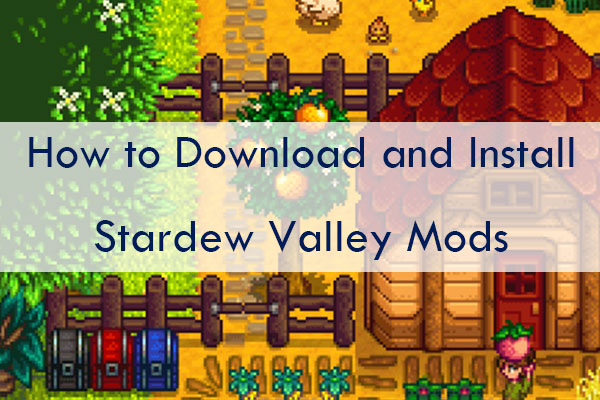
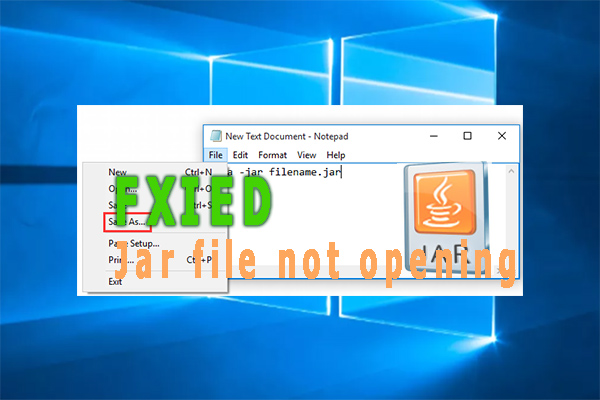
User Comments :