Some users received the “one of the update services is not running properly” error message when they attempted to run Windows Update. How to fix this issue? Just read this post of MiniTool Partition Wizard to find out the best fixes.
My windows update is not working.
It said: "Error encountered. One of the update services is not running properly, but you can try to run a troubleshooter to fix the problem. Go to Start button > Settings > Update & Security > Troubleshoot, and then select Windows Update."
--from Microsoft Community
One of the update services not running properly error mostly occurs when Windows Update fails to check for the latest updates. Sometimes, this Windows update service error may occur when the configuration of some Windows Update services is wrong or there are certain conflicting apps.
Below are some methods introduced to fix the “one of the update services is not running properly” error. Just feel free to try them to solve your issue.
Method 1. Modify the Services Settings
You can follow the steps below to check if the Windows Update services are running correctly. Make sure that the Startup type of the Windows Update and BITS services are set to Automatic.
Step 1. Press the Win + R keys to open the Run command box. Then type services.msc and press Enter key.
Step 2. In the pop-up window, find and double-click the Windows Update service.
Step 3. In the Properties window, set the Startup type to Automatic. If the Service status is Stopped, click Start. Then click Apply and OK sequentially.
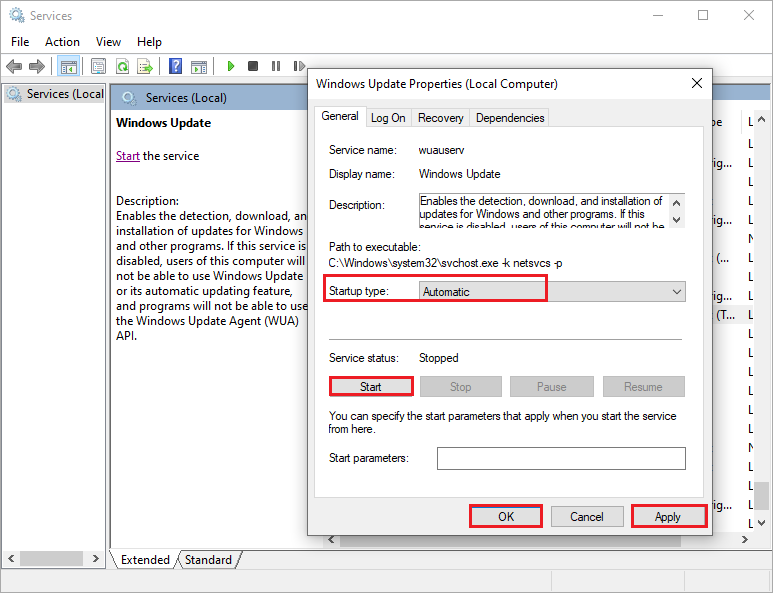
Step 4. Then go back to the Services window, find and double-click Background Intelligent Transfer Service.
Step 5. In the pop-up window, ensure the Startup type is set to Automatic. Click Start if the Service status is Stopped. Click Apply and OK to save the changes.
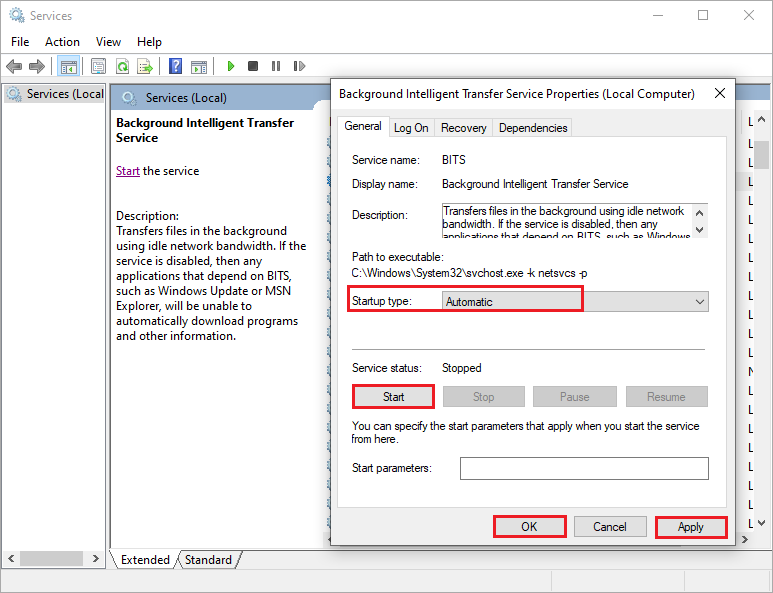
Step 6. Once done, restart your computer and check if the error is fixed.
Method 2. Run the Windows Update Troubleshooter
If the error still exists, you can run the Windows Update troubleshooter. Follow the detailed steps below.
Step 1. Go to Settings > Update & Security > Troubleshoot > Additional troubleshooters. Then in the pop-up window, click the Windows Update option and select Run the troubleshooter.
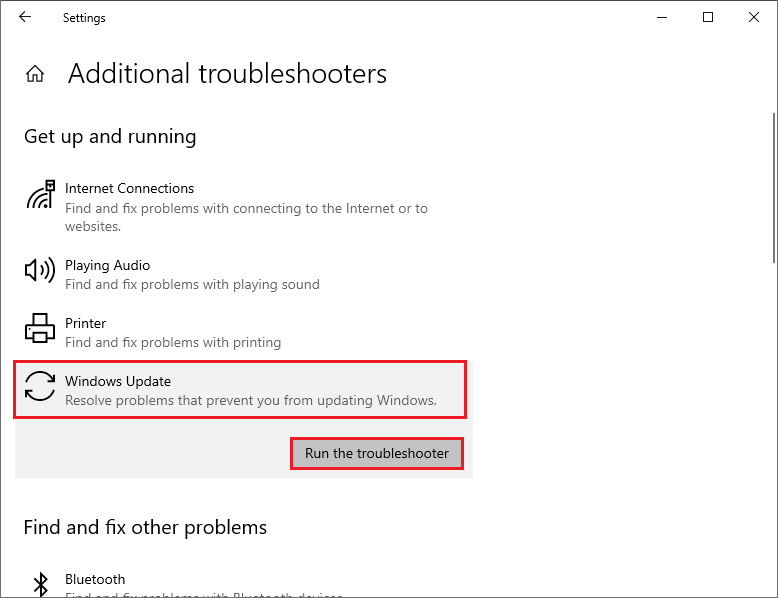
Step 2. Then you can follow the on-screen instructions to complete troubleshooting. Once done, restart your computer to see if the error is fixed.
Method 3. Uninstall the Conflicting Apps
You can try to remove the conflicting apps to repair one of the update services not running properly error. To find out the conflicting apps, you can perform a clean boot and then check if you can update the Operating System now. Then enable the apps/processes/services one by one till you find the problematic apps. After finding it, you can uninstall the conflicting apps.
Method 4. Update the BIOS
If your BIOS and system drivers are outdated, the “one of the update services is not running properly” issue may also occur. You can click How to Update BIOS Windows 10 | How to Check BIOS Version to update the BIOS.
Method 5. Delete the Software Distribution Folder
The Windows update service error may occur if the Software Distribution folder is corrupt. You can try to delete the Software Distribution folder and then update manually.
Step 1. Run Command Prompt as administrator by searching it in the Windows Search tool.
Step 2. Type the following commands in the prompted window and press Enter key after each command.
net stop wuauserv
net stop bits
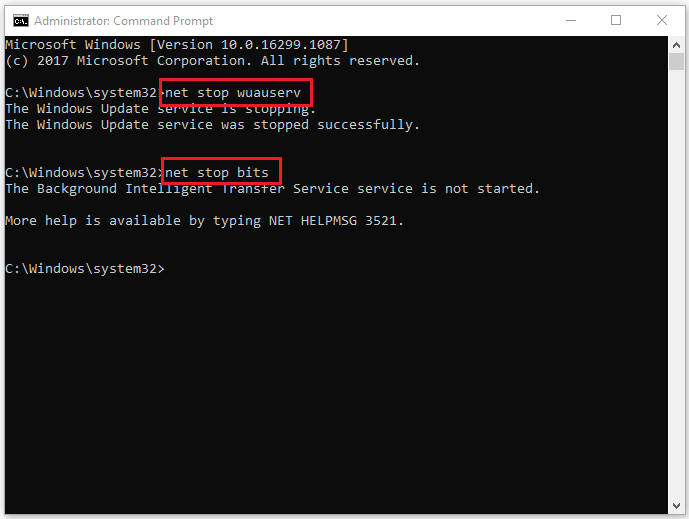
Step 3. Now open File Explorer and navigate to C:WindowsSoftwareDistribution. Select all the folders and files, then click Delete.
If some files cannot be deleted, you can restart your computer and repeat the above steps to delete them.
Step 4. After clearing the Software Distribution folder, go back to the Command Prompt window and type the following commands.
net start wuauserv
net start bits
exit
Step 5. Once done, restart your computer and check if the error is fixed.
Method 6. Update Windows Manually
You can manually download and update Windows from Microsoft Update Catalog or the Media Creation Tool. Search the specific update code in Microsoft Update Catalog. Then click Download and follow the installation instructions to finish installing the update.
Wrapping Things Up
This post has introduced six methods to repair the “one of the update services is not running properly” error. You can feel free to have a try on them. If you still have problems or better suggestions, you can leave a message in the comment part below.

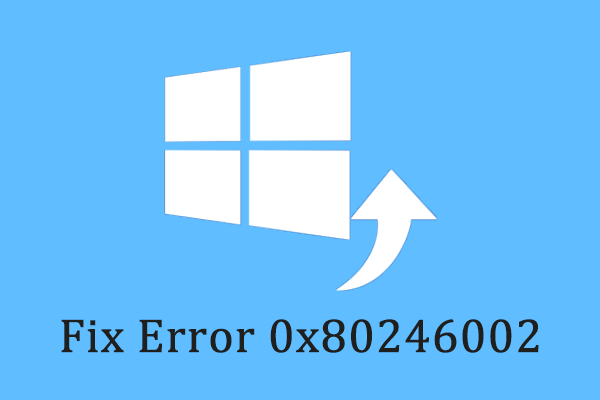
![[Tutorial] How to Download & Install Windows 10 Updates Manually](https://images.minitool.com/partitionwizard.com/images/uploads/2022/01/download-windows-10-updates-manually-thumbnail.jpg)
User Comments :