Microsoft Office Click to Run is a feature allowing users to get Office downloads and updates more conveniently. But some people report that they have encountered Microsoft Office Click to Run high disk usage Windows 10. In this post, MiniTool Partition Wizard shows you how to solve this issue.
Microsoft Office Click to Run High Disk Usage Windows 10
Microsoft Office Click to Run is a new way for broadband customers to obtain and update Microsoft Office products. Its executable file is OfficeClickToRun.exe, whose path is C:\Program Files\Common Files\Microsoft Shared\ClickToRun\OfficeClickToRun.exe.
It uses the virtualization and streaming technologies of Microsoft, allowing users to start using Office before the whole suite or product is downloaded. And the rest of Office is being downloaded in the background quietly while you use one part of Office.
This technology is very similar to watching a video on the web. When you watch a video on the web, you can watch the first part of the video before the whole file is downloaded.
This technology may be helpful. But unfortunately, some people report that they have encountered Microsoft Office Click to Run high disk usage Windows 10.
I find it pretty annoying that Microsoft Office Click to Run is using A LOT of resources even if I do not use Office at the moment…How can I disable this useless, resource hungry service but continue using office? — answers.microsoft.com
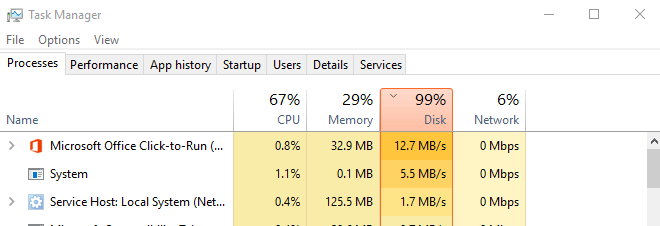
Of course, the Microsoft Office Click to Run SxS process not only cause high disk usage, but also high CPU and high memory usage. How to solve these problems? You can try the following methods.
How to Fix Microsoft Office Click to Run High Disk Usage Issue
Fix 1. Disable Click-to-Run Service and Delete Cache Files
This method is offered by a user named PatrikZeman and many people report that this method is helpful. Therefore, you can try it.
- Press Windows key + R key to open the Run dialog box.
- In the dialog box, type “services.msc” and hit the Enter key to open the Services tool.
- Locate the Microsoft Office Click To Run Service and right-click on it.
- Select the Properties
- Expand the drop-down menu following Startup type, and then choose Disabled.
- Click OK button and then restart the PC.
- Open C:\Users\Username\AppData\Local\Microsoft\Office\Spw and delete all files.
- Open C:\Users\Username\AppData\Local\Microsoft\Office\15.0\OfficeFileCache and delete all files.
- Enable the service click-to-run and this time set it to Automatic.
- Restart the PC and check whether the issue is solved.
Fix 2. Uninstall Microsoft Office Click to Run
Is it OK to uninstall Microsoft Office Click-to-Run? Some people report that they can’t start Office normally after disabling the Microsoft Office Click-to-Run. Then, how can I uninstall it with no bad influence on Office?
Actually, you can uninstall Microsoft Office Click-to-Run if it does not meet your needs. The steps are as follows:
- Open Control Panel to uninstall the Office Click-to-Run version of Office.
- Visit the site where you purchased Office, and sign in by using your Live ID.
- Click My Account at the top of the home page to access your Office downloads.
- Click Download for the suite you purchased, and then click Advanced Options under Download Now. Then, you will get a version of Office that is not an Office Click-to-Run product.
How to Uninstall Microsoft Office Click-to-Run on Windows 10

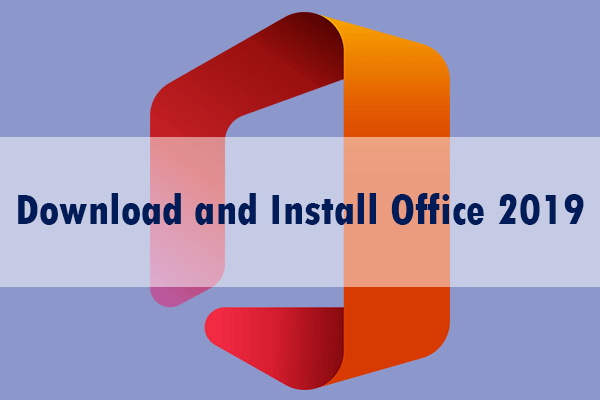
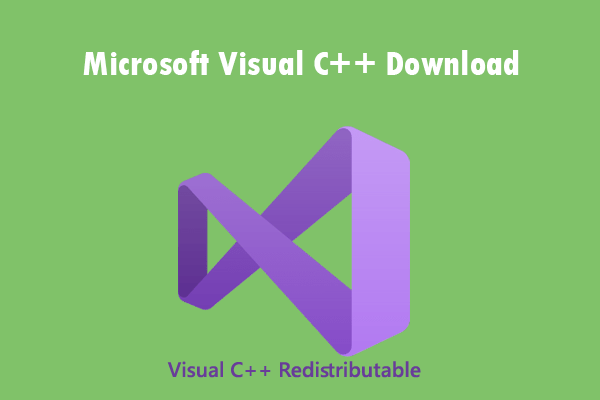
User Comments :