PS4 is a console popular among game lovers. Some players report that they encountered error NW-31297-2 while they were trying to connect their PS4 to the Wi-Fi network. To solve the problem, MiniTool Partition Wizard develops some possible solutions from users in this post.
The PlayStation 4 (PS4) is a home video game console developed by Sony Computer Entertainment. It was released to critical acclaim and has become more and more popular around the world.
However, some players complain that they received error NW-31297-2 while trying to use Wi-Fi network on PS4. The error usually comes with the following message: Cannot connect to the Wi-Fi network. The WPA password might be correct.
It could happen when the password is incorrect. But sometimes the error still appears when the password has been double and triple checked and definitely entered correctly. In this case, the error indicates that the network is too busy to process your request. If you’re bothered by the some issue, you can follow the solutions below to solve the problem.
Solution 1: Reduce the Devices Using the Same Wi-Fi Network
A reason for PS4 error NW-31297-2 is the overly busy network. When you have too many devices connected to the same Wi-Fi network, they might compete for the same bandwidth. Finally, your PS4 could fail to connect to the network with the error NW-31297-2.
To solve the problem, you can stop other devices, such as laptops, tables and so on, from connecting to the same network. Then check whether the error has been removed.
If you want to use these devices at the same time, you can try Quality of Service (QoS) if it is available on your router. It can help classify your network resources. By changing the QoS settings, you can devote more network traffic to your PS4. If this doesn’t work, you can try the next solution.
Solution 2: Reset PS4 Settings in Safe Mode
Another easy way to fix PS4 error NW-31297-2 is to restart your PS4 in Safe Mode and then restore the default settings. It has worked for some users. The detailed steps are as below and you can have a try.
Step 1: Connect the PS4 controller to your console with a USB cable.
Step 2: Press and hold the power button for about 7 seconds (until you hear the second beep. Then release the button and your PS4 will be in Safe Mode.
Step 3: When you get into the Safe Mode, select Restore Default Settings to reset all the PS4 settings. It won’t delete your game data.
Then you can get your PS4 out of Safe Mode and check whether you are able to connect to the Wi-Fi network without any problems. If this doesn’t work in your case, please move on to the next solution.
Solution 3: Change DNS Settings
If the solutions above are not helpful in your case, you can try changing the DNS servers to Google DNS. Here are the detailed steps.
Step 1: Navigate to Settings > Network > Setup Internet Connection on your PS4.
Step 2: Choose Use Wi-Fi. Then choose Custom and select Automatic on the IP Address Settings screen.
Step 3: Select Do Not Specify > Manual.
Step 4: Input the following DNS servers:
- Primary DNS: 8.8.8.8
- Secondary DNS: 8.4.4.4
Step 5: After changing DNS, you can select Next and go to Automatic > No Not Use > Test Internet Connection to test the network.
Hope these fixes are helpful for you!

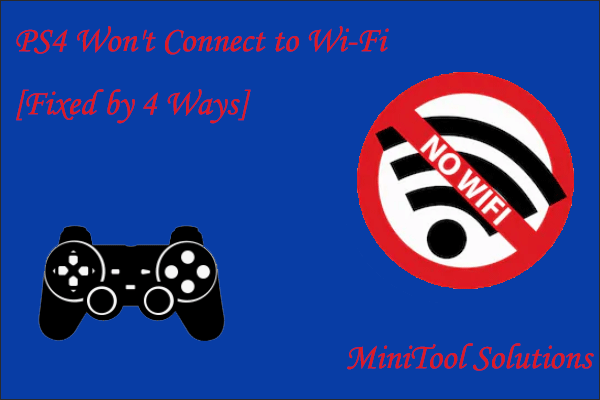
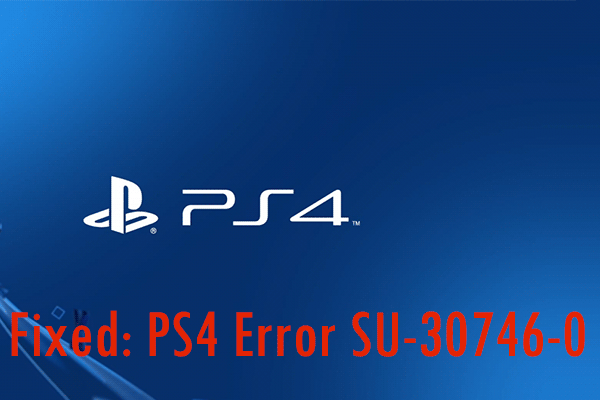
User Comments :