Have you ever met the communication error NW-102311-8 on your PlayStation 5? If your answer is yes, you can get some solutions here. In this post, MiniTool Partition Wizard provides some helpful solutions for you to fix it.
The PlayStation 5’s error NW-102311-8 is caused by a network problem. It can prevent you from accessing the PlayStation Network. This error can bother you a lot. Here are some useful solutions below. You can choose the one you like to fix this error.
Solution 1. Restart the Console
Restart is a useful way to help you solve many errors including the error code NW–102311-8. Almost all the basic errors can be fixed in this way. So, if your PlayStation 5 is not working properly, you can try restarting your console to fix this error.
Solution 2. Restart Your Modem and Router
If there is something wrong with your modem or router, you may see network connection errors such as NW-102311-8. Fortunately, you can repair them by a restart.
A restart can refresh the modem and router. You need to turn off the modem and router, and then wait for 20 seconds. Then restart them and connect to your PS5 to check if the error is fixed.
Solution 3. Change the DNS Settings
If both your internet and the PSN network are working fine, and yet you can’t access some PSN features, you might want to try using a different DNS. DNS is essentially a system that translates domain names into readable IP addresses.
If the online services you’re trying to access aren’t compatible with the DNS server that your ISP has assigned to you, you will encounter an error here. You can do as follows to change the DNS settings:
- Go to the Settings > Network > Settings > Set Up Internet Connection.
- Navigate to the network that you’re using and then select it.
- Then select Advanced Settings from the menu.
- Go to DNS Settings and select the Manual option.
- Then you can see Primary DNS and Secondary DNS show up.
- Select Primary DNS and type “8.8.4.4”.
- Select Secondary DNS and type “8.8.8.8”.
- After that, select OK on the right. Wait for your PS5 to conduct a network test.
- Once done, you need to check if the error is fixed.
Solution 4. Update System Software
If all the solutions above can’t fix this error, you can also try updating the system software to fix it. Because this NW-102311-8 error is a network connection error, you need to update the system software via USB flash drive. You can do as follows to update the system software:
- Connect the USB drive to your computer and format it as FAT32.
- Then create a folder named “PS5” on the formatted USB flash drive.
- Inside that folder, create another folder named “UPDATE“.
- Download the update file and save it in the “UPDATE” folder. Save the file as “PUP“.
- Plug the USB drive containing the file into your PS5 console.
- Turn off your PS5 console.
- Press and hold the Power button again until you hear two beeps to boot in Safe Mode.
- Connect your controller to the console via a USB cable, and then press the PS button on the controller to pair them.
- In Safe Mode, select the option 3 Update System Software.
- Select Update from USB Storage Device and then select OK.
If your PS5 console does not identify the file, you should check whether the letter case is correct.



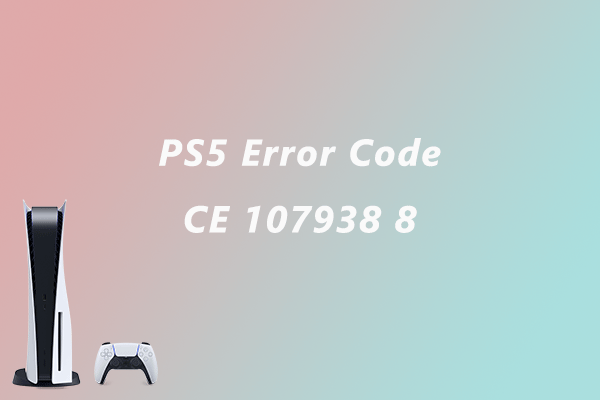
User Comments :