What is NVMe SSD? What’s the difference between NVMe and SSD? How to upgrade to SSD without reinstalling OS? A lot of users are searching for these answers on Google. Now, you come to the right place. MiniTool will explain these questions in detail.
If you want to purchase an SSD, you may find a variety of SSDs on the market such as M.2 SSD, PCIe 4.0 NVMe SSD, mSATA SSD, SATA SSD, and so forth. These types of SSDs let users feel confused about their difference.
You can find many SSDs comparisons in the previous articles, including mSATA vs M.2, M.2 SSD vs SATA SSD, U.2 SSD vs M.2 SSD, etc. Today, we mainly focus on NVMe vs SSD and provide a full guide to upgrade to SSD.
Overview of NVMe
To figure out the difference between NVMe and SSD, it is necessary to know what NVMe is and its pros and cons. Besides, we will introduce several best NVMe SSDs in 2020.
What Is NVMe
NVMe, short for Non-Volatile Memory Express, serves as a communication standard for SSDs. It’s known as a new protocol that’s used to access high-speed storage devices especially SSDs. At present, this new standard is widely used for many famous SSD brands like Samsung, Seagate, WD, and Intel.
NVMe standard works as an alternative to the SCSI (Small Computer System Interface) and ATA (Advanced Technology Attachment) standards. It is a new optimized and highly scalable storage interface that can directly connect to CPU via PCIe lanes.
Pros and Cons
With the NVMe design, your SSD is able to directly connect with the motherboard for data transmission. That’s why NVMe SSDs have faster data speed than many usual SSDs. To help you have an intuitive understanding of NVMe, we summarize its pros and cons as follow:
Pros:
- Make great progress in disk performance.
- NVMe can deal with 65,000 queues of data.
- Greatly improve the IOPS capacity of an SSD.
- Benefit from the automatic power state switching and dynamic energy management, the power consumption is greatly reduced.
- Have good compatibility with driver applicability among different PCIe SSDs.
Cons:
- Compared with SATA or SAS-based SSDs, the NVMe SSDs require PCIe bus standard or new advanced interfaces such as M.2 or U.2.
- If you want to add an NVMe SSD to your computer with a PCIe slot, your operating system must support NVMe and the computer has M.2 form factors.
Now, you may have an overall understanding of NVMe SSD. If you are tangled to choosing an NVMe SSD, you can refer to the following several SSDs that have a good reputation.
Best NVMe SSDs 2020
In this part, we will introduce several best NVMe SSDs to you.
#1. Samsung 970 EVO Plus
When it comes to the best NVMe SSDs, the first one that comes to mind should be Samsung 970 EVO Plus. This SSD is a perfect choice for those who want to enjoy the high-power efficiency, data security, and fast data transferring.

–image from samsung.com
- Capacity: 250GB, 500GB, 1TB, 2TB
- Interface: PCIe 3.0 x 4
- Form factor: 2
- Max sequential read: Up to 3500 MBps
- Max sequential write: Up to 3000 MBps
- Warranty: 5 years
- Price: start at $69.99
#2. Intel Optane SSD 905P
Intel Optane 905 SSD is one of the fastest Intel drives. If you want to choose an excellent NVMe SSD for gaming, this SSD is a good choice. This SSD was designed with the latest 3D XPoint memory. It also breaks through the limits of NAND-based SSDs.

–image from Amazon
- Capacity: 280GB, 380GB, 480GB, 960GB, 1TB
- Interface: PCIe 3.0 x 4
- Form factor: 2
- Max sequential read: Up to 2600 MBps
- Max sequential write: Up to 2200 MBps
- Warranty: 5 years
- Price: start at $699
#3. WD Black SN750 NVMe SSD
This WD Black SN750 SSD should be an ideal choice for building a custom gaming PC. It provides an exclusive WD Black SSD dashboard with gaming mode, which offers better gaming performance. Besides, users can take advantage of the robust monitoring software.

–image from Amazon
- Capacity: 250GB, 500GB, 1TB, 2TB
- Interface: PCIe Gen 3×4
- Form factor: 2
- Sequential read speed: Up to 3100 MBps
- Sequential write speed: Up to 1600 MBps
- Warranty: 5 years
- Price: start at $54.99
#4. Sabrent Rocket NVMe M.2 SSD
This Sabrent Rocket is another best-buy NVMe SSD. It provides power management for ASPM, APST, and L 1.2. With excellent endurance, this SSD boasts class-leading endurance with 3600 TB of writes within the warranty year. If you are looking for a big capacity SSD, perhaps Sabrent Rocket is what you need.

–image from Amazon
- Capacity: 500GB, 1TB, 2TB, 4TB
- Interface: PCIe 4.0
- Form factor: 2
- Sequential read speed: Up to 3400 MBps
- Sequential write speed: Up to 3200 MBps
- Warranty: 5 years (with registration)
- Price: start at $119.98
Top 4 NVMe SSDs have been told to you. There are so many types of SSDs on the market including NVMe SSDs, SATA SSD, PCIe SSD, etc. How to distinguish them? In the following part, we will analyze SSD vs NVMe in detail.
NVMe VS SSD
What’s the difference between NVMe and SSD? There are 3 major parts that can help you distinguish NVMe SSD vs SSD. They are disk performance, transfer protocols, and bus standards.
Real Disk Performance
When it comes to choosing an SSD, disk performance should be the first and most important factor. You may find the sequential or random speed of an SSD on the purchase page. For example, Samsung 970 EVO Plus NVMe SSD can reach up to 3500 MBps read speed and 3000 MBps write speed.
However, it’s just a theoretical number that reflects the maximum data speed. In reality, the transfer speed of an SSD depends on a specific drive. Do you want to know the real disk performance? MiniTool Partition Wizard can help you test disk performance with ease.
It is a reliable tool that has helped lots of users to make a comparison about disk performance such as RAID 0 vs RAID 1, hardware vs software RAID, M.2 vs Ultra M.2, and so forth. As a fantastic partition manager, this tool boasts many other powerful features such as wipe hard drive and reinstalling Windows, format a drive, convert MBR to GPT, resize partition, etc.
MiniTool Partition Wizard FreeClick to Download100%Clean & Safe
Step 1. Connect the SSD to your computer and launch this program to get its main interface.
Step 2. Select Disk Benchmark on the top toolbar.
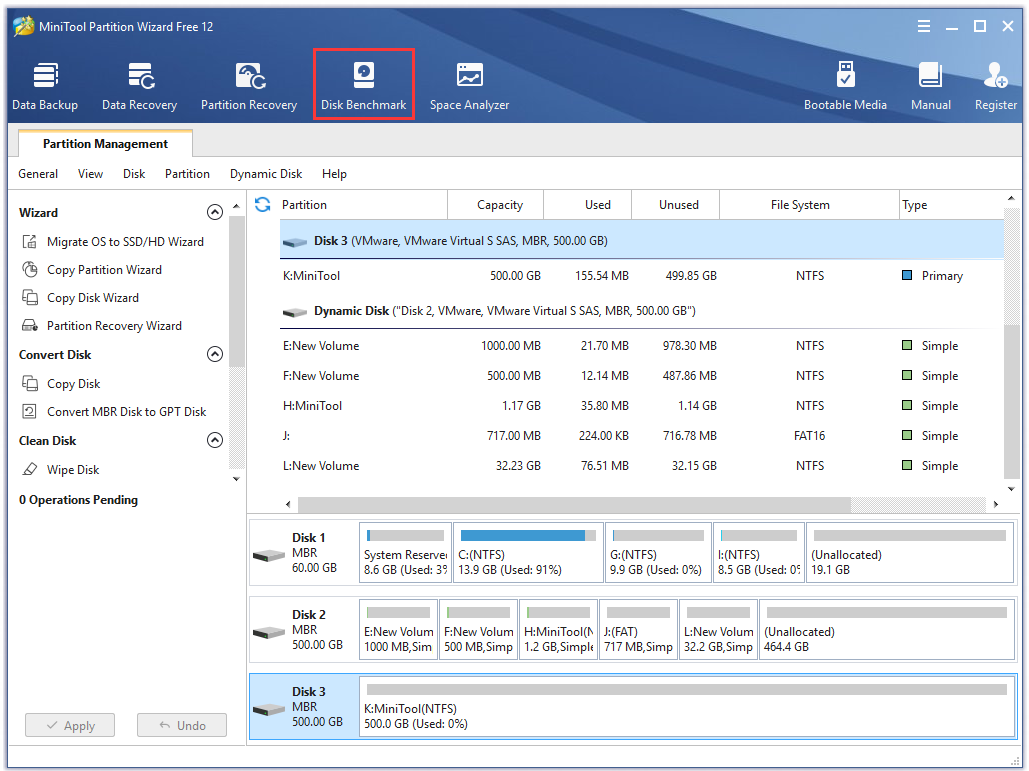
Step 3. Select the drive letter of your SSD from the drop-down menu and specify the parameters based on your needs. After that, click on Start button.
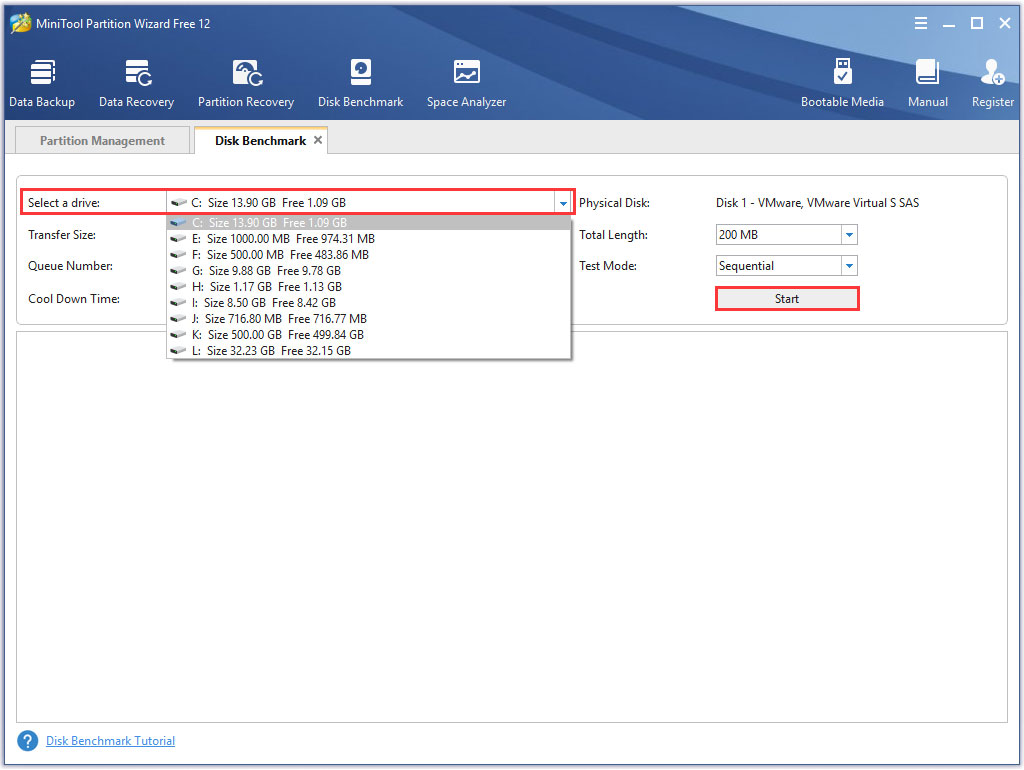
Step 4. Wait for some time to complete this disk benchmark. From this test result, you can know the important information including transfer size, random sequential read and write speed, etc.
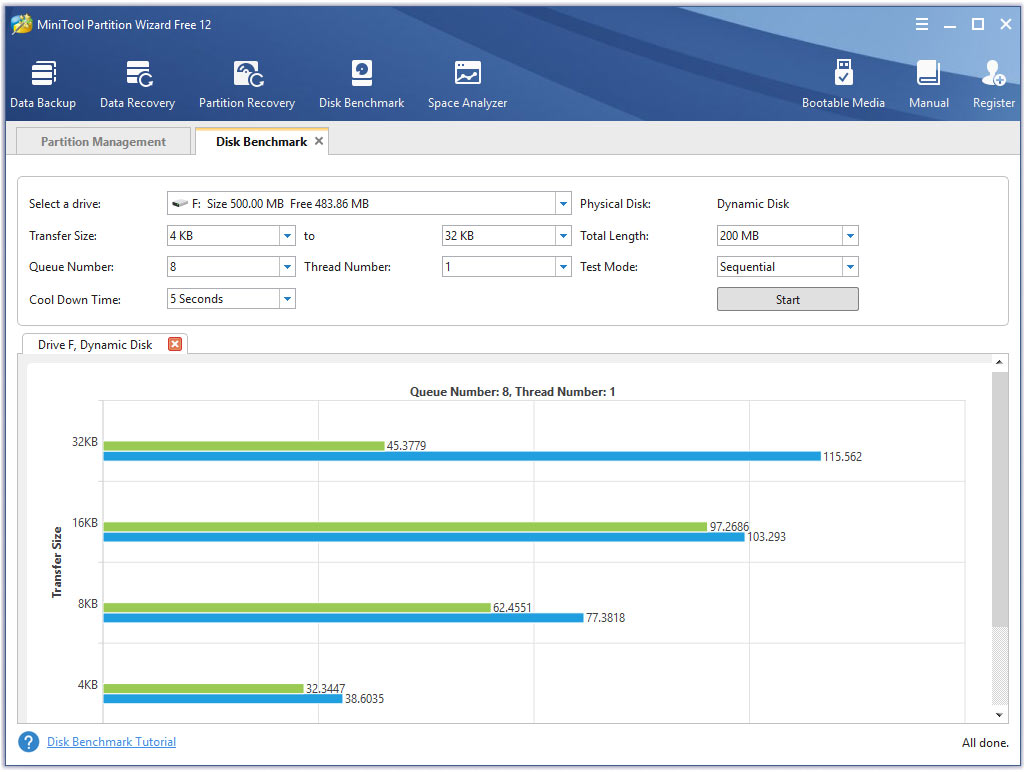
In addition to the disk performance, the follow 2 factors can help you distinguish NVMe vs. SSD.
Bus Standards
Bus is a transmission harness consisting of wires. It is very important for your CPU, memory, input, and output devices to transmit information. As an internal structure, the bus standard fundamentally determines the transmission speed between the SSD and the computer. To make a better comparison of NVMe vs SSD smoothly, it is necessary to check what bus standard of your SSD is.
There are 2 common bus standards on the market. Each bus standard has its distinctive features.
- SATA bus standard: Adopting serial connection mode, it is an external bus standard that is commonly seen on hard disks. With a SATA bus standard, your data will be read from hard disk to memory first, and then extracted to CPU for calculation. After that, the data will be written to memory and finally stored to hard disk.
- PCIe bus standard: It is an internal local bus standard that has a high-speed serial point-to-point dual-channel high-bandwidth transmission. With this bus standard, your devices will be allocated exclusive channel bandwidth. Besides, the connected devices won’t share resources with other devices.
By comparing the bus standards, you will know the difference between NVMe and SSD. As pointed out in the above, NVMe SSDs requires PCIe bus standard that has better performance. Compared with SATA SSDs, the NVMe SSDs have faster data speed.
Transfer Protocols
Transfer protocols determines the data transfer method. When data arrives at the SSD controller, it specifies how your data will be transmitted to the hard disk. To be specific, it determines how much data is carried in a transmission queue at one time, the size of data transmitted at one time, and so forth.
The transfer protocols regulate data transmission rules. Different protocols work upon different bus standards. NVMe transmission protocol works on the PCIe bus standard. For the SATA bus standard, its data transfer protocol works on AHCI. Therefore, make sure that your firmware is PCIe/NVMe mode if you want to use an NVMe SSD.
What’s the difference between NVMe and SSD? I believe that you already have known the answer. You can distinguish them according to disk performance, bus standards, and transfer protocol.
How to Upgrade to SSD Without Reinstalling OS
After learning about NVMe SSD vs SSD, you may need to replace your previous hard disk with a better NVMe SSD. How to upgrade to SSD without reinstalling OS? MiniTool Partition Wizard can help you migrate OS to SSD without data loss. Here’s is a full guide for you:
Step 1. In the main interface, select Migrate OS to SSD/HD Wizard from the left pane.
Step 2. Select Option B to copy the system required partitions only and click on Next to go on.
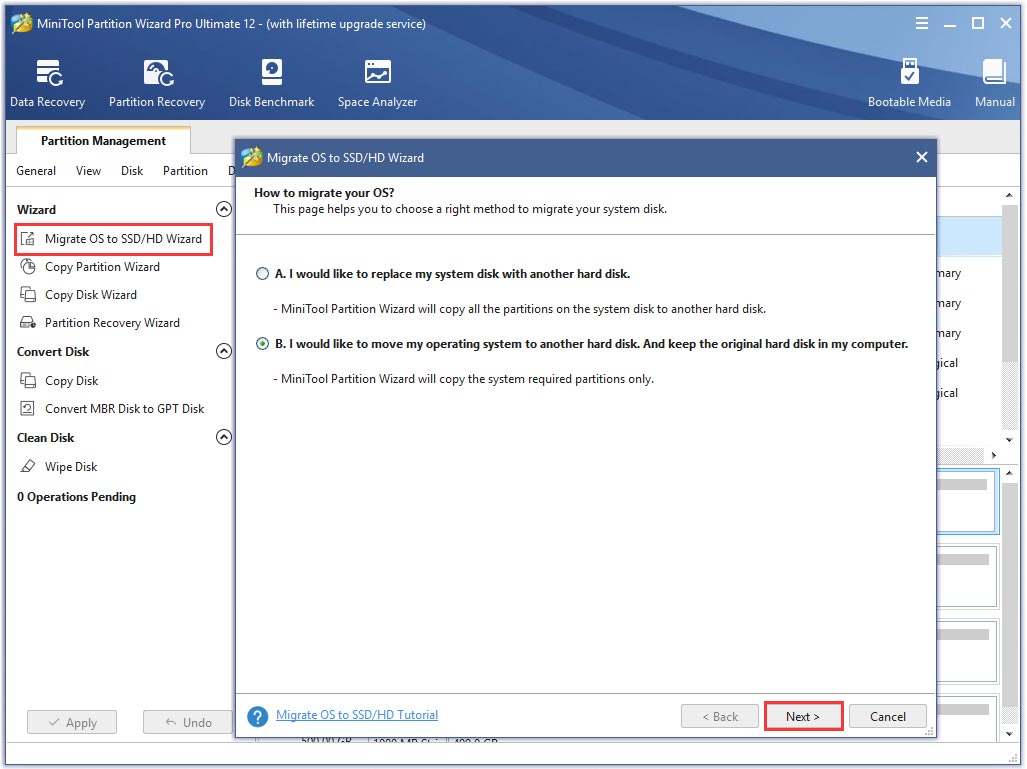
Step 3. Select your connected SSD and click on Next. If you have backed up all important data on the target drive, click on Yes to confirm this operation.
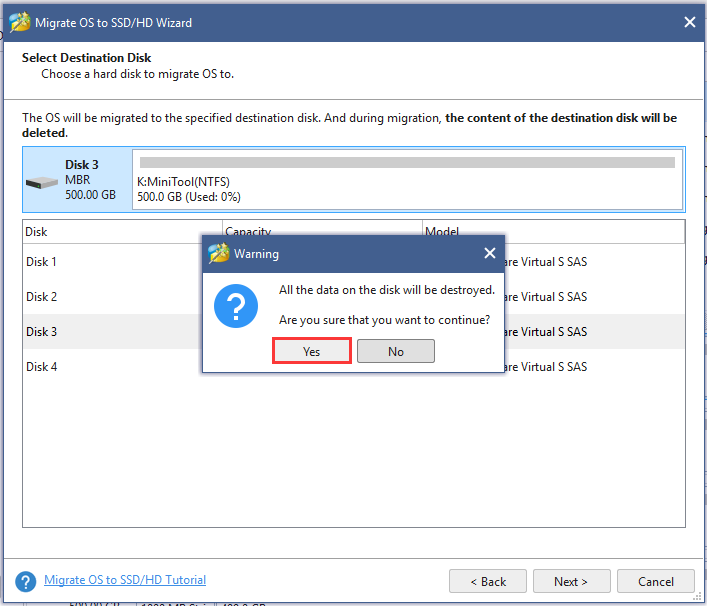
Step 4. Select a copy option based on your needs and click on Next to continue.

Step 5. Click on the Finish button in the next window. Finally, click on Apply to execute the pending operations.
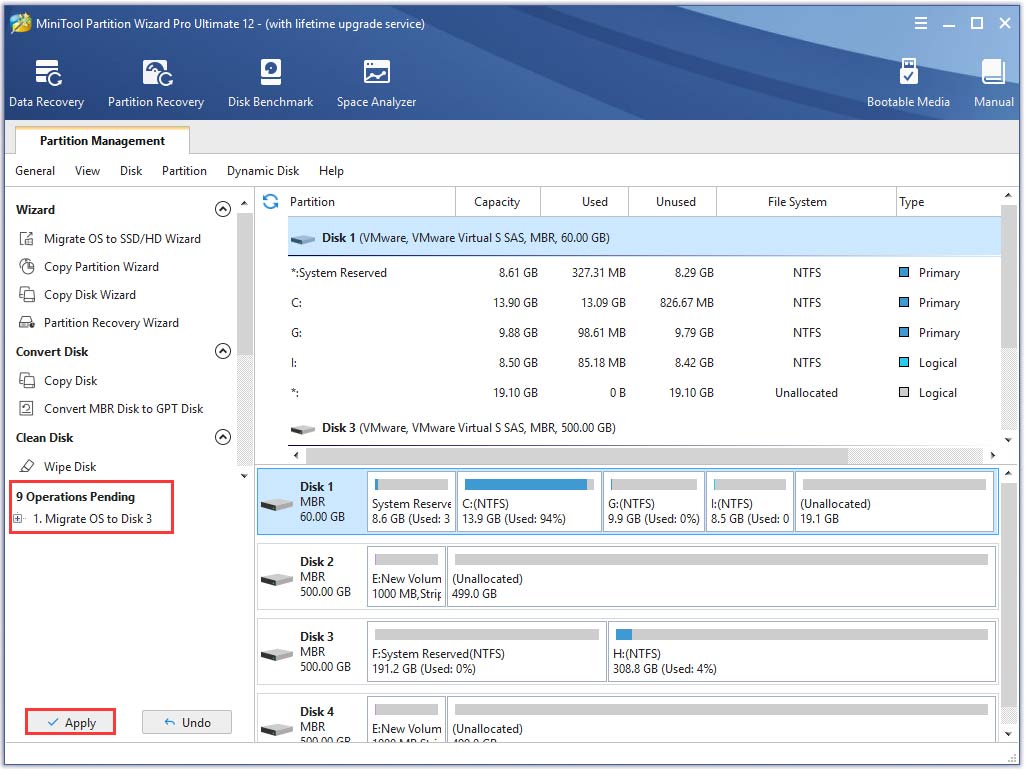
Alternatively, you can use the Copy Disk Wizard feature to copy all partitions and data from the previous hard drive to the new SSD.
What’s Your Opinion
SSD vs NVMe: what’s the difference between them? You can distinguish them from 3 aspects – disk performance, bus standards, and transfer protocols. If you are searching for a guide to upgrading to SSD without reinstalling OS, MiniTool Partition Wizard can help you do that easily.
We appreciate any ideas in the comment area. If you have any questions about this software, please send us an e-mail via [email protected].
NVMe VS SSD FAQ
Here we will introduce several types of SSDs with corresponding brands:
- Best NVMe SSD: Sansung EVO Plus
- Best PCIe SSD: Toshiba OCZ RD400
- Best M.2 SSD: Adata XPG SX8200
- Best U.2 SSD: Intel 750 Series

User Comments :