Some users reported the NVIDIA driver crashing issue. The problem can be caused by a variety of factors. To fix it, MiniTool Partition Wizard puts together some solutions and you can have a try if you are bothered by the same problem.
NVIDIA is one of the largest manufacturers that designs graphics processing units for the gaming and professional markets. If you encounter the NVIDIA driver crashing issue, don’t worry. You are not the only one and you can find the solutions. Some of the possible fixes are listed below and you can try them one by one to solve the problem.
Method 1: Change NVIDIA Settings
Why does NVIDIA driver keep crashing? Improper NVIDIA settings could cause NVIDIA driver crashing. To make sure your NVIDIA driver works properly, you’d better disable Vertical sync and choose the maximum performance for the power management in NVIDIA Control Panel. Here are the detailed steps.
Step 1: Press Win + S to open Windows Search. Then search for Control Panel and open it.
Step 2: In Control Panel, select View by: Large icons. Then click NVIDIA Control Panel.
Step 3: In NVIDIA Control Panel, select Manage 3D settings in the left pane. In the right pane, click Prefer maximum performance and turn off the Vertical sync.
Step 4: Click the Apply button to save the changes.
After changing the settings, you can exit NVIDIA Control Panel and check if the problem disappears. If it happens again, you should try the next method.
Method 2: Reinstall Your NVIDIA Driver
When your NVIDIA driver keeps crashing, you can try uninstalling the current driver and installing the latest driver software.
Here are three ways to uninstall the NVIDIA driver:
- Uninstall the NVIDIA driver in Control Panel
- Delete the NVIDIA folders
- Delete the NVIDIA registry keys
For detailed steps, you can refer to our previous post: How to Uninstall NVIDIA Drivers on Windows 10? (3 Methods).
After completely uninstalling the NVIDIA driver, you can open your browser and visit the official website of NVIDIA. Then download and install the latest driver software for your graphics card.
Method 3: Roll Back Your Driver
In some cases, the latest driver software comes with compatibility issues which might lead to the NVIDIA driver crashing issue. To solve the problem, you should try downloading the older version of NVIDIA driver software. Before the operation, you need to stop the automatic updates of drivers.
- Open Control Panel and go to System > Advanced system settings.
- Select the Hardware tab and click Device Installation Settings.
- In the pop-up window, select No and click Save Changes.
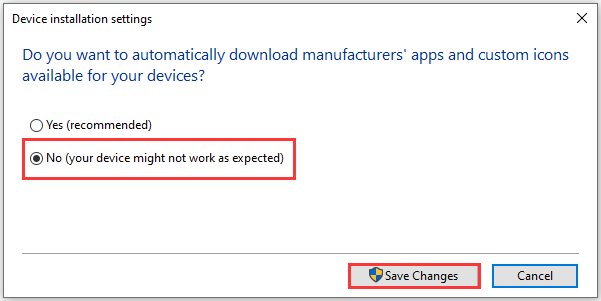
Now you can install an older version of the NVIDIA driver and check if it works properly.
Method 4: Update DirectX
You could also encounter the NVIDIA driver crashing issue when the DirectX is outdated, as it will be unable to deal with graphics tasks properly. Therefore, you’d better install the latest version of DirectX.
For Windows 8/8.1/10, you can do it by updating your Windows operating system. For Windows 7/Vista/XP, you need to download an update package. You can get more information about how to update DirectX by visiting the Microsoft website.
Method 5: Disable Antivirus Software Temporarily
Another reason why NVIDIA keeps crashing is the conflict between NVIDIA and your antivirus program. You can troubleshoot the problem by disabling your antivirus software temporarily or remove it. If the NVIDIA crashing issue disappears after that, you might need to change to another antivirus program.


User Comments :