Are you facing Nintendo Switch DNS error 2110-3127 when connect it to a network? If so, you can read this post, in which MiniTool Partition Wizard shows you the reasons why the error occurs and how to solve it.
What Causes Nintendo Switch DNS Error 2110-3127?
Nintendo Switch, referred to as NS, is a console released by Nintendo in March 2017. When you connect the console to a wired or wireless network, a series of checks are performed in the background such as checking the DNS, internet connectivity, etc.
If any of these checks are not fulfilled, you will receive the error message “Connection test failed. Could not perform DNS name resolution. Please try again later”. The possible causes of the Nintendo Switch DNS error 2110-3127 are as follows:
- Incorrect DNS settings. Domain Name Server is a server that converts a domain name and its corresponding IP address. It can resolve the name of several websites for the device to access. If it is not working, you will not be able to connect to the internet.
- Invalid Security Protocol. Security protocol, also known as cryptographic protocol or encryption protocol, is a cryptographic-based message exchange protocol. Its purpose is to provide various security services in the network environment. If you have incorrect security protocols such as WPA-PSK or WPA2-PSK, your network connection is invalid.
- Incorrect configurations in Nintendo Switch. Nintendo Switch keeps track of all the configurations of the network access and if some are bad/outdated, you might receive the Nintendo Switch DNS error 2110-3127.
How to Fix Nintendo Switch DNS Error 2110-3127
Before proceeding with the solutions, you should do the following things:
- Make sure the Internet works well. You can use other devices such as smartphones or your computer to verify that.
- If the network is wireless, place the Nintendo Switch within 10 to 15 feet of the wireless router to improve the signal strength during troubleshooting.
- Move any metal objects or electronic devices away from your Nintendo Switch console and wireless router, because Metal objects and electronic devices may interfere with wireless signals.
- Disconnect all the devices that are using the same network as your Nintendo switch except the switch, as this would cut out any issues/interferences raised by these devices.
After the above preparatory work is done, you can apply the following solutions.
Fix 1. Restart the Network and Nintendo Switch Console
In most cases, if a device cannot connect to a network, the first method is to power off the router and the device for seconds, and then power on them again. Sometimes, this method will solve the problem.
Fix 2. Check the DNS Settings
Access the settings for your saved Internet connection, and review the DNS settings. If this setting is set to manual, but is not required for your network, change this setting to Automatic. Here is the guide:
- Select System Settingsfrom the HOME Menu.
- Select Internet, and thenInternet Settings. The Nintendo Switch will automatically search for near-by Wi-Fi signals.
- Select the connection you wish to edit, located under Registered Networks.
- Select Change Settings.
- Change DNS Settings from Manual to Automatic.
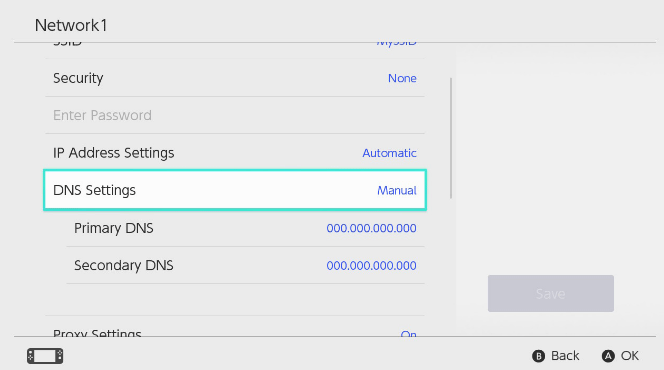
If the above steps can’t solve the problem, you can change the DNS Settings to Manual again and enter an alternative DNS. Here is the guide:
- Select Primary DNS, and then hold down the B Button to delete the DNS (it defaults to zeros).
- Enter 8.8.8.8 as the primary DNS, and then select OK.
- Select Secondary DNS, and then hold down the B Button to delete the existing DNS.
- Enter 8.8.4.4 as the secondary DNS, and then select OK.
Fix 3. Manipulate Security Settings
Several users reported that switching from WPA2-PSK to WPA-PSK and back again solved the issue. Here is the guide:
- Click on Security on the network settings and select WPA-PSK instead of the default WPA2-PSK. Enter a password and save the network settings.
- Go back to the security settings and switch bat to WPA2-PSK and enter the correct password. Save changes and exit.
Fix 4. Use “Guest WiFi”
If the above methods can’t help you (especially if you are using FIOS Quantum Gateway router), then using the Guest WiFi (not supported by many old routers though) may solve the problem. Here is the guide:
- Open your router’s URL in the web browser and enter your user name/password.
- On the top bar, click on the “Wireless Settings“.
- In the left pane of the window, click on “Guest WiFi Settings“.
- In the right pant of the window, click on the tab of “Guest WiFi” and then click on Edit.
- Then enter SSID and password for the network as per your liking and then click on Save.
- Toggle the switch of “Guest WiFi” to on.
- Now on your Nintendo Switch, delete any saved information about the different network connections either regular or 5G.
- Restart your Nintendo switch and connect the switch with the Guest WiFi to check if the problem is solved.

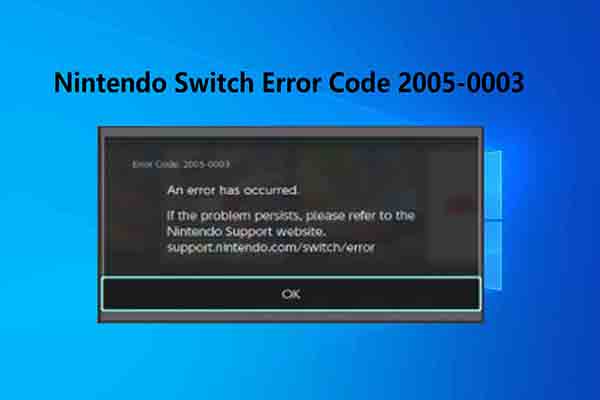
![[Solved] Nintendo Switch Not Connecting to WiFi](https://images.minitool.com/partitionwizard.com/images/uploads/2020/10/nintendo-switch-not-connecting-to-wifi-thumbnail.jpg)
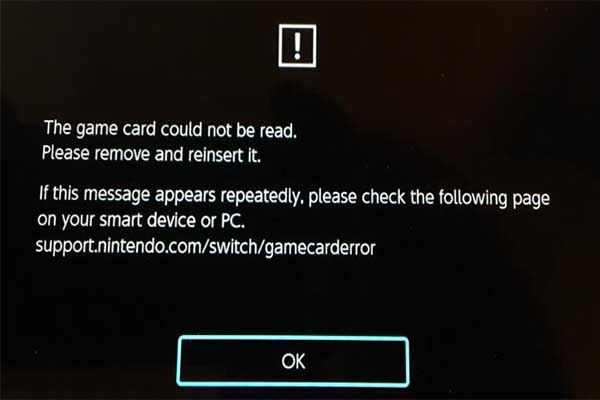
User Comments :