VPN (Virtual Private Networks) can protect a user’s public Internet connection by encrypting their data. In most cases, VPN connections improve your privacy and security online. With a VPN connection, users can access websites, programs, files on a dedicated office server regardless of their physical locations.
So, a great many people are searching for a best free VPN service. NordVPN is such a free VPN for Windows, macOS, iOS, and Android. Here we will show you how to download NordVPN on these platforms. Let’s keep reading.
Overview of NordVPN
Before you download NordVPN for Windows, Mac, iOS, and Android, it’s necessary to have an overall understanding of this program.
What Is NordVPN
NordVPN, released in 2012, is a widely popular VPN service with applications for Microsoft Windows, macOS, Linux, Android, and iOS. It can be used to route all users’ internet traffic with a remote server, hide the IP address, and encrypt all incoming and outgoing data.
This program uses the OpenVPN and Internet Key Exchange v2/IPsec technologies for data encryption. In addition, it also offers servers for many specific features like P2P sharing, double encryption, CyberSec, Meshnet, and even dark web scans.
Can You Download NordVPN for Free
Is it free to download NordVPN for PC? Of course, yes. Although it’s not possible to use a NordVPN account completely free forever, you have a 7-day free trial for all new Android users. In addition, this service also provides 30-day money-back guarantee use on Windows, macOS, and iOS.
How to get NordVPN download for PC (Windows 10/11), Mac, Android, and iOS? Let’s find the answer in the following content.
NordVPN Download & Install for Windows 10/11
The NordVPN app is now available for Windows 7 SP1, Windows 8.1, Windows 10 v1607 or later, and Windows 11. Make sure you computer has the requirements before you download NordVPN for Windows.
Step 1. Open your browser, and visit the “https://nordvpn.com/vpn-client/”website to open the official NordVPN page, and then click on Get NordVPN for Window.
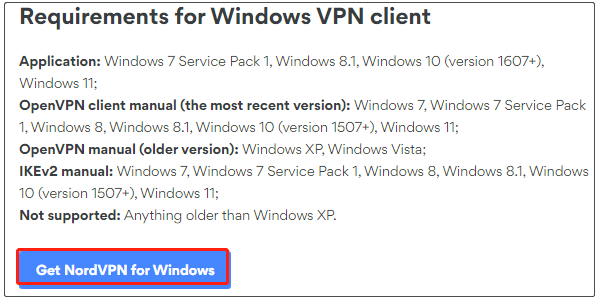
Step 2. In the pop-up window, click on Download App and select a location to save the NordVPN download Windows package.
Step 3. Once downloaded, double click the NordVPNSetup.exe file and click on Yes to run the setup.
Step 4. Select a folder to save the NordVPN installation and click on Next.
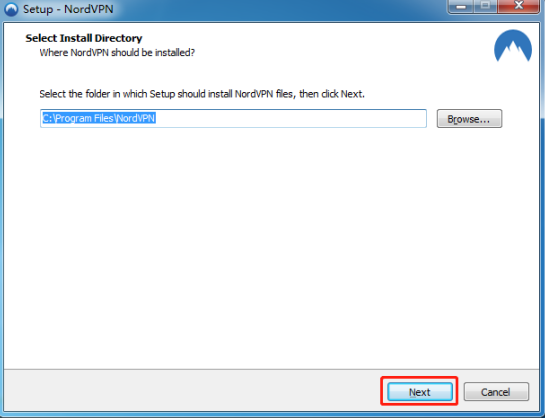
Step 5. Wait for the NordVPN installation to complete and click on Finish to close the window.
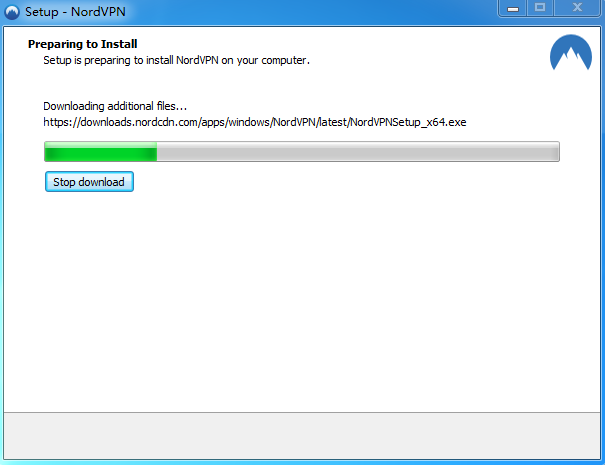
How to download Nord VPN for Windows 10/11? All the steps have been told to you.
NordVPN Download & Install for Mac
Of course, you can download Nord VPN for Mac. The process is similar with you download NordVPN for Windows. To do this work, open the https://nordvpn.com/vpn-client/ again and click on Get NordVPN for macOS, and then click on Download App and follow the on-screen prompts to install NordVPN for Mac.
Make sure your computer meet the requirements for macOS NordVPN client.
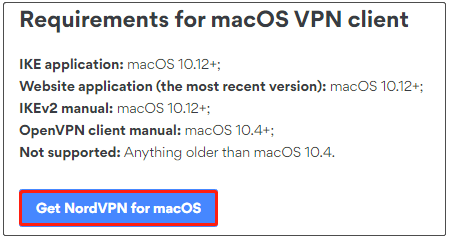
NordVPN Download & Install for iOS
You can also install NordVPN for your iPhone and iPad (iOS) . To do so, open a browser, navigate to the official NordVPN download page again, click on Get NordVPN for iOS > Download App, and follow the on-screen instructions to install this VPN client on iOS. Alternatively, you can download NorVPN from the Apple Store and install it.
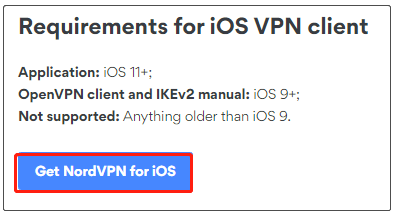
NordVPN Download & Install for Android
Similarly, you can download and install NordVPN for your Android device. To do so, you just need to visit the official NordVPN download web page, click on Get NordVPN for Android and follow the on-screen instructions to complete the installation. Alternatively, you can open the Google Play Store and download NordVPN from it.
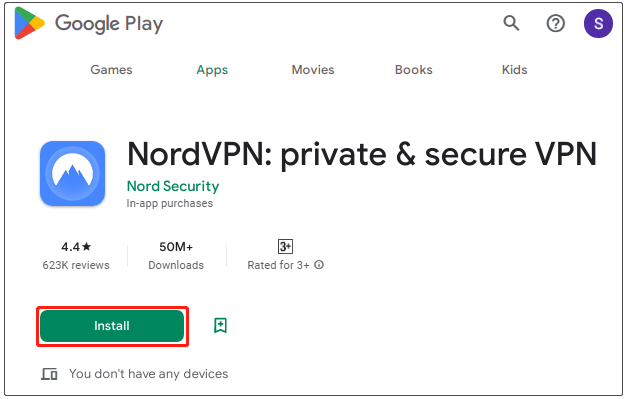
NordVPN Uninstall from Windows 10/11
Well, if you don’t want to use NordVPN on Windows 10/11 due to some reasons, you can remove it. To do this work, you can go to Settings > Apps > Programs & Features, locate NordVPN, and click Uninstall. Then, confirm the operation by clicking Remove/Uninstall.
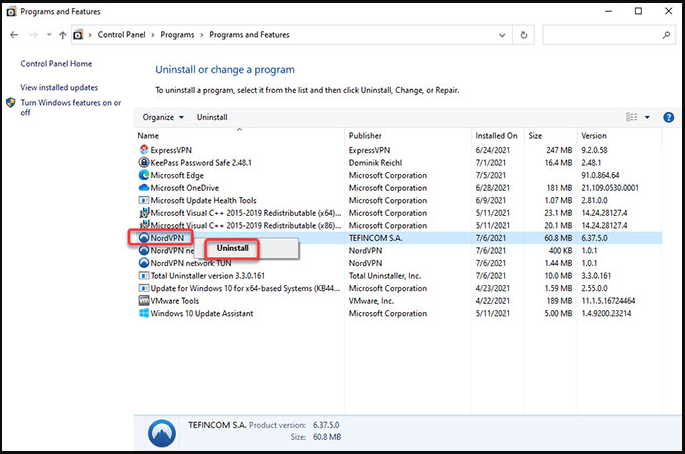
Further Reading: If you can’t download this app due to insufficient disk space, don’t worry. MiniTool Partition Wizard can help you fix that easily by analyzing disk space, extending partition, upgrading to a larger hard drive, etc.

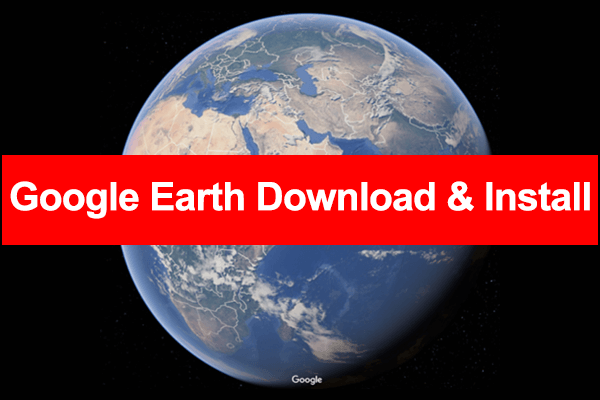
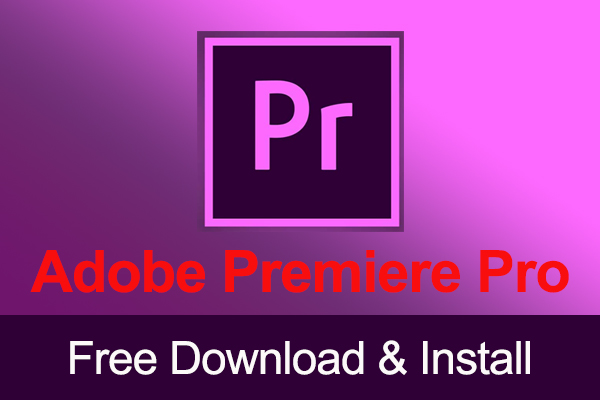
User Comments :