Have you received 'no video with supported format and mime type found' error from Firefox? If so, you may want to know how to fix that error. In this post, MiniTool offers you 4 solutions. Keep reading to get them!
Firefox Reports Error “No Video with Supported Format and MIME Type Found”
The “no video with supported format and mime type found” error usually occurs on Firefox browsers when users try to stream video content to platforms like Facebook, LiveGo, etc. The possible reasons may be as follows:
- Bad cookies and cache stored in Firefox: Each website fetches cookies and cache when loading content and if they are corrupt or bad, the browser will show the error “no video with supported format and mime type found”.
- Adobe Flash is not installed on your computer: Although Mozilla has followed the trend and removed all plug-ins from the browser in favor of HTML5, to this date, there are still numerous websites who make use of Flash. You should make sure the Adobe Flash is installed.
- Plug-ins in the browser: They may be corrupt or conflicting with the video playing mechanism.
- Windows KN and N Edition: The media-related technologies required by Firefox are not installed in them by default.
To solve this error, you can refer to the following content. But before you proceed, please make sure that you sync your profile and export all your bookmarks and data, because your Firefox data might get erased when repairing the error. Also, you should log in using an administrator account.
Fix “No Video with Supported Format and MIME Type Found” Error
How to fix “no video with supported format and mime type found” error
- Install Adobe Flash Player
- Clear Cache and Cookies
- Install Media Feature Pack for Windows N/KN
- Reinstall Firefox or Use Other Browsers
1. Install Adobe Flash Player
If the error is caused by your PC lacking in Adobe Flash Player, you should install it right away. Nowadays, Adobe Flash is still widely used and popular. To install Adobe Flash Player correctly, you should download Adobe Flash Player from the official website and select the correct web engine option along with Windows 10/8.
Then, install it with administrator privileges and restart your computer to try accessing the video again.
2. Clear Cache and Cookies
If the error is caused by cache and cookies, you should clear them from the browser. But this will log you out of all websites and may even forget remembered passwords. That’s why you should export all your bookmarks and data first. Then, follow the steps below to clear cache and cookies:
- Open your Firefox client and click on the Menu icon at the top right side of the screen.
- Navigate to button Options > Privacy & Security.
- Click on Clear History and select Everything from the drop-down menu beside the time range.
- Click on button Clear now.
- Select Clear data and make sure that everything is selected. Press Clear now if the additional UAC is presented.
3. Install Media Feature Pack for Windows N/KN
The error may occur in Windows K/KN. These versions do not have any media player capabilities. Therefore, you should install the Medea Feature pack. To do that, you should go to Microsoft’s official website and download the executables of Media Feature Pack for N and KN versions of Windows 10.
Install these and restart your computer. Then, you should also install Flash and restart again.
4. Reinstall Firefox or Use Other Browsers
If all the above solutions don’t work, you can attempt at reinstalling Firefox from scratch. If this method doesn’t work still, you can try other browser to see whether this error persists.

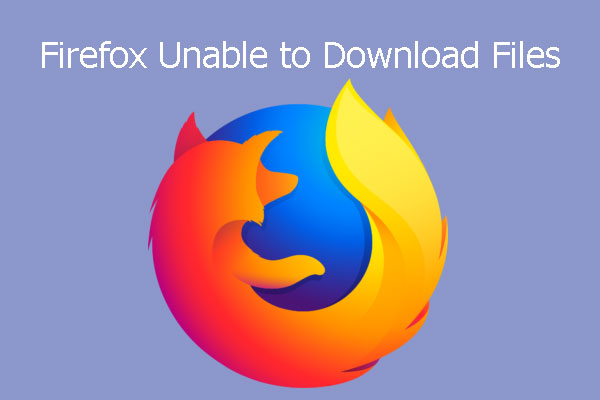
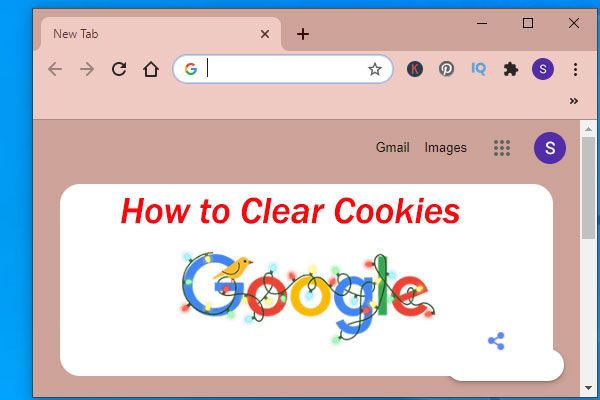

User Comments :